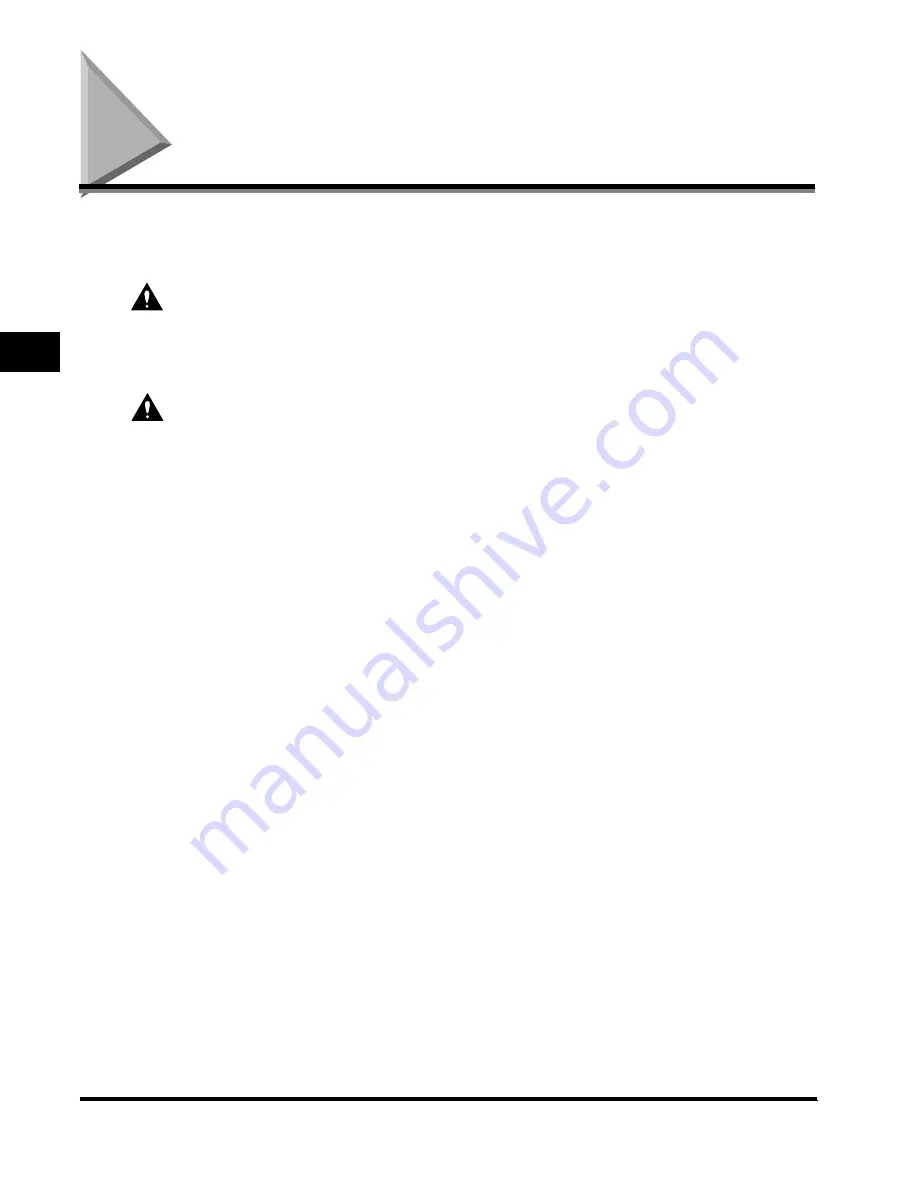
Clearing Paper Jams
3-2
T
rou
b
leshoo
ti
ng
3
Clearing Paper Jams
WARNING
The screen indicating the location of the paper jam and instructions on how to clear the paper
jam appears on the touch panel display. This screen repeatedly appears on the touch panel
display until the paper jam is entirely cleared.
There are some areas inside the machine which are subject to high-voltages. When removing
jammed paper or when inspecting the inside of the machine, do not allow necklaces,
bracelets, or other metal objects to touch the inside of the machine, as this may result in
burns or electrical shock.
CAUTION
•
When removing jammed originals or paper, take care not to cut your hands on the edges of
the originals or paper.
•
When removing paper which has become jammed inside the machine, take care not to cut
your hands or injure yourself on the inside of the machine. If you cannot remove the paper,
contact your local authorized Canon dealer.
•
When removing paper which has become jammed inside the machine, take care not to allow
the toner on the jammed paper to come into contact with your hands or clothing, as this will
dirty your hands or clothing. If they become dirty, wash them immediately with cold water.
Washing them with warm water will set the toner, and make it impossible to remove the toner
stains.
•
When removing paper which has become jammed inside the machine, remove the jammed
paper gently to prevent the toner on the paper from scattering and getting into your eyes or
mouth. If the toner gets into your eyes or mouth, wash them immediately with cold water and
immediately consult a physician.
•
The fixing unit and its surroundings inside the machine may become hot during use.
When removing jammed paper or when inspecting the inside of the machine, do not
touch the fixing unit and its surroundings, as doing so may result in burns or electrical
shock.
•
After clearing all paper jams, remove your hands from the machine immediately. Even if the
machine is not in operation, your hands, hair, or clothing may get caught in the feed rollers,
which could result in personal injury or damage if the machine suddenly starts printing.
Summary of Contents for iR5075
Page 2: ......
Page 3: ...iR5075 iR5075N iR5065 iR5065N iR5055 iR5055N User s Guide ...
Page 32: ...Periodic Inspection of the Breaker xxx ...
Page 90: ...List of Error Messages 3 16 Troubleshooting 3 ...
Page 97: ......
















































