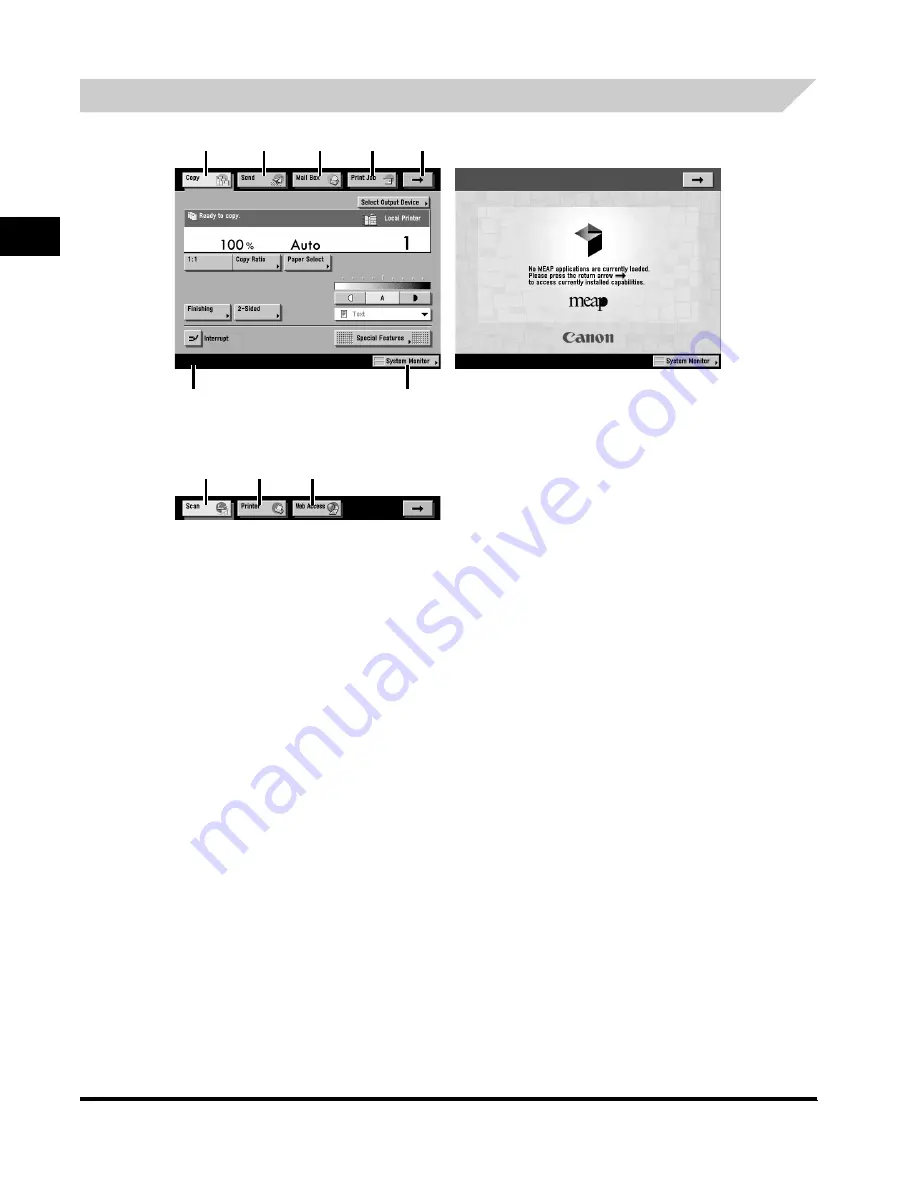
System Configuration and Parts
1-18
Be
fo
re
Y
o
u St
ar
t Using Th
is Ma
ch
ine
1
Touch Panel Display
a
Copy
Press this key to access the machine's copy functions.
b
Send
Press this key to access the machine's sending and
facsimile functions.
c
Mail Box
Press this key to access the machine's mailbox functions.
d
Print Job
Press this key to check or cancel print jobs, and to check or
print the print job log.
e
➞
Press this key to gain access to hidden function keys.
The function keys are displayed on two screens. You can
also customize the order of the function keys in Function
Display Settings in Common Settings.
f
System Monitor
Press this key to change, check, or cancel jobs, and to
check or print the job log.
g
Job/Print Status Display Area
The progress of jobs and copy operations, and the status of
devices and consumables are displayed here. Also,
depending on the login service you are using, the current ID
or user name can be displayed here.
h
Scan
Press this key to use the optional Network Scan function.
i
Printer
Press this key to access the machine's printing functions.
j
Web Access
Press this key to view Web pages.
a
g
f
b
c
d
e
h
i
j
MEAP Application Screen
Page 1 of the BasicFeatures Screen
Page 2 of the Basic Features Screen
(Group B)
(Group A)
Summary of Contents for iR5075
Page 2: ......
Page 3: ...iR5075 iR5075N iR5065 iR5065N iR5055 iR5055N User s Guide ...
Page 32: ...Periodic Inspection of the Breaker xxx ...
Page 90: ...List of Error Messages 3 16 Troubleshooting 3 ...
Page 97: ......
















































