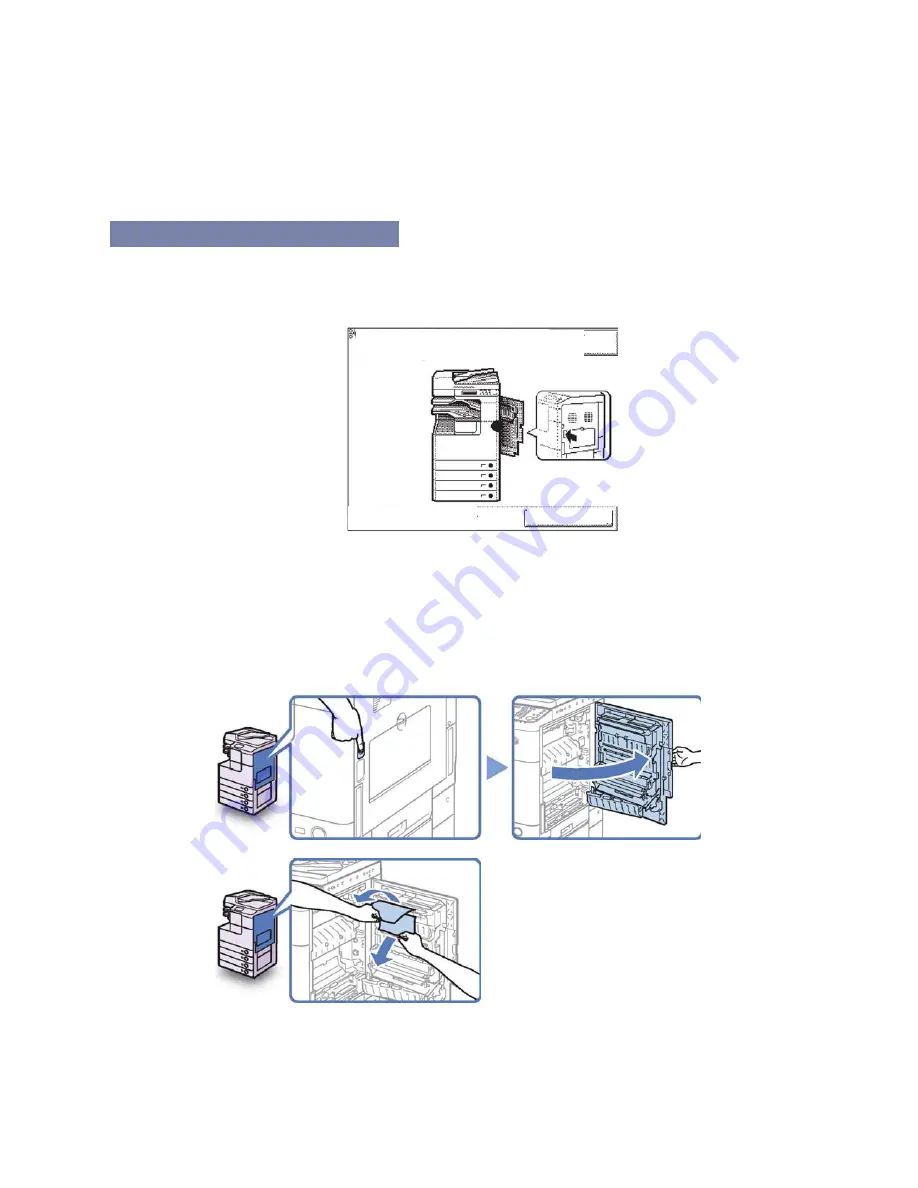
Page
21
of
39
I M P O R T A N T
After you have cleared all the paper jams, make sure to return all the levers and
covers to their original positions. Once you have removed all of the jammed
paper, printing resumes.
Inside of the Right Cover
If paper is jammed inside the machine's right cover, remove the jammed paper as
described below.
NOTE
Example The 2 Way Unit-B1 is optional for Models in the Canon the image
RUNNER
1
Press the button on the right cover of the main unit, and open the
right cover.
2
Remove any jammed paper.
.
Open right cover, and follow the label Recover
instruction to remove paper.
Later
When finished, close all covers.
1/1 The paper has jammed.
System Monitor
















































