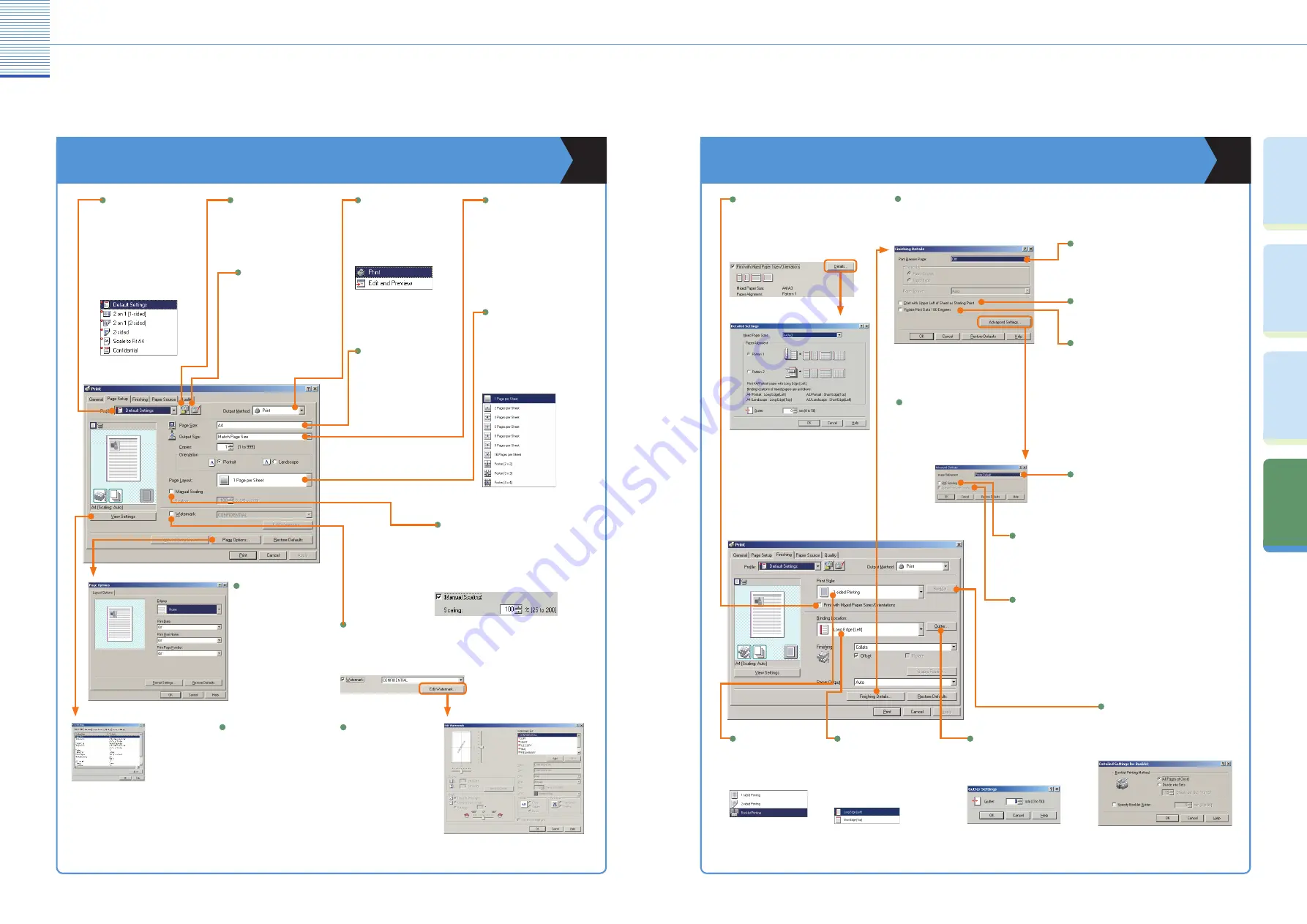
25
Other Useful Features
2
Co
py
in
g
Fu
nc
tio
ns
Pr
ef
ac
e
O
th
er
U
se
fu
l
Fe
at
ur
es
Fa
cs
im
ile
Fu
nc
tio
ns
Printing from Your Computer
(Printer Driver)
Printing from Your Computer
(Printer Driver)
Other Useful Features
Printing from Your Computer
(Printer Driver)
Page Settings
Finishing
For more information, see the printer and driver guides.
Enables you to edit the
contents of registered
profiles.
Edit Profile
Enables you to save the
current settings as a profile.
Add Profile
Enables you to select the
output method for a print
job.
Output Method
Enables you to select the
size of the paper to print on.
Output Size
Enables you to print multiple
pages onto one sheet of
paper, or one page onto
multiple sheets of paper.
Page Layout
Page Size
Enables you to set the
printer driver simply by
selecting an item from the
list. Printer drivers settings
for different purposes are
registered.
Profile
Enables you to check a list of
all the current sheet settings.
View Settings
Enables you to add
page frames, the date,
a user name, and page
numbers. You can also
select whether to use
the Overlay mode to
print.
Page Options
Enables you to print each page
of the document on one sheet of
paper, using manual zooming.
Manual Scaling
Enables you to print the document
with a watermark on it.
Watermark
Enables you to edit the
position and direction of
a watermark or create an
original watermark.
Edit Watermark
Enables you to print a document with
a combination of paper sizes and
orientation.
Print With Mixed Paper Sizes/
Orientations
Enables you to specify booklet printing
options. Selectable when you have
selected Booklet Printing for Print Style.
Detailed Settings for Booklet
Enables you to select long edge
(left) or short edge (top) binding
for prints, when you have selected
1-sided Printing or 2-sided
Printing for the Print Style.
Binding Location
Enables you to specify the gutter
width.
Gutter
Enables you to specify whether or not to spool the print data in the EMF
(metafile) format. Select this to perform spooling in the EMF format and
make the software you are using send print data to the machine faster.
Deselect this to print in the RAW format.
EMF Spooling
Enables you to specify detailed finishing
settings.
Finishing Details
Enables you to set 1-sided
printing, 2-sided printing, or
booklet mode.
Print Style
When you have trouble outputting with
finishing options, this enables you to
display the [Advanced Settings] dialog
box.
Advanced Settings
Enables you to rotate the image 180 degrees when
printing.
Rotate Print Data 180 Degrees
Enables you to expand print area.
Print with Upper Left of Sheet as Starting
Point
Enables you to print a banner page for each print
job. A banner page shows the user name, date,
and file name.
Print Banner Page
Enables you to set whether to perform smoothing.
Smoothing allows you to soften the jagged edges
of text and figures when printing.
Image Refinement
* The screens shown on this page are from the iR2022. Procedures for the iR2018 is the same unless otherwise noted.
* The screens shown on this page are from the iR2022. Procedures for the iR2018 is the same unless otherwise noted.
* The following screenshots may differ from the ones you see on your computer, depending on the driver or operating system you are using.
Enables you to print fine lines correctly if you find they do not do so
ordinarily. This option is available if you have selected [Super Fine]
(1200 dpi) for [Resolution] in the [Detailed Settings] dialog box of the
[Quality] sheet.
Special Fine Line Process
Enables you to select the
size of a document you have
created in an application.

















