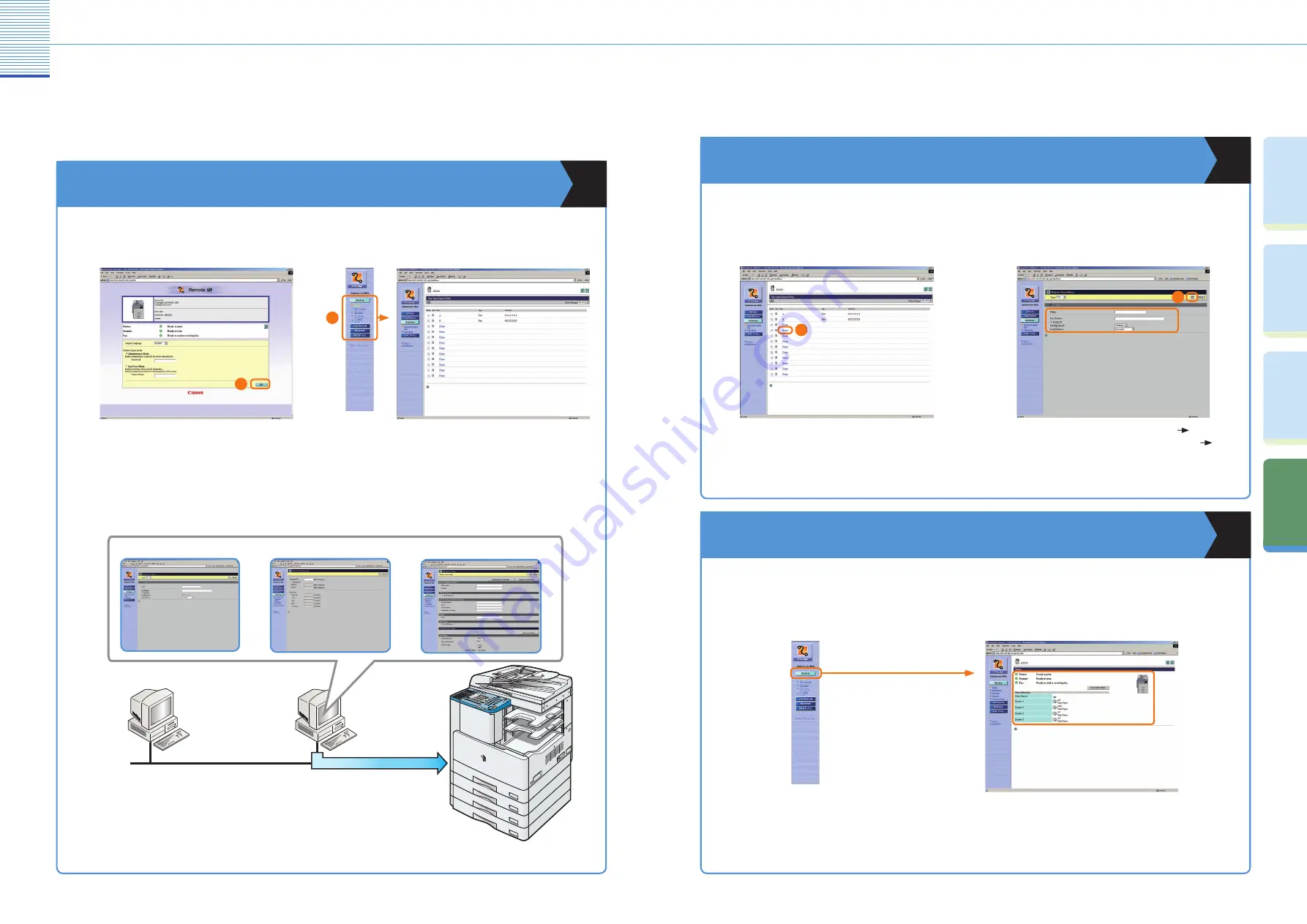
23
Other Useful Features
2
Co
py
in
g
Fu
nc
tio
ns
Pr
ef
ac
e
O
th
er
U
se
fu
l
Fe
at
ur
es
Fa
cs
im
ile
Fu
nc
tio
ns
Operating the Machine from a Computer
(Remote UI)
Operating the Machine from a Computer
(Remote UI)
To Operate the Machine from Your Desk
For more information, see the
Remote UI Guide
.
The Remote UI enables you to control functions, such as confirming the status of the machine and job
operations, from your PC’s web browser. For more information, see the
Remote UI Guide
.
Enter the IP address of the machine into the Web
browser on your computer to access the Remote UI.
* The IP address in the above screenshot is for illustrative
purposes only. Ask your system administrator for the IP
address of your machine.
You can perform various functions from the Remote
UI, such as editing the Address Book.
To Edit the Address Book from a Computer
The Remote UI enables you to edit the Address Book of the machine using the Web browser on your
computer. Select the Address Book in the Remote UI and enter a new destination. Destinations registered
using the Remote UI are stored in the Address Book of the machine. For more information, see the
Remote UI
Guide
.
Press [None] to display the screen for registering
destinations. When the Address Property screen is
displayed, click [Edit].
Enter the destination in <Fax Number>
enter
other necessary information for the address
click
[OK].
To Check the Status of Paper in the Machine
The Remote UI enables you to check items such as the machine’s current status or whether or not there is
paper in the various paper sources.
Select [Device] in the
Remote UI.
Check the paper status.
1
2
Register Address
Management Settings
Preferences
Network
1
2

















