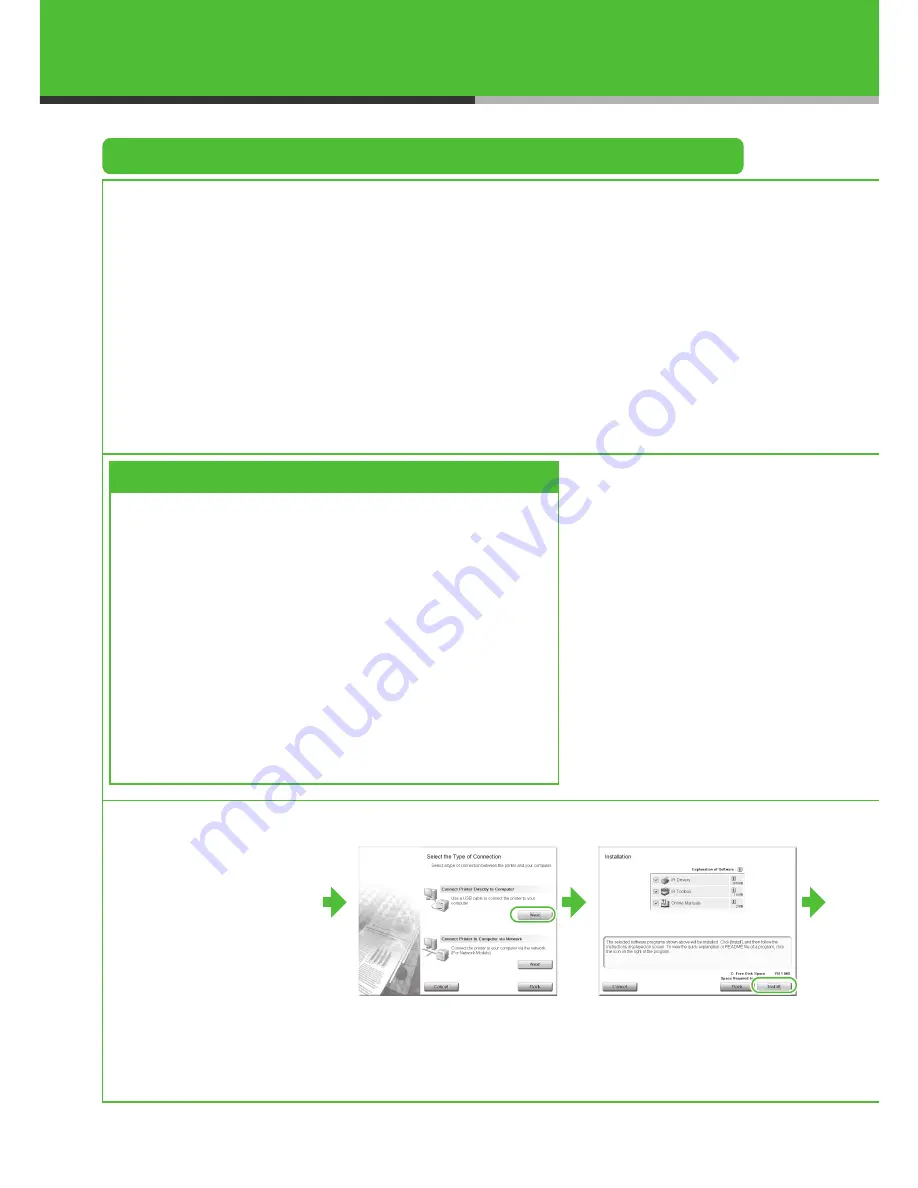
25
Installing/Uninstalling Software
Installation Procedure
Perform the following procedure to install the printer, fax, and scanner drivers. If you install these
drivers, you can print and send faxes from your computer, and scan documents into your computer.
Printer drivers are divided into two types: PCL and UFRII LT.
●
PCL: This is the Hewlett-Packard’s PCL printer driver, which includes the PCL5c, PCL5e, and PCL6
drivers. The PCL5c printer driver is for color printers, while the PCL5e and PCL6 printer drivers are
for black-and-white printers. PCL6 is an advanced version of PCL5e and offers superior printing
quality and speed. This machine supports the PCL5e and PCL6 printer drivers.
●
UFRII LT: This is the Canon UFRII LT printer driver. Using this driver, the various data processing
tasks conventionally executed within the printer are appropriately divided between the host PC and
the printer to greatly reduce the overall printing time. The workload can be delegated to match the
output data, thus realizing a significant increase in speed through optimization.
Before Installation:
System Requirements
Microsoft Windows 2000
CPU: Intel Pentium/133 MHz or faster
Memory: 128 MB or more
Microsoft Windows XP
CPU: Intel Pentium/Celeron series 300 MHz
or faster
Memory: 128 MB or more
• Do not connect the USB cable before installing the
software. If you connect the USB cable before
installing the software and the Found New Hardware
Wizard screen appears, click [Cancel].
• The following procedures are explained using
sample screens from Windows XP Professional.
• Logon as an Administrator to install the software.
• Make sure the machine is turned ON before
connecting the USB cable.
• On the screen shown at each step, click on the
circled button to proceed.
• The machine does not come with a USB cable.
If the CD-ROM Setup screen
is not displayed, click [start] on
the Windows task bar, and
then click [My Computer].
For Windows Vista, click [start]
on the Windows task bar, and
then click [Computer].
For Windows 2000, double-
click [My Computer] on the
Windows desktop.
Open the CD-ROM icon, then
double-click [MInst]
([MInst.exe]).
3
4
Summary of Contents for iR1020 Series
Page 59: ...58 ...





































