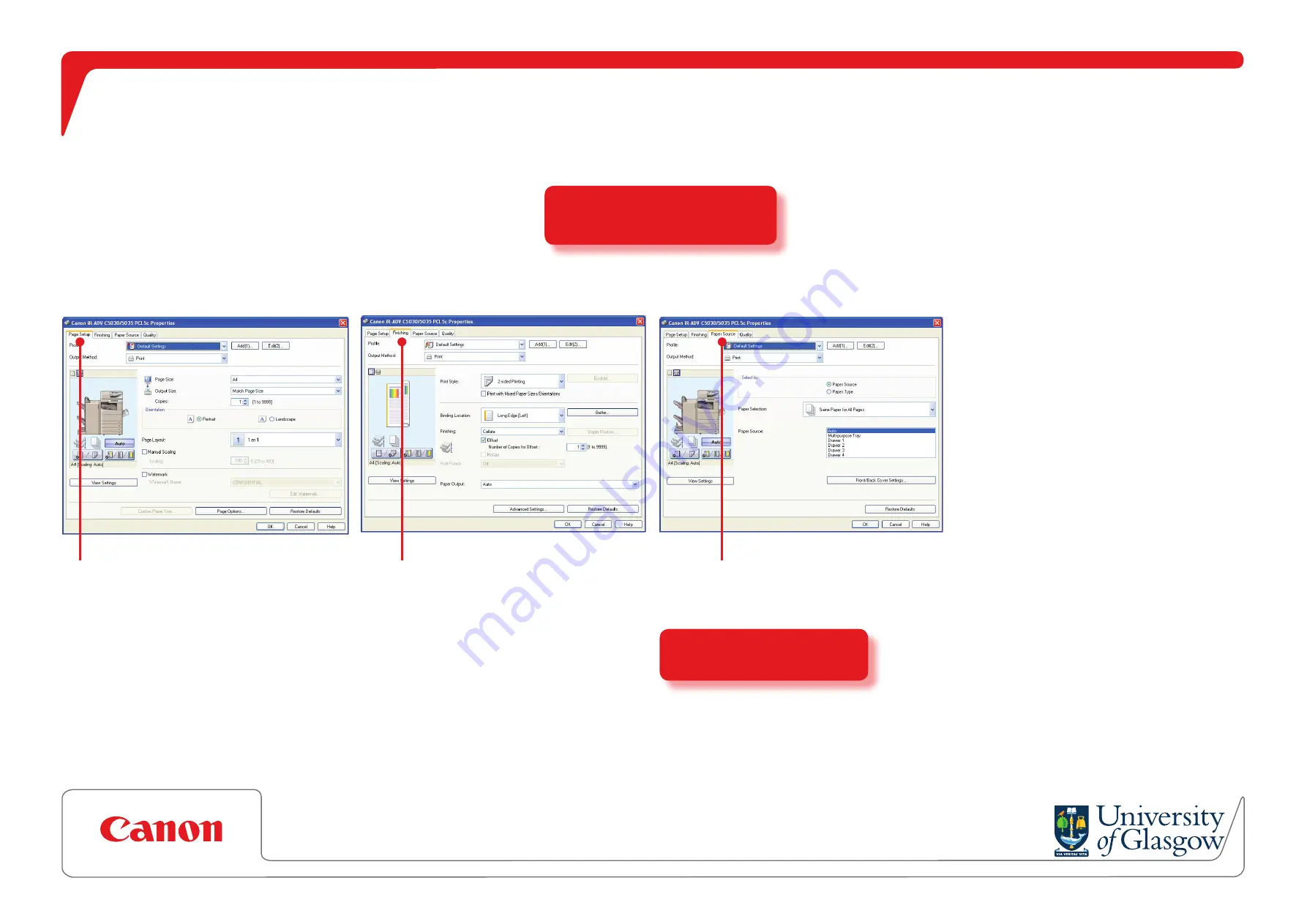
How to change your print job settings (PC)
Page Setup
Finishing
Paper Source
Allows you to:
•
choose a paper tray
•
enlarge/reduce paper size
•
change your page orientation
(landscape/portrait)
•
add watermarks
Allows you to:
•
print single-sided
(the default is double-sided ‘Duplex’)
•
choose booklet printing
•
select from the different collation/
stapling options
Allows you to:
•
choose the paper tray
If using letterhead, place face
down in the appropriate tray
Select File & Print.
Choose your Canon printer
Select Properties.
Choose from the printer settings outlined below.
l
l
l
l
1
2
3
4
Once you are happy with your
choice of settings, press OK twice
to send the print job.
l
5
NB.
To print your documents in
colour, you must use the ‘Colour’
print queue.

























