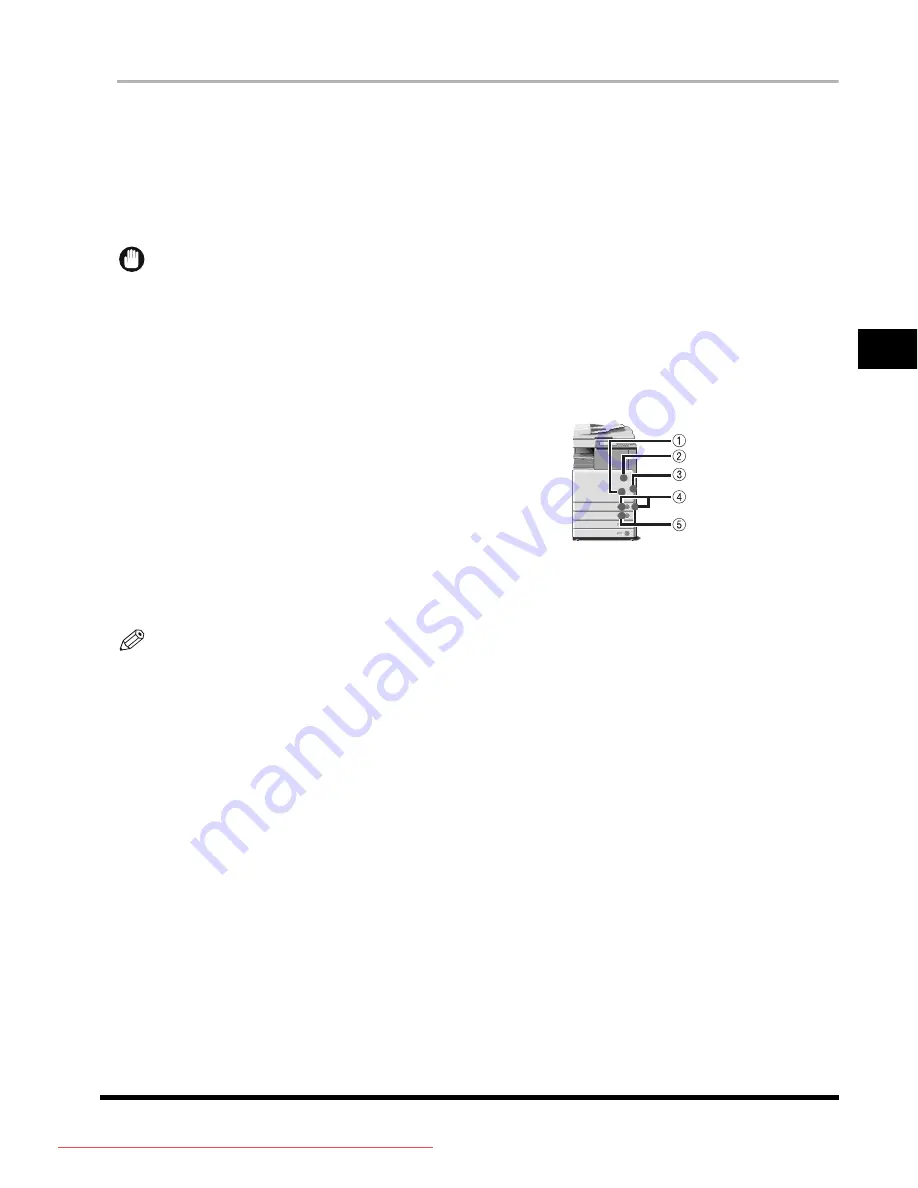
Clearing Paper Jams
3-3
T
roub
les
h
o
o
ti
ng
3
1
Inspect all paper jam locations indicated on the touch panel display, and remove
any jammed paper.
See the appropriate pages below for instructions on finding and removing jammed paper. Or, you can follow
the instructions on the touch panel display.
If jammed paper tears while it is being removed, be sure to remove any remaining pieces from inside the
machine.
IMPORTANT
•
If the machine's power is turned OFF when there is a paper jam, detection of paper jams in the paper drawers
is not possible after the power is turned back ON. Clear paper jams without turning the power OFF.
•
If a paper jam occurs in the optional Feeder (DADF-L1), you cannot continue operating the machine. Follow the
directions on the touch panel display to clear the paper jam. (See "Feeder (DADF-L1) (Optional)," in the
Reference Guide.)
●
If a paper jam occurs inside the main unit:
❑
See the instructions on the following pages.
a
Duplexing Unit (See "Duplexing Unit (Inside the Main Unit),"
in the Reference Guide.)
b
Fixing Unit (See "Fixing Unit (Inside the Main Unit)," in the
Reference Guide.)
c
Stack Bypass (See "Stack Bypass," in the Reference
Guide.)
d
Paper Drawer 1 (See "Paper Drawer 1," in the Reference Guide.)
e
Paper Drawer 2 (See "Paper Drawer 2," in the Reference Guide.)
NOTE
Some areas that are shown to have paper jams may not actually have paper jams. However, always check all
locations indicated on the touch panel display in the order that is given.
Downloaded from ManualsPrinter.com Manuals
Summary of Contents for iR 3100C
Page 1: ...iR 3100C iR 3100CN User s Guide Downloaded from ManualsPrinter com Manuals ...
Page 24: ...xxiv Downloaded from ManualsPrinter com Manuals ...
Page 77: ...Downloaded from ManualsPrinter com Manuals ...
Page 78: ...Downloaded from ManualsPrinter com Manuals ...
















































