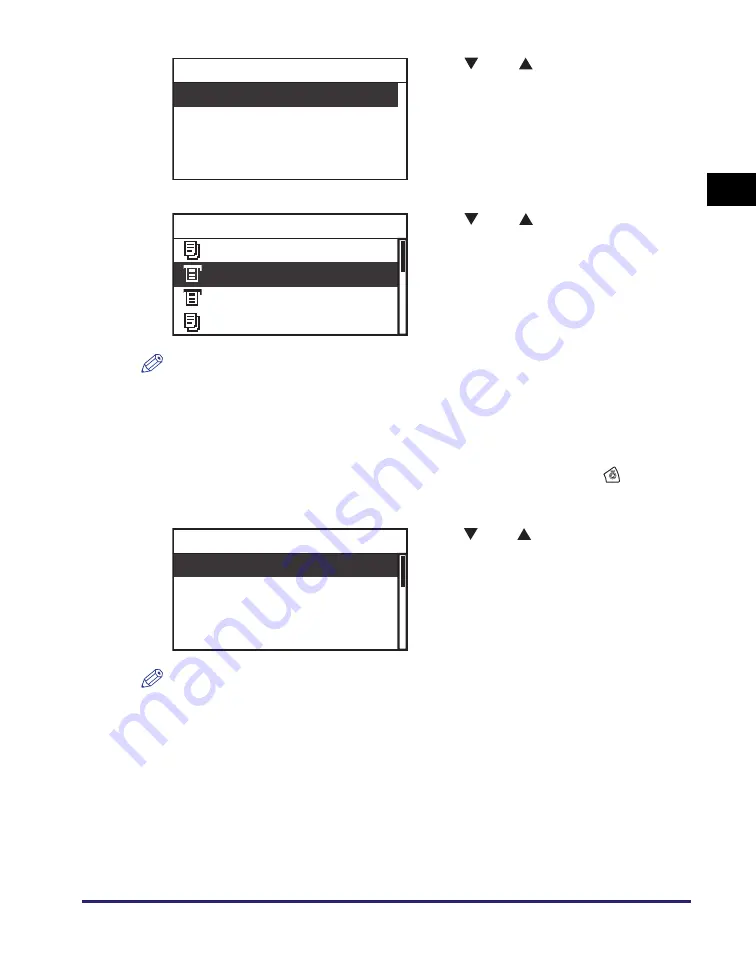
Canceling a Print Job
1-21
Using t
he Ma
ch
ine
a
s
a Pr
int
e
r
1
NOTE
•
The current job is listed first on the Status screen.
•
The LCD display can display characters in ASCII code. Using other character codes may
cause characters garbled on the LCD display.
•
The messages displayed on the Status screen are as follows:
- <Printing> = Current job
- <Paused> = Current job that has been temporarily stopped by pressing
(Stop).
- <Waiting> = Reserved jobs
NOTE
On the Job Status Details screen, you can also check the details of the selected job. For
more information, see Chapter 2, “Basic Operations,” in the
Reference Guide
.
3
Use [
] or [
] to select <Status>
➞
press [OK].
The Status screen appears.
4
Use [
] or [
] to select the job
you want to cancel
➞
press [OK].
If there is only one print job, just press [OK].
The Job Status Details screen appears.
5
Use [
] or [
] to select <Cancel>
➞
press [OK].
The Cancel screen appears.
Status
Log
Print Status/Log
Copy Printing
Printer Waiting
Report Waiting
Copy Waiting
Status
Cancel
Status: Waiting
Dept. ID: 0000001
Type: Printer
Job Status Details





























