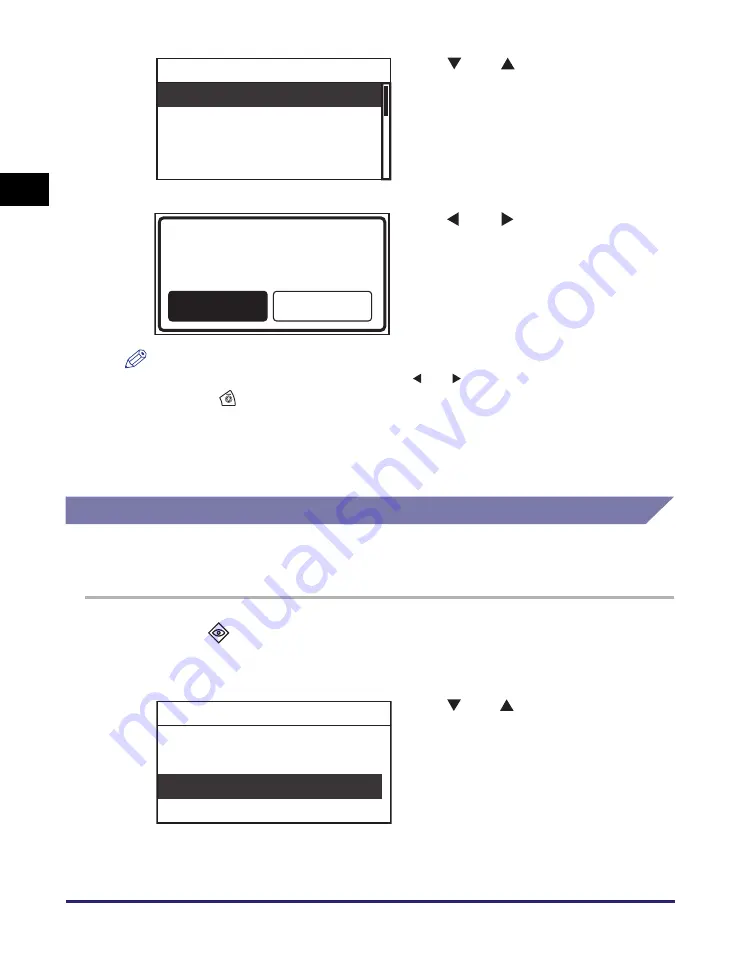
Canceling a Print Job
1-20
Using t
he Ma
ch
ine
a
s
a Pr
int
e
r
1
NOTE
•
If you do not want to cancel the job, press [
] or [
] to select <No>
➞
press [OK].
•
Pressing
(Stop) while the machine is scanning an original placed in the optional
feeder may cause a paper jam. For instructions on clearing paper jams in the optional
feeder, see Chapter 7, “Troubleshooting,” in the
Reference Guide
.
•
You cannot select multiple jobs and cancel them all at once. Select and cancel one job at
a time.
Using the System Monitor Screen
You can cancel a print job from the System Monitor screen during printing or while it
is waiting to be processed.
1
Press
(System
Monitor).
The System Monitor screen appears on the LCD.
3
Use [
] or [
] to select <Cancel>
➞
press [OK].
The Cancel screen appears.
4
Use [
] or [
] to select <Yes>
➞
press [OK].
The job is canceled.
2
Use [
] or [
] to select <Print>
➞
press [OK].
The Print Status/Log screen appears.
Cancel
Status: Waiting
Dept. ID: 0000001
Type: Printer
Job Status Details
Yes
No
Cancel?
Device
Copy
Network Information
Check System Status






























