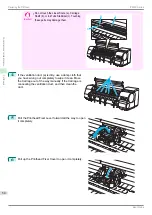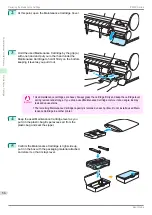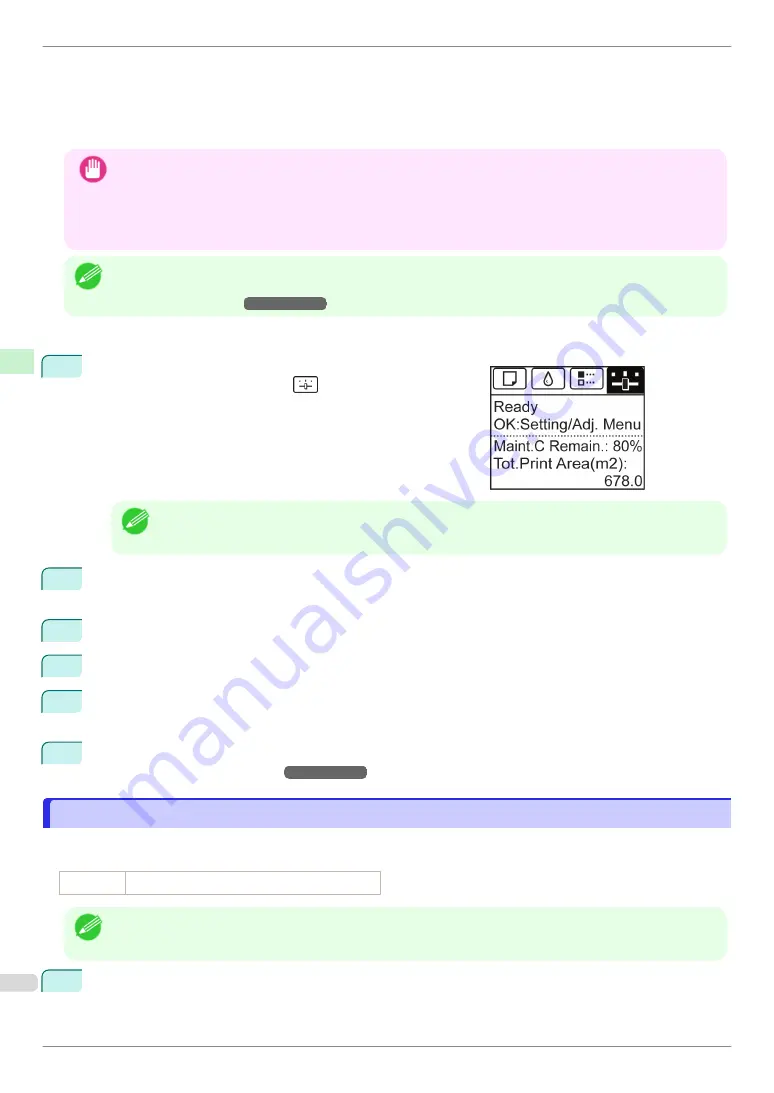
•
Head Cleaning A
Use this mode if printing is faint or contains foreign substances. This method of cleaning consumes the least
amount of ink.
•
Head Cleaning B
Use this mode if no ink is ejected at all, or if
Head Cleaning A
does not solve the problem.
Important
•
Do not remove the Maintenance Cartridge or ink tanks during either
Head Cleaning A
or
Head Cleaning B
.
Ink may leak or an error may occur.
•
If printing does not improve even if you execute
Head Cleaning B
, try repeating
Head Cleaning B
once or
twice. If this still does not improve printing, the Printhead may have reached the end of its useful life. Contact
your Canon dealer for assistance.
Note
•
By default, nozzles are checked at fixed intervals.
Configure the settings on the Control Panel menu in
Nozzle Check
.
(See "Menu Settings.")
➔
User's Guide
Perform cleaning as follows.
1
On the
Tab Selection screen
of the Control Panel, press
◀
or
▶
to select the Settings/Adj. tab (
).
Note
•
If the
Tab Selection screen
is not displayed, press the
Menu
button.
2
Press the
OK
button.
The
Set./Adj. Menu
is displayed.
3
Press
▲
or
▼
to select
Maintenance
, and then press the
OK
button.
4
Press
▲
or
▼
to select
Head Cleaning
, and then press the
OK
button.
5
Press
▲
or
▼
to select
Head Cleaning A
or
Head Cleaning B
, and then press the
OK
button.
Head cleaning is now executed.
6
Print a test pattern to check the nozzles, and determine whether cleaning has cleared the nozzles. (See
"Checking for Nozzle Clogging.")
➔
User's Guide
Cleaning the Stacker
Cleaning the Stacker
If the front or back surfaces of the paper are soiled, clean the Stacker.
Items to Prepare
Roll paper
An unused roll at least 254.0 mm (10.00 in) wide
Note
•
Approximately 1 m (1.09 yd) of roll paper is used by this operation.
1
Turn the printer and Stacker off.
Cleaning the Stacker
iPF850 Series
Consumables and Maintenance
Cleaning the Printer
62