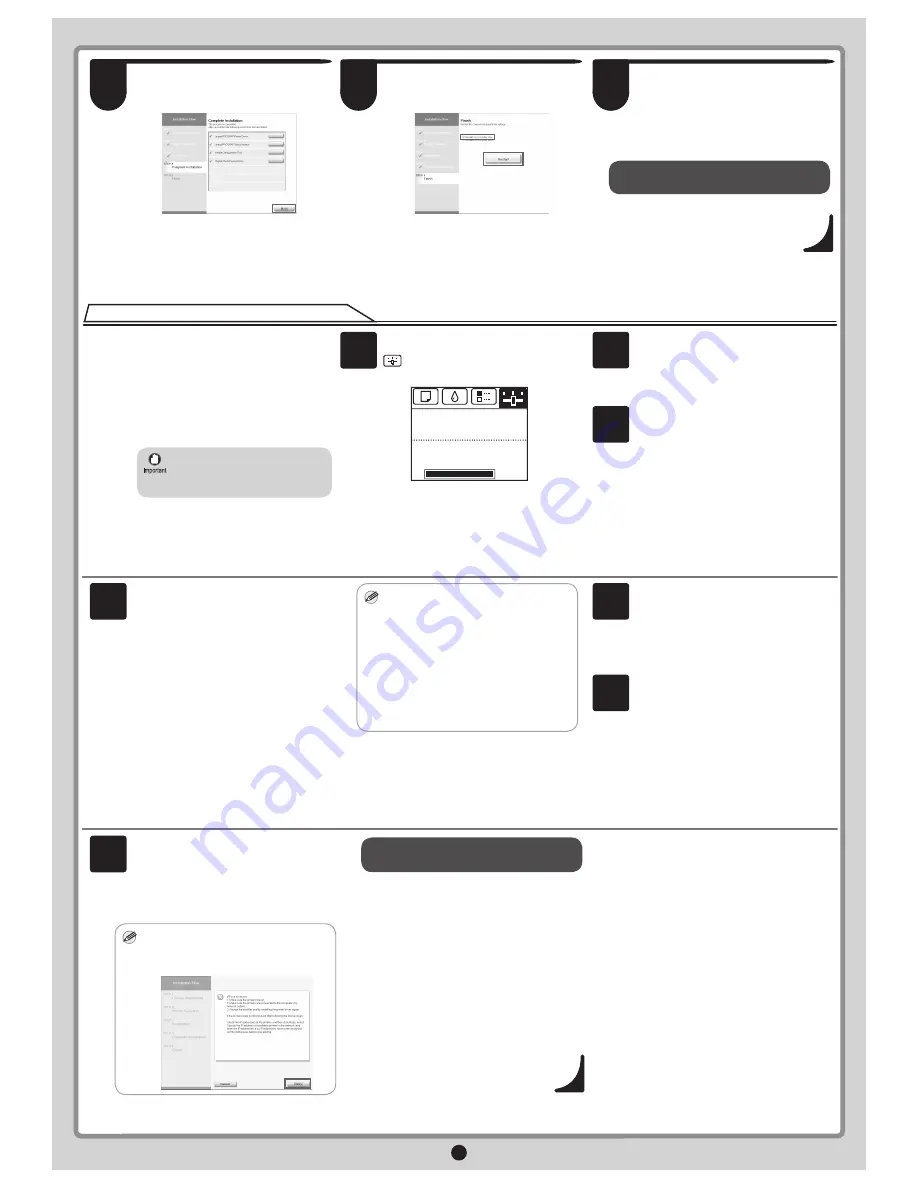
9
If your printer cannot be found when
connecting to the network for the
fi
rst time,
setup an IP address for the printer and
then con
fi
gure it on the printer.
When ink
fi
lls the system for the
fi
rst time,
after printhead adjustment is
fi
nished,
specify the IP address on the printer's
control panel.
On the tab selection screen of the control
panel, press the
◄
and
►
keys to select
(Settings/Adjustments) and press
OK
.
When ink fills the system for the
first time, do not operate the
printer until printhead adjustment
is
fi
nished.
•
Use the
▲
and
▼
keys to select
Interface
Setup
and press
OK
.
No Paper Loaded
OK:Setting/Adj. Menu
Remaining Amount
㪈㪇㪇㩼
Maint. cart.
Enter the IP address. Navigate through the
following menus using the
▲
and
▼
keys
on the control panel.
1. Select
IPv4
and press
OK
.
2. Select
IPv4 Settings
and press
OK
.
3. Select
IP Address
and press
OK
.
4. Enter the IP address.
4
Use the
▲
and
▼
keys to select
TCP/IP
and press
OK
.
MEMO
How to enter IP addresses
1. Press the
◄
and
►
keys to select a
fi
eld
for inputting values.
2. Use the
▲
and
▼
keys to input values.
• Pressing
▲
increases the value by
one. However, 0 comes after 255.
• Pressing
▼
decreases the value by
one. However, 255 comes after 0.
• Holding down either the
▲
or
▼
keys
continually increases or decreases the
value.
3. Press
OK
once you have
fi
nished.
Press
Menu
.
Press
OK
on the registration con
fi
rmation
message that appears.
The IP address is set on the printer.
Next, restart installation of the printer
driver.
When the printer cannot be found on the network
1
2
3
5
6
MEMO
In the
Search Results
window, select
Specify the IP address of available
printers in the network
and click
Next
.
The
IP Address Speci
fi
cation
window
appears. Follow steps 8-11 on page
11-12 to
fi
nish installing the printer driver.
If the following screen appears, click
Retry
and select
Specify the IP address of
available printers in the network
on the
next screen that appears.
•
Next, follow steps 12-16 on page 7 to
install the User Manual.
7
Next, follow steps 12-16 on page 7 to
install the User Manual.
The printer driver settings take effect after
the computer restarts. This completes
printer driver installation.
An
iPFxxxx Support
desktop icon
is created after installation. (iPFxxxx
represents the printer model.)
In the
Finish
window, select
Restart my
computer now
and click
Restart
.
After reviewing the installation results in
the
Complete Installation
window, click
Next
.
12
11
13
















