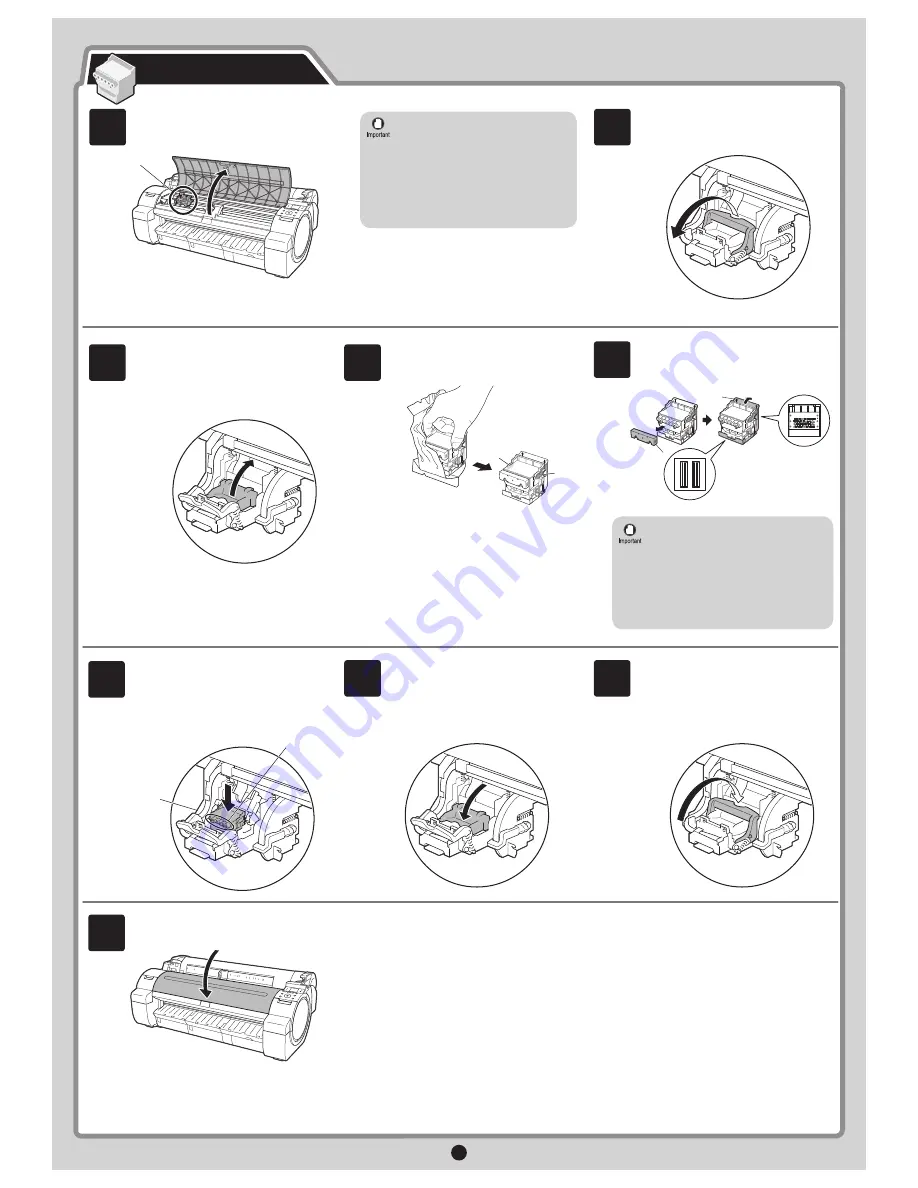
4
b
a
Push the printhead
fi
xer lever all the way
back.
Pull the printhead
fi
xer cover down toward
the front to lock the printhead in place.
Insert the printhead into the carriage (b)
with the ink holes (a) facing away from the
printer as shown in the
fi
gure. Carefully
push the printhead
fi
rmly into the carriage
(b), ensuring that the part covered by
the protective part does not touch the
carriage.
6
7
8
Close the top cover .
9
Next, install the printhead.
Install the Printhead
When installing the printhead, do not
move the carriage (a) from the position
shown in the
fi
gure.
If you move the carriage (a), a warning
noise sounds and the printhead cannot
be installed.
If you have moved the carriage (a),
close the top cover. The carriage (a)
moves to the position shown in the
fi
gure.
•
Open Upper Cover
is shown on the
display screen. As instructed, open the top
cover .
Instructions on printhead replacement are
shown on the display screen.
Pull the printhead
fi
xer lever forward all
the way to open it completely.
1
2
a
Remove the orange protective part (a).
To remove orange protective part (b),
push the grip (c) as you remove the
part
.
5
• Do not reattach the protective part after
removing it. Dispose of these materials
according to local regulations.
Never touch the parts covered by the
protective part. This may damage the
printhead and affect printing quality.
•
The printhead contains ink, so be careful
not to spill it once the protective part is
removed.
•
Lift the printhead
fi
xer cover to open it
fully.
Hold the printhead by the grips (a) as you
remove it from the pouch.
a
a
3
4
a
b
c
















