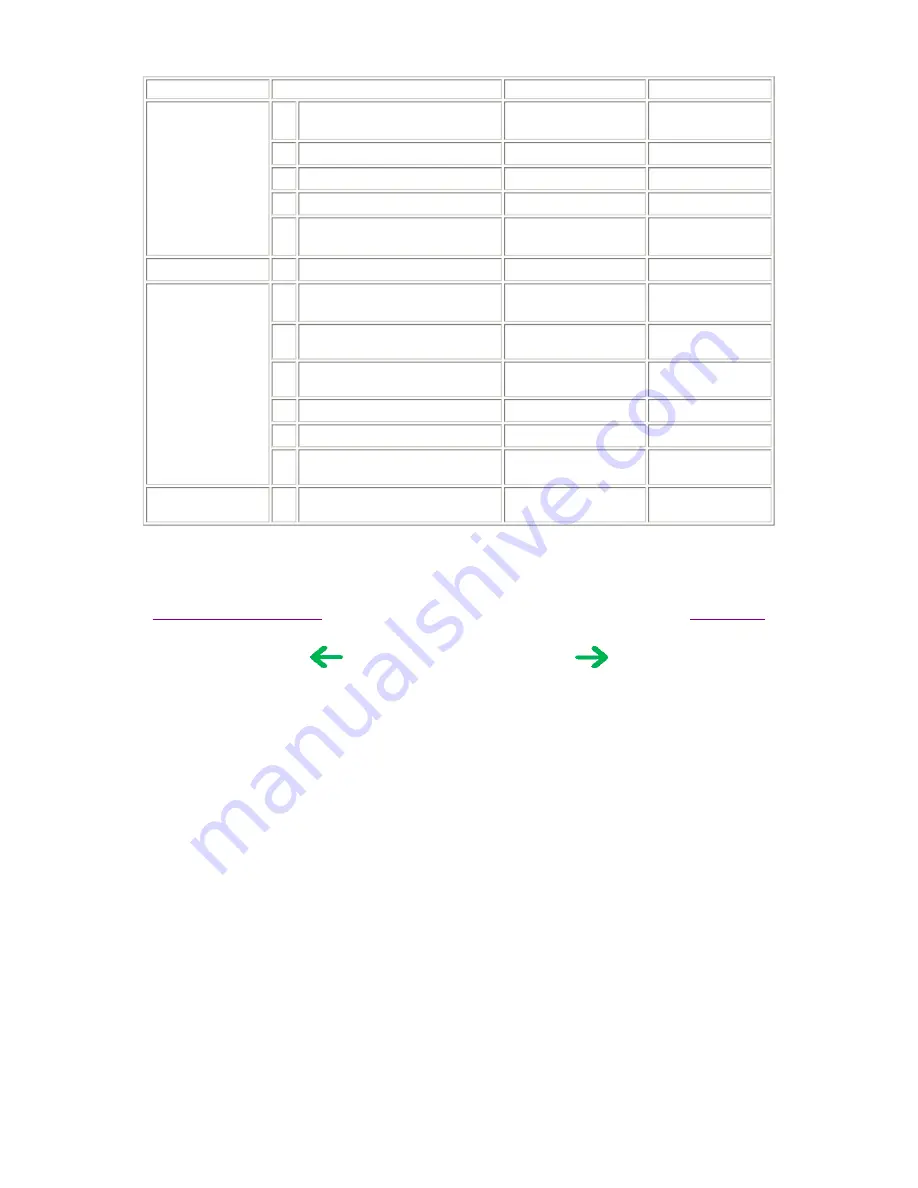
Note: 1 drop = 9 to 18 mg
Part name
Where to apply grease / oil
Grease / oil name
Grease / oil amount
Chassis
1
Entire contact surface of the
carriage slider
FLOIL KG107A
100mg
2
Inside of the rail
FLOIL KG107A
420mg
3
Back of the rail
FLOIL KG107A
100mg
4
Bottom of the rail
FLOIL KG107A
1 drop
5
Carriage slider contact portion
(front side)
FLOIL KG107A
1 drop
Idler pulley
6
Sliding portion
MOLYKOTE PG-641
1 drop
Bottom case unit
7
Slider shaft sliding portion (bottom
case top)
MOLYKOTE PG-641
1 drop x 4 locations
8
Slider shaft sliding portion (bottom
case top)
MOLYKOTE PG-641
1 drop x 4 locations
9
Slider shaft sliding portion (bottom
case top)
MOLYKOTE PG-641
1 drop x 4 locations
10
Platen link sliding portion
MOLYKOTE PG-641
1 drop
11
Eject roller sliding portion
MOLYKOTE PG-641
Half drop
12
Trigger arm (carriage sliding
portion)
MOLYKOTE PG-641
1 drop
Platen
13
Eject roller sliding portion
FLOIL KG107A
Half drop x 2
locations
To the table of contents
To the top
<Part 1: 3. REPAIR, 3-3 (1) to (3)>
1-16
Summary of Contents for iP6220D - PIXMA Color Inkjet Printer
Page 6: ...Part 1 MAINTENANCE ...
Page 18: ...To the table of contents To the top Part 1 3 REPAIR 3 2 1 12 ...
Page 21: ... 3 Grease application 1 15 ...
Page 31: ...Part 2 TECHNICAL REFERENCE ...
Page 45: ...Part 3 APPENDIX ...
Page 46: ...1 BLOCK DIAGRAM To the table of contents To the top Part 3 1 BLOCK DIAGRAM 3 1 ...
















































