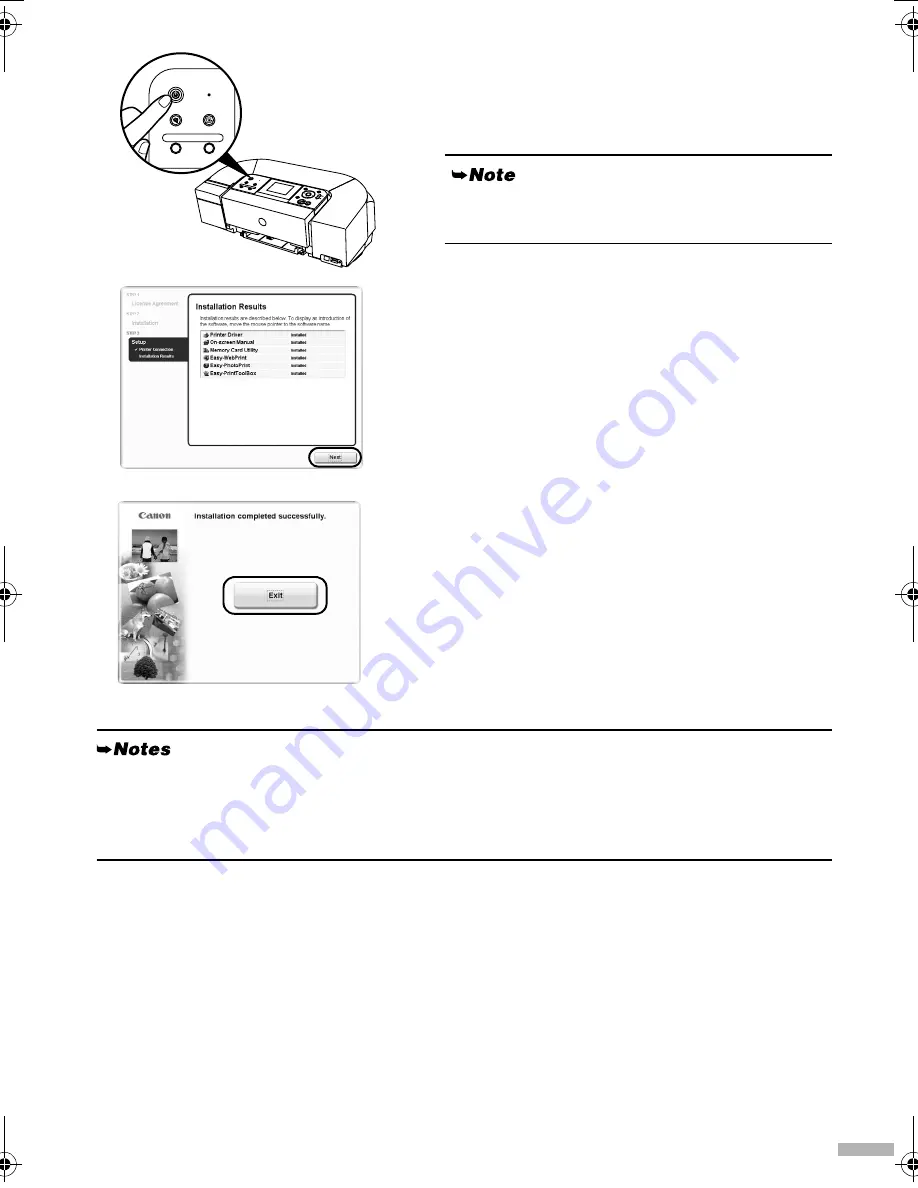
7
8888
Turn the printer on.
If a message asking for your confirmation to restart your
computer appears, click
OK
. The system is restarted
automatically.
9999
When the
Installation Results
screen
appears, click
Next
.
10
10
10
10
When the Installation completed
successfully screen appears, click
Exit
.
If the screen shows a check box for restarting your
system, you can restart the system instead of just exiting
the program.
To restart the system, ensure that the check box is
selected, and then click
Restart
.
If the connection is not recognized, refer to “Cannot
Install Printer Driver” in the
User’s Guide
.
ON
• To view the On-screen Manual, double-click the
iPXXXXX On-screen Manual
shortcut icon on
the desktop, or click
Start
and select
All Programs
(or
Programs
),
Canon iPXXXXX Manual
and
iPXXXXX On-screen Manual
(XXXXX represents 6220D or 6210D).
• Microsoft Internet Explorer 5.0 or later must be installed to view the On-screen Manuals.
iP6220_6210D_QSG.fm Page 7 Tuesday, July 26, 2005 11:47 AM
















