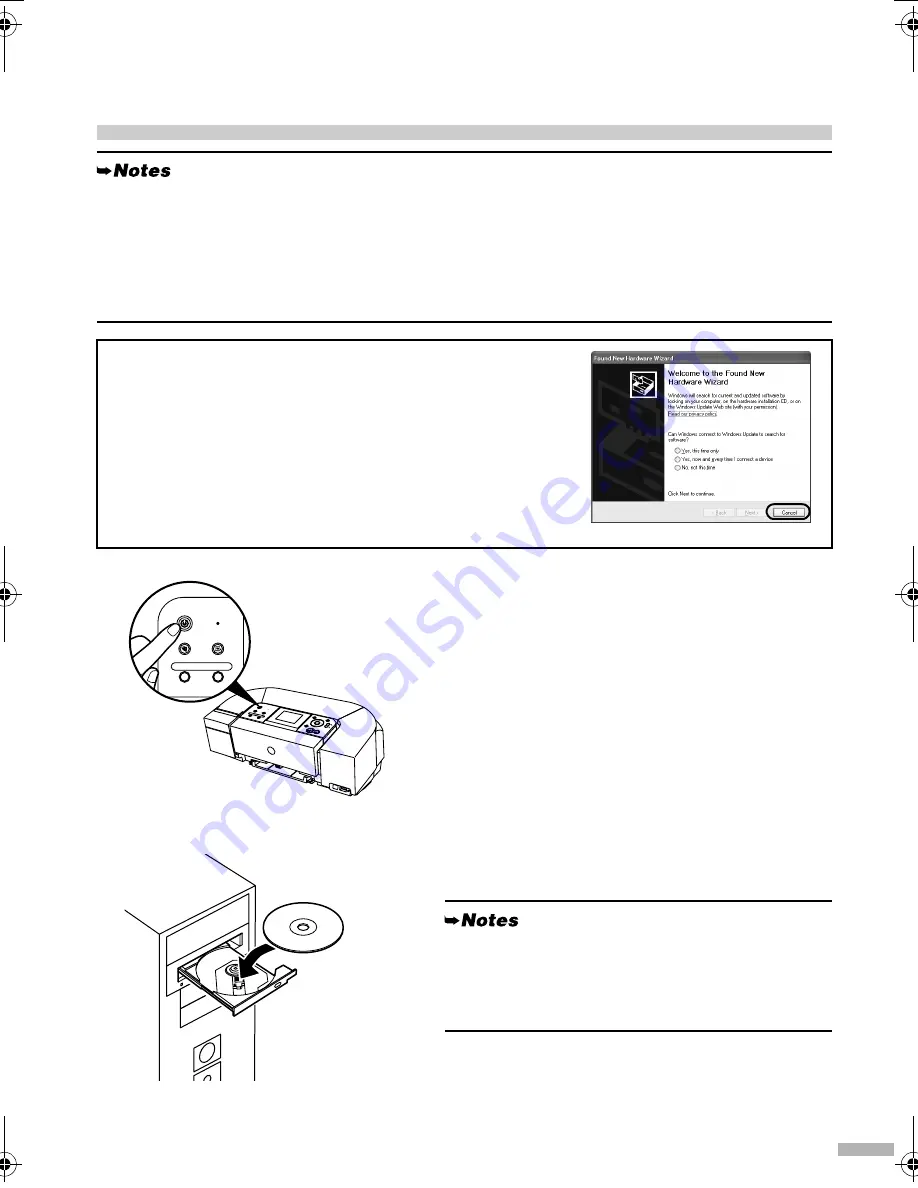
5
Installing the Printer Driver
Installing the Printer Driver – Windows
®
1111
Ensure that the printer and computer
are turned off.
2222
Turn on the computer and start
Windows. If any applications
automatically run, quit them.
Do NOT turn the printer on at this stage.
3333
Place the
Setup Software & User’s
Guide CD-ROM
in the CD-ROM drive.
• Before installing the driver, disable all anti-virus programs and automatically loading programs.
• The screens shown in this guide are for a computer running Windows XP with Service Pack 2
installed. Screens may differ depending on the operating system used.
• When installing the printer driver in Windows XP or Windows 2000, log on to the system as a
member of the
Administrators
group.
• Do not switch users during the installation process.
If the following screen appears automatically, click
Cancel
to quit
the screen and turn off the printer. Next, remove the USB cable
connected to your computer. Then follow steps 3 to 10 to install the
printer driver.
• If the
Select Language
screen appears, select a
language, then click
Next
.
• If the
Select Your Place of Residence
appears, select
your place of residence, then click
Next
.
OFF
iP6220_6210D_QSG.fm Page 5 Tuesday, July 26, 2005 11:47 AM
















