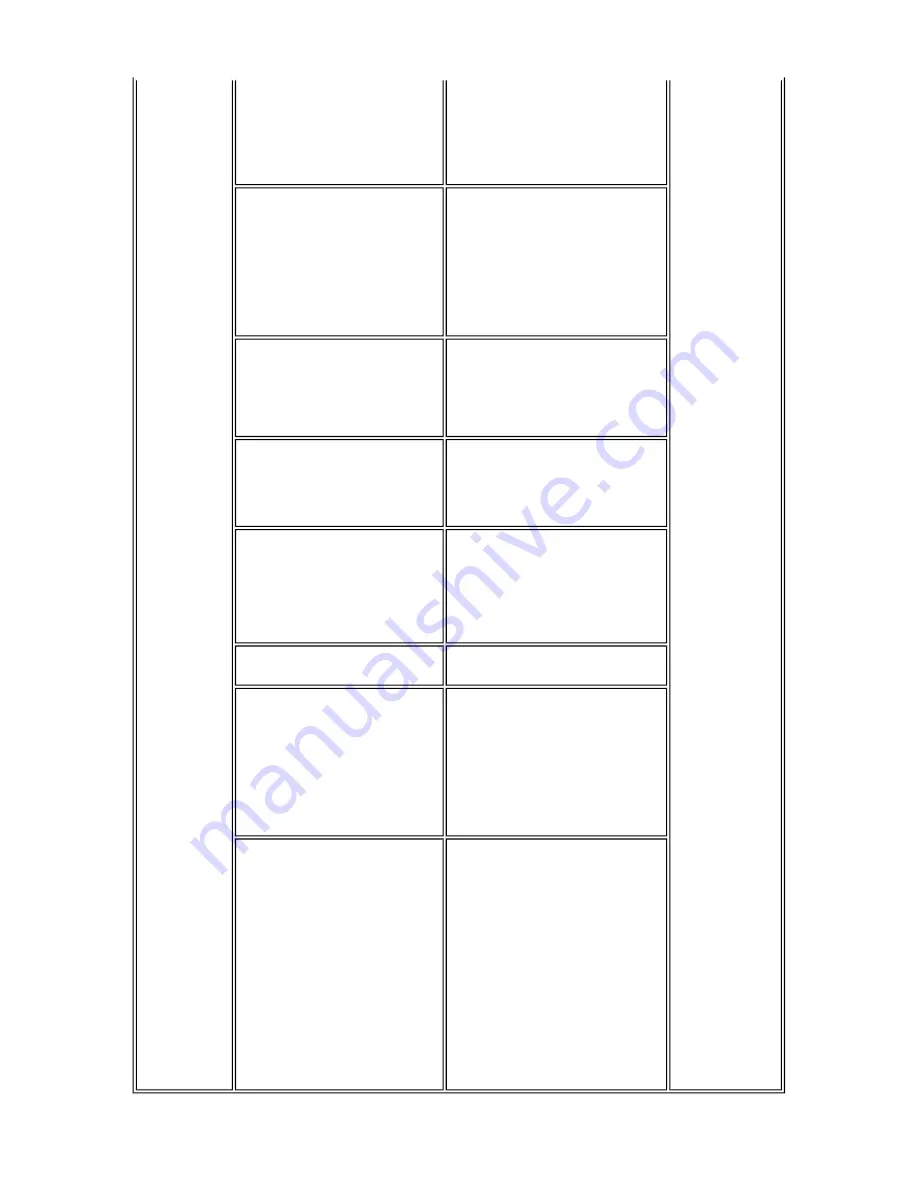
Unsatisfactory
print quality
- print head
*2
, or
- logic board ass'y
*1
,
remove foreign material from the
purge unit caps, if any, or
replace the purge unit.
Printing is faint, or white lines
appear on printouts even after print
head cleaning.
Line(s) not included in the print
data appears on printouts.
Remove and re-install the print head,
or replace the
- ink tank,
- print head
*2
,
- purge unit, or
- logic board ass'y
*1
.
Paper gets smeared.
Feed several sheets of paper,
perform bottom plate cleaning,
clean the paper path with cotton swab
or cloth, or
clean the ASF sub-rollers.
A part of a line is missing on
printouts.
Replace the
- ink tank, or
- print head
*2
.
Color hue is incorrect.
Replace the
- ink tank, or
- print head
*2
, or
perform print head alignment.
Printing is incorrect.
Replace the logic board ass'y
*1
.
No ejection of black ink.
Replace the
- ink tank, or
- print head
*2
, or
remove foreign material from the
purge unit caps, if any, or
replace the purge unit.
Graphic or text is enlarged on
printouts.
When enlarged in the carriage
movement direction, clean grease or
oil off the timing slit strip film, or
replace the
- timing slit strip film,
- carriage unit, or
- logic board ass'y
*1
.
When enlarged in the paper feed
direction, clean grease or oil off the
timing slit disk film, or replace the
- timing slit disk film,
- timing sensor unit, or
- logic board ass'y
*1
.
1-10
Summary of Contents for iP4200 - PIXMA Photo Printer
Page 5: ...Part 1 MAINTENANCE ...
Page 19: ...To the top Part 1 3 REPAIR 3 1 1 14 ...
Page 25: ...1 20 ...
Page 26: ...2 CL base CL gear 3 PR shaft LF roller bushing To the top Part 1 3 REPAIR 3 3 1 to 2 1 21 ...
Page 35: ...Part 2 TECHNICAL REFERENCE ...
Page 39: ...3 PRINT MODE 3 1 Resolution 1 Normal color printing 2 Grayscale printing 2 4 ...
Page 47: ...Part 3 APPENDIX ...
Page 48: ...1 BLOCK DIAGRAM 1 1 PIXMA iP4200 To the top Part 3 1 BLOCK DIAGRAM 3 1 ...
















































