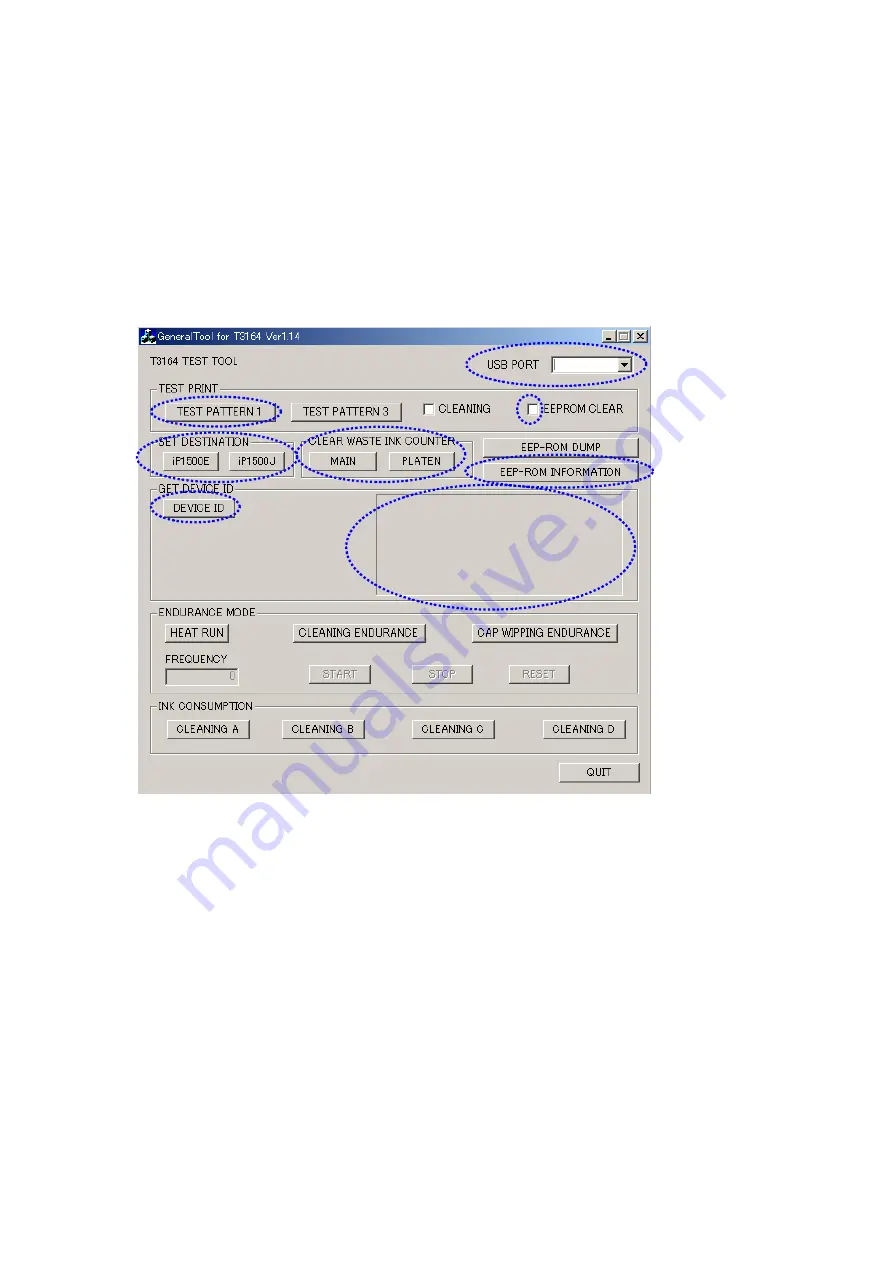
( 20 / 21 )
APPENDIX 2: iP1500 SERVICE TOOL
<How to use the iP1500 Service Tool (QY9-0066)>
Usage:Shipment inspection pattern printing/Destination setting in EEPROM/EEPROM reset
Supported OS:Windows 98 / ME / 2000 / XP (J/E version) : QY9-0066
Distribution method:Provided by SSIS (Download “iP1500 Service Tool” from software download in
SSIS.)
<Usage procedures>
1. Unzip
iP1500tool_V100.EXE
. (Double-click to unzip the file.)
2. Open the
iP1500tool_V100
folder created after unzipping.
3. Open
GeneralTool.exe
.
4. Select the connected USB port number from USB PORT (A).
<How to print the shipment inspection pattern>
1. Select TEST PATTERN 1 (B), and the shipment inspection pattern 1 will be printed.
(Refer to APPENDIX 1, SHIPMENT INSPECTION PATTERN 1.)
<How to set the destination>
1. In SET DESTINATION (C), select the applicable model name.
“iP1500J” for Japan model
“iP1500E” for non-Japan models
2. Click DEVICE ID (D), and confirm the model name indicated in the (E) area (iP_1500 for iP1500J,
iP1500 for iP1550E). Or, confirm the model name on the shipment inspection pattern printout.
<How to reset EEPROM>
After marking the EEPROM CLEAR check box, perform the shipment inspection pattern printing. The
EEPROM will be reset.
A
B
C
D
E
F
G
H


































