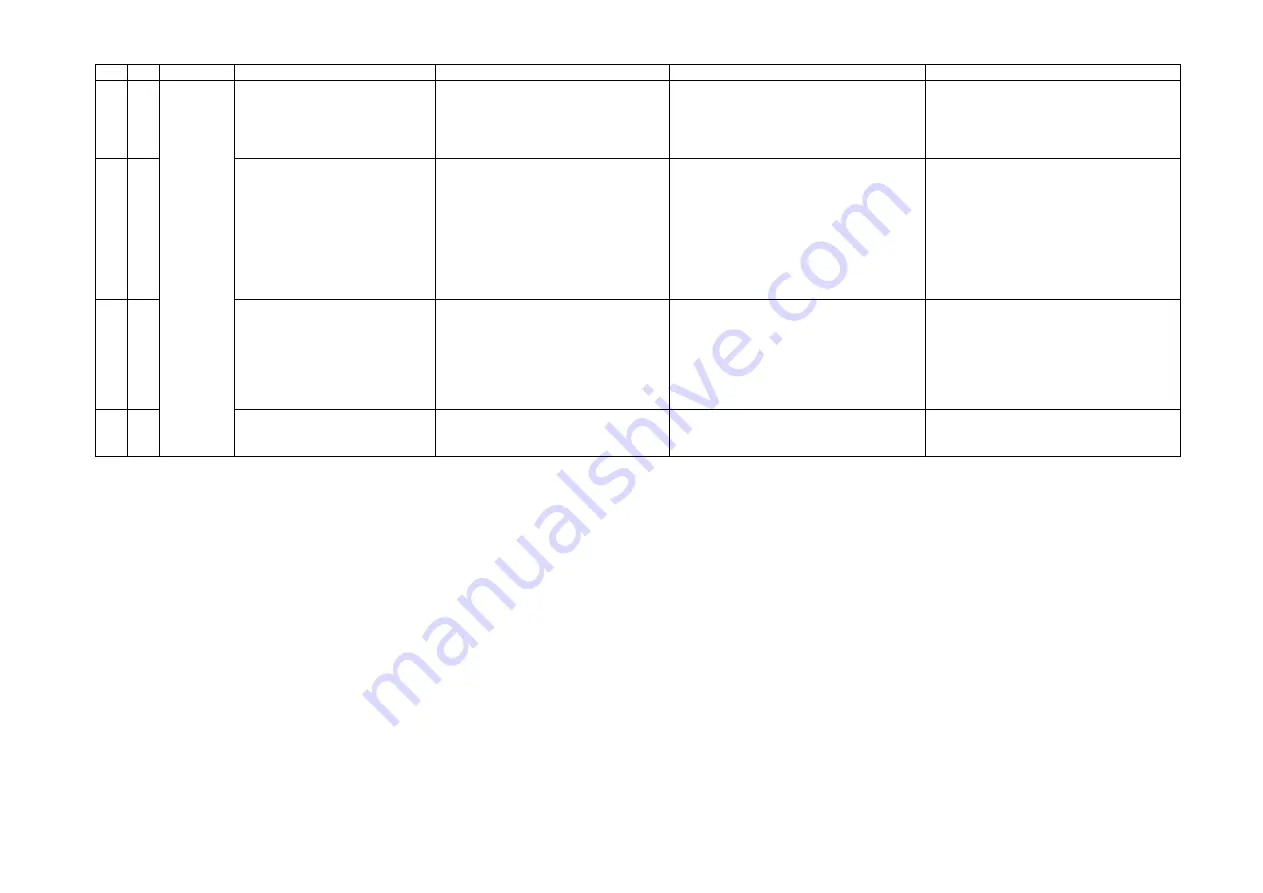
( 15 /21)
(8-1. FAQ (Problems specific to the iP1000 and corrective actions) cont’d)
No.
*
Function
Phenomenon
Possible Call / Claim
Corrective action
Cause
8
B
Smearing on printed side.
- Smear on the printed side of paper
- Cannot print properly
- Paper edge crease
1. Correct the paper curl.
2. Recommend the user to conduct
printing in the print quality assurance
area. (In the iP1500, the head-to-paper
distance cannot be changed.)
The edge of paper rises due when paper
is curled, causing the print head to rub
against the printed surface of paper,
resulting in smearing.
9
B
Smearing on the backside, or
address side of postcards
<Photo Paper Plus Double Sided>
- Smears on the already printed side
when printing the other side
<When printing the address side of
postcards>
- Smears on the address side
<When printing the message side of
postcards>
- Smears on the backside
1. Perform Bottom Plate cleaning from
the printer driver.
2. Clean the ribs on the platen with cotton
swabs/buds.
When borderless printing is conducted
continuously, ink mist attaches to the ribs
on the platen, and is transferred to the
backside of the following paper.
10
C
Horizontal lines or uneven print
density at the trailing edge of
paper
- Cannot print to the bottom edge of
paper
- Lines or uneven print density appear
in the trailing edge of paper
- Cannot print properly
1. Recommend printing in the print quality
assurance area.
2. Change the print quality from standard
to high mode.
3. Try other paper (PP-101)
When the paper end comes off the pinch
roller, printing is performed without the
paper being held, preventing the ink drops
from being ejected in the correct
positions, resulting in unevenness.
Note: The problem is less noticeable than
that of the i320.
11 C
Image
quality
Horizontal lines or uneven print
density due to LF roller feeding at
small pitch
- Lines or uneven print density (on skin
tones and background)
- Cannot print properly
Change the print quality from standard to
high mode.
As the print media slightly slips while
being fed by the LF roller, printed areas
overlap, causing the problem.
*Occurrence level:
A: The phenomenon is likely to occur frequently. (Caution required).
B: The phenomenon may occur under certain conditions, but likeliness is assumed very low in practical usage.
C: The phenomenon is unlikely to be recognized by the user, and no practical issues are assumed.







































