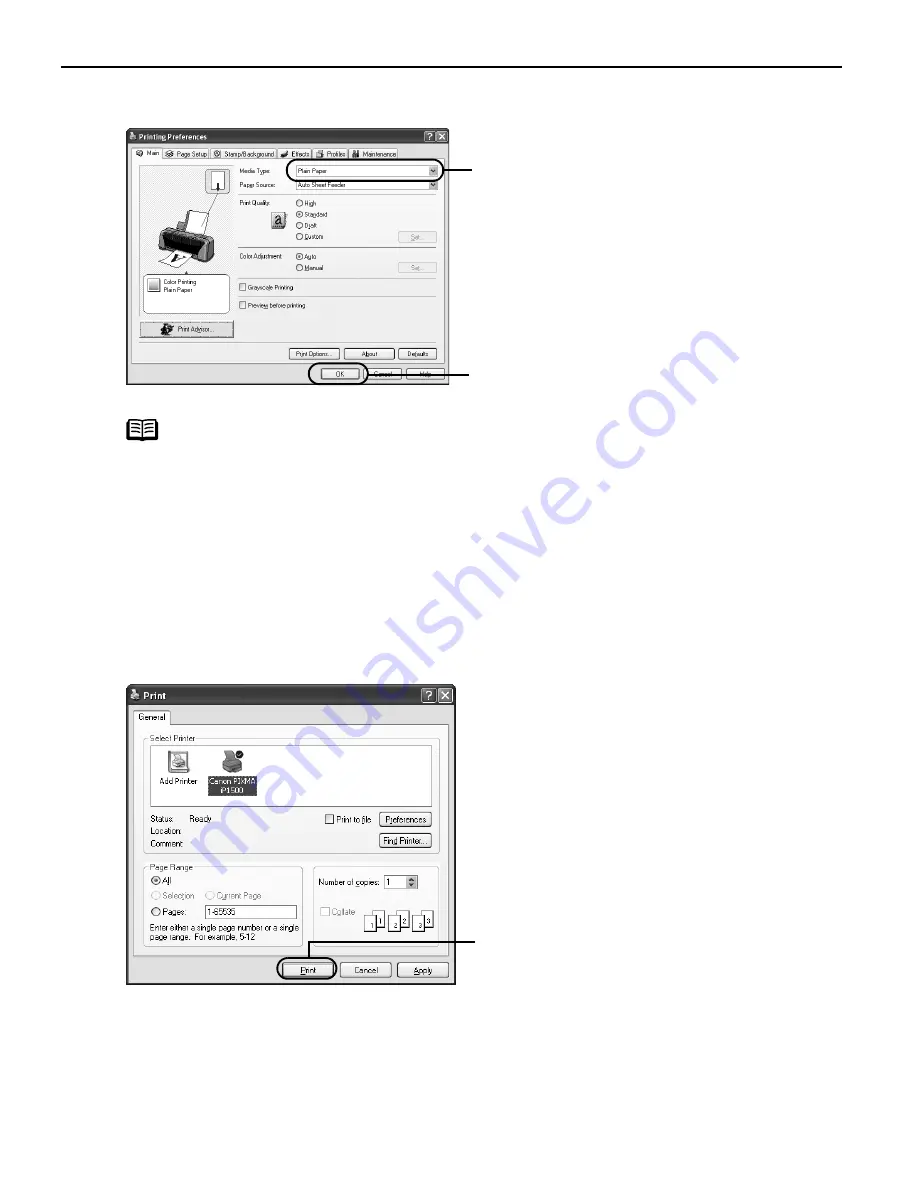
Basic Printing
10
3
Specify the required settings.
4
Print the document.
Note
• From the P
Page Setup tab select the correct document size to be
printed.
• To adjust Print Quality settings, select C
Custom and click S
Set on the
Main tab. You can control quality in the S
Set Print Quality dialog box.
• For details about other printer driver functions, refer to “Printer
Driver Functions” in the
User’s Guide
or Help.
• Select P
Preview before printing by clicking the check box. This
displays a preview screen that allows you to confirm the selected
printing effects and how your document will look when printed.
Some applications do not contain the function to display the preview.
(1)
Click M
Media Type to select
the media loaded in the
printer.
(2)
Click O
OK
.
(1) Click P
Print.
iP1500_QSG_US.book Page 10 Tuesday, April 27, 2004 5:26 PM
Summary of Contents for iP1500 - PIXMA Color Inkjet Printer
Page 1: ...Photo Printer Quick Start Guide ...
Page 3: ...Photo Printer Quick Start Guide ...
Page 73: ...Index 69 ...
Page 74: ...Index 70 ...





























