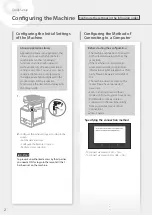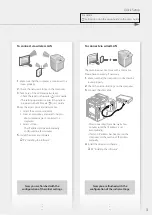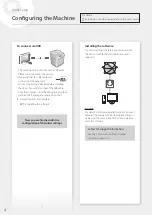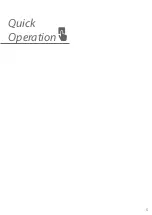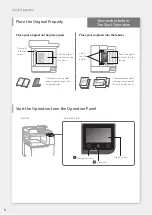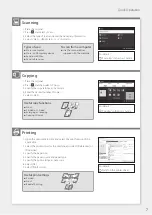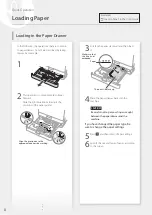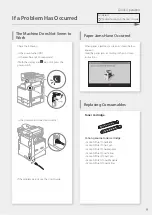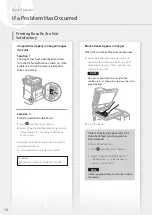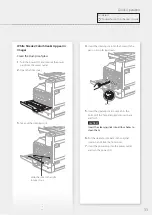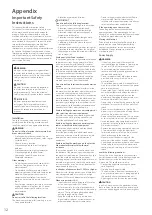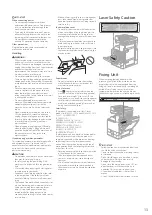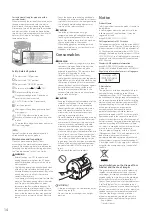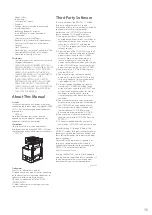In the following, the operations that are common
to paper drawers 1 and 2 are described by taking
drawer 2 as example.
1
2
This operation is only applicable to Paper
Drawer 2.
Slide the light blue knobs to adjust the
positions of the paper guides.
Align the protrusion to the
appropriate paper size marking.
3
First fan the paper stack well and then load
it.
Make sure that
this line is not
exceeded.
Paper
The print side face up
4
Place the paper drawer back into the
machine.
CAUTION!
Be careful not to get your fingers caught
between the paper drawer and the
machine.
If you have changed the paper type, be
sure to change the paper settings.
5
Press
, and then select <Paper Settings>.
6
Specify the size and type of paper, according
to the screen.
Loading in the Paper Drawer
For details
"Loading Paper" in the User's Guide
8
Loading Paper
Quick Operation
Summary of Contents for imageRUNNER C3222L
Page 5: ...5 Quick Operation ...