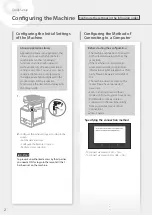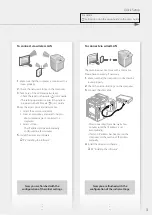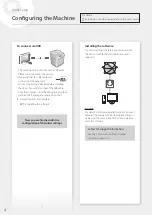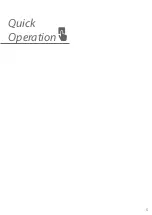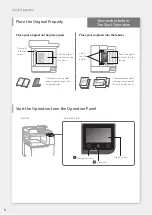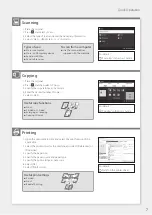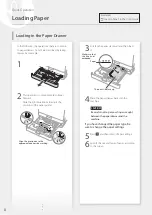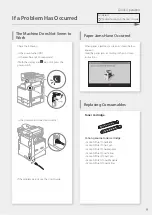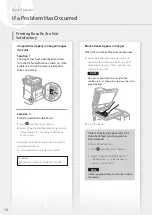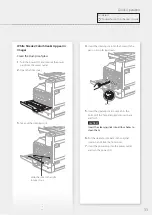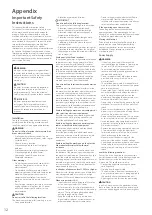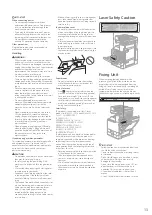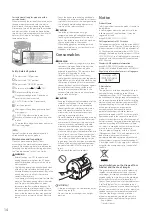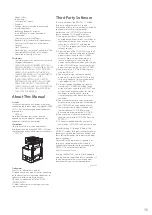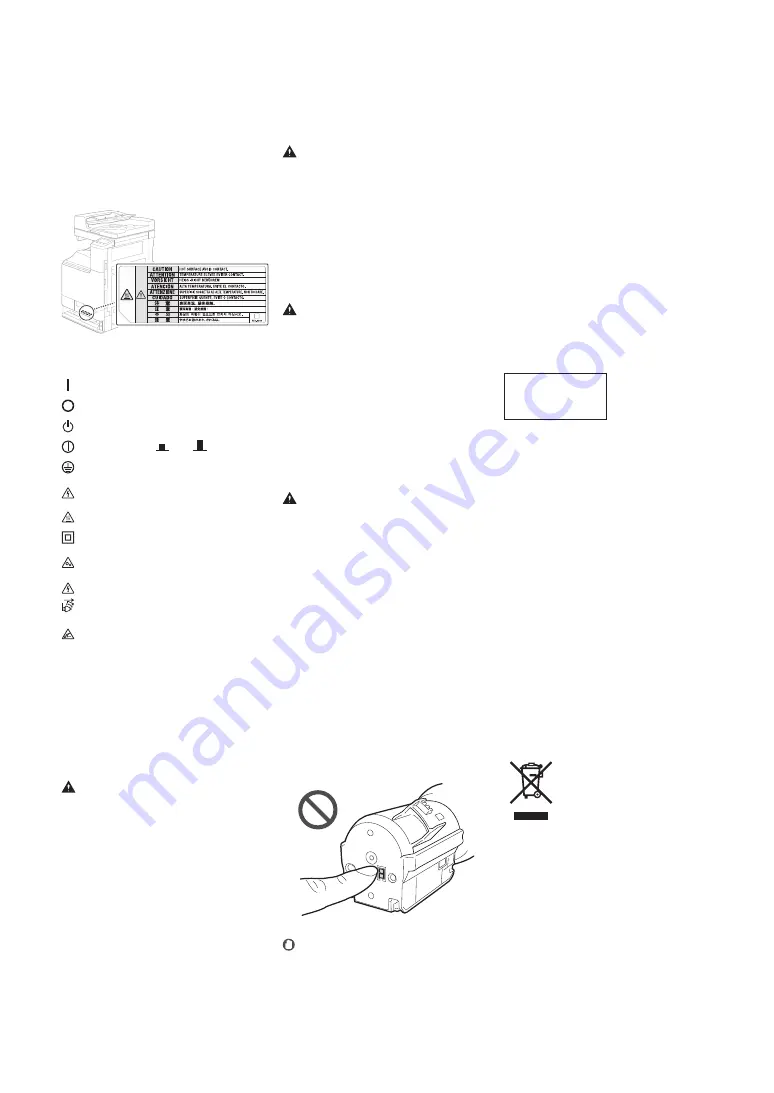
Notice
Product Name
Safety regulations require the product's name to
be registered.
In some regions where this product is sold, the
following name(s) in parentheses ( ) may be
registered instead.
imageRUNNER C3222L (F179700)
EMC requirements of EC Directive
This equipment conforms with the essential EMC
requirements of EC Directive. We declare that this
product conforms with the EMC requirements of
EC Directive at nominal mains input 230 V, 50 Hz
although the rated input of the product is 220 to
240 V, 50/60 Hz. Use of shielded cable is necessary
to comply with the technical EMC requirements
of EC Directive.
Wireless LAN Regulatory Information
imageRUNNER C3222L includes approved
Wireless LAN Module (Model name: AW-NM333).
Regulatory information for users in Singapore
Complies with
IMDA Standards
DB00671
E-Waste Rules
India only
This product is not to be disposed of with your
household waste, according to the E-Waste
(Management) Rules, 2016. This product should
be handed over to a designated collection point,
e.g., to an authorized collection site for recycling
waste electrical and electronic equipment (EEE).
Improper handling of this type of waste could
have a possible negative impact on the
environment and human health due to
potentially hazardous substances that are
generally associated with EEE. At the same time,
your cooperation in the correct disposal of this
product will contribute to the eff ective usage of
natural resources. For more information regarding
return and recycling of WEEE products, please
visit https://in.canon/en/consumer/web/e-waste
or write to us at [email protected].
Also, this product complies with the "E-Waste
(Management) Rules, 2016" and prohibits use of
lead, mercury, hexavalent chromium,
polybrominated biphenyls or polybrominated
diphenyl ethers in concentrations exceeding 0.1
% by weight and 0.01 % by weight for Cadmium,
except for the exemptions set in Schedule II of
the Rule.
Legal Limitations on the Usage of Your
Product and the Use of Images
Using your product to scan, print or otherwise
reproduce certain documents, and the use of
such images as scanned, printed or otherwise
reproduced by your product, may be prohibited
by law and may result in criminal and/or civil
liability. A non-exhaustive list of these documents
is set forth below. This list is intended to be a
guide only. If you are uncertain about the legality
of using your product to scan, print or otherwise
reproduce any particular document, and/or of
the use of the images scanned, printed or
otherwise reproduced, you should consult in
advance with your legal advisor for guidance.
• Paper Money
• Travelers Checks
• Check the power cord and plug periodically
for damage. Check the machine for rust, dents,
scratches, cracks, or excessive heat generation.
Use of poorly-maintained equipment may
result in a fi re or electrical shock.
CAUTION
• The inside of the machine has high-
temperature and high-voltage components.
Touching these components may result in
burns. Do not touch any part of the machine
that is not indicated in the manual.
• When loading paper or removing jammed
paper, be careful not to cut your hands with
the edges of the paper.
Consumables
WARNING
• Do not throw toner cartridges or waste toner
containers into open fl ame, or do not store
them or printing/copy paper in a place
exposed to open fl ame. This may cause them
to ignite, resulting in burns or fi re.
• If you accidentally spill or scatter toner,
carefully gather the toner particles together or
wipe them up with a soft, damp cloth in a way
that prevents inhalation. Never use a vacuum
cleaner that does not have safeguards against
dust explosions to clean up spilled toner.
Doing so may cause a malfunction in the
vacuum cleaner, or result in a dust explosion
due to static discharge.
CAUTION
• Keep toner and other consumables out of the
reach of small children. If these items are
ingested, consult a physician immediately.
• If toner touches your clothes or skin, wash it
away with water immediately. Do not use
warm water, as this may cause toner to fi x,
resulting in a permanent stain.
• Do not dismantle the toner cartridge, as doing
so may cause toner to fl y out and enter your
eyes or mouth. If toner gets into your eyes or
mouth, wash them immediately with cold
water and immediately consult a physician.
• If toner escapes from the toner cartridge,
make sure not to ingest the toner or allow it to
directly touch your skin. If toner touches your
skin, wash it away with soap and water. If your
skin still feels irritated after washing it or you
ingest toner, consult a physician immediately.
• When pulling out the waste toner container,
be careful not to let it fall. This may result in
injury.
• Do not touch the electrical contacts.
IMPORTANT
• Store toner cartridges in a cool location, away
from direct sunlight.
• Do not store toner cartridges in an upright
position.
Cassette Heater (only for products with a
cassette heater)
When inspecting the inside of the machine with
the paper drawer removed, take care not to
directly touch the area surrounding the heater.
Alternatively, turn off the power to the machine
and wait until it has fully cooled down before
inspecting it. Inspecting the machine while still
hot may result in burns, including low-
temperature burns.
Safety-Related Symbols
Power switch: “ON” position
Power switch: “OFF” position
Power switch: “STAND-BY” position
Push-push switch
“ON”
“OFF”
Protective earthing terminal
Dangerous voltage inside. Do not open
covers other than instructed.
CAUTION: Hot surface. Do not touch.
Class II equipment
Moving parts: Keep body parts away from
moving parts
CAUTION: An electrical shock may occur.
Remove all the power plugs from the power
outlet.
There are sharp edges. Keep body parts away
from sharp edges.
[NOTE]
Some of symbols shown above may not be
affi
xed depending on the product.
Maintenance and Inspections
Clean this machine periodically. If dust
accumulates, the machine may not operate
properly. When cleaning, be sure to observe the
following. If a problem occurs during operation,
see “Troubleshooting” in the User's Guide.
WARNING
• Before cleaning, turn OFF the power and
unplug the power plug from the AC power
outlet. Failure to do so may result in a fi re or
electrical shock.
• Unplug the power plug periodically and clean
with a dry cloth to remove dust and grime.
Accumulated dust may absorb humidity in the
air and may result in a fi re if it comes into
contact with electricity.
• Use a damp, well wrung-out cloth to clean the
machine. Dampen cleaning cloths with water
only. Do not use alcohol, benzine, paint
thinner, or other fl ammable substances. Do
not use tissue paper or paper towels. If these
substances come into contact with electrical
parts inside the machine, they may generate
static electricity or result in a fi re or electrical
shock.
14
Summary of Contents for imageRUNNER C3222L
Page 5: ...5 Quick Operation ...