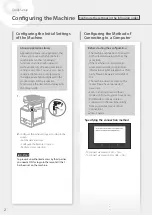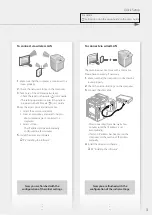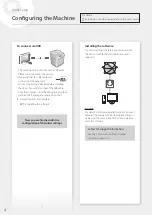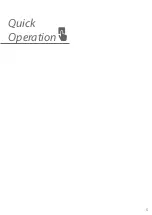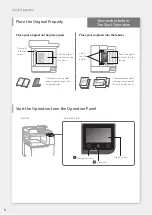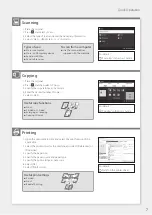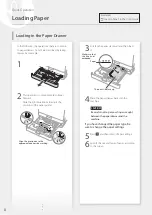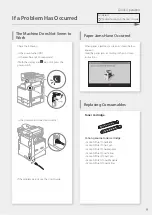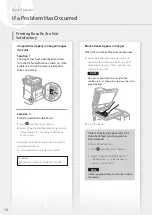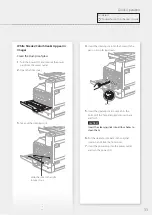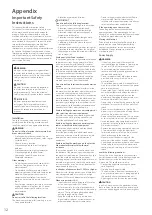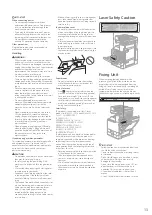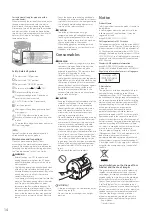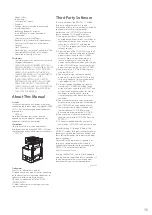IMPORTANT
When connecting power
• Do not connect the power cord to an
uninterruptible power source. Doing so may
result in malfunction of or damage to the
machine at power failure.
• If you plug this machine into an AC power
outlet with multiple sockets, do not use the
remaining sockets to connect other devices.
• Do not connect the power cord to the
auxiliary AC power outlet on a computer.
Other precautions
Electrical noise may cause this machine to
malfunction or lose data.
Handling
WARNING
• If the machine makes an unusual noise, emits
an unusual smell, emits smoke or excessive
heat, or if any parts are damaged, immediately
unplug the machine from the AC power outlet
and contact your dealer or service
representative. Continued use may result in a
fi re, electric shock or other injury.
• Do not disassemble or modify this machine.
There are high-voltage and high-temperature
components inside the machine. Disassembly
or modifi cation may result in a fi re or electrical
shock.
• Place the machine where children will not
come in contact with the power cord and
other cables or gears and electrical parts
inside the machine. Failure to do so may result
in unexpected accidents.
• Do not use fl ammable sprays near this
machine. If fl ammable substances come into
contact with electrical parts inside this
machine, it may result in a fi re or electrical
shock.
• When moving this machine, be sure to turn
OFF the power of this machine, and then
unplug the power plug and interface cables.
Failure to do so may damage the power cord
or interface cables, resulting in a fi re or
electrical shock.
• When plugging or unplugging a USB cable
when the power plug is plugged into an AC
power outlet, do not touch the metal part of
the connector, as this may result in an
electrical shock.
If you are using a cardiac pacemaker
This machine generates a low level magnetic fl ux
and ultrasonic waves. If you use a cardiac
pacemaker and feel abnormalities, please move
away from this machine and consult your
physician immediately.
CAUTION
• Do not place heavy objects on this machine as
they may fall, resulting in injury.
• For safety, unplug the power plug if the
machine will not be used for a long period of
time.
• Use caution when opening and closing covers
to avoid injury to your hands.
• Keep hands and clothing away from the rollers
in the output area. If the rollers catch your
hands or clothing, this may result in personal
injury.
• The inside of the machine and the output slot
are very hot during and immediately after use.
Avoid contact with these areas to prevent
burns. Also, printed paper may be hot
immediately after being output, so use
caution when handling it. Failure to do so may
result in burns.
Laser Safety Caution
Fixing Unit
When removing jammed paper or when
inspecting the inside of the machine, do not
expose yourself to the heat emitted from the
fi xing unit and its surroundings for a prolonged
period of time. Doing so may result in low
temperature burns, even though you did not
touch the fi xing unit and its surroundings directly.
IMPORTANT
• Follow the caution instructions on labels and
the like found on this machine.
• Do not subject the machine to strong shocks
or vibration.
• Do not forcibly open and close doors, covers,
and other parts. Doing so may result in
damage to the machine.
• Do not turn the main power switch OFF or
open the covers while the machine is in
operation. This may result in paper jams.
• Use a modular cable that is shorter than 3
meters.
• Use a USB cable that is shorter than 3 meters.
• When performing tasks such as clearing paper
jams, take carebe careful not to reach your
hand too far into the machine. Doing so could
result in injury.
Feeder or platen cover
• Do not press down hard on the feeder or the
platen cover when using the platen glass to
make copies of thick books. Doing so may
damage the platen glass and result in personal
injury.
• Close the feeder or the platen cover gently to
avoid catching your hands, as this may result
in personal injury.
• Be careful not to put your hands or fi ngers into
the feeder or the platen cover. Otherwise, you
may be injured.
Paper drawer
• Do not insert your hand into the machine
while the paper drawer is removed, as this
may result in personal injury.
Energy Saver key
• Press
(Energy Saver) for safety when the
machine will not be used for a long period of
time, such as overnight. Also, turn OFF the
main power switch, and disconnect the power
cord for safety when the machine will not be
used for an extended period of time, such as
during consecutive holidays.
Laser Safety
This product is confi rmed as a Class 1 laser
product in IEC60825-1:2014 and EN60825-1:2014.
CLASS 1 LASER PRODUCT
LASER KLASSE 1
APPAREIL À LASER DE CLASSE 1
APPARECCHIO LASER DI CLASSE 1
PRODUCTO LÁSER DE CLASE 1
APARELHO A LASER DE CLASSE 1
LUOKAN 1 LASER-TUOTE
LASERPRODUKT KLASS 1
The laser beam can be harmful to human bodies.
Since radiation emitted inside the product is
completely confi ned within protective housings
and external covers, the laser beam cannot
escape from the machine during any phase of
user operation. Read the following remarks and
instructions for safety.
• Never open covers other than those instructed
in the manuals for this machine.
• If the laser beam should escape and enter
your eyes, exposure may cause damage to
your eyes.
• Use of controls, adjustments, or performance
of procedures other than those specifi ed in
this manual may result in hazardous radiation
exposure.
13
Summary of Contents for imageRUNNER C3222L
Page 5: ...5 Quick Operation ...