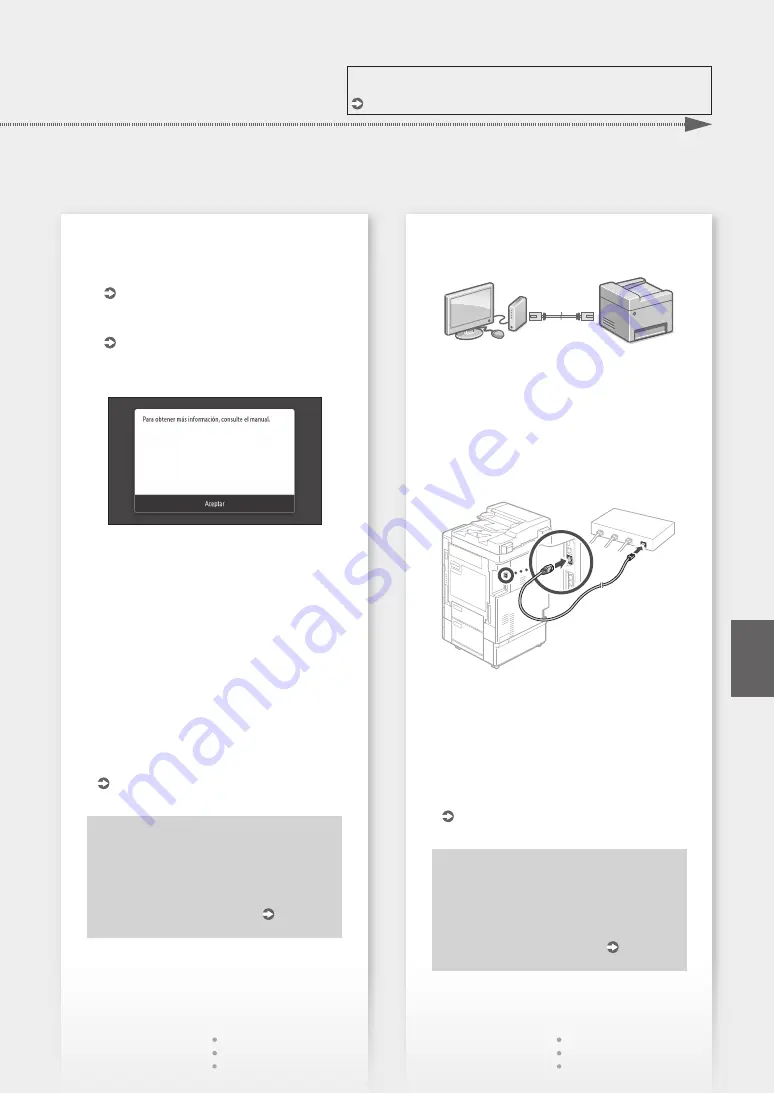
Para obtener más detalles, consulte
"Configuración usando la Guía de configuración" en la Guía de usuario
2.
Revise las opciones de red en el ordenador.
3.
Anote las claves SSID y de red.
• Revise la etiqueta del enrutador.
Guía de usuario
• La operación de opciones es más simple si el
enrutador posee una marca WPS.
Guía de usuario
4.
Configure el punto de acceso y la clave de red
de acuerdo a la pantalla de más abajo.
1. Presione <Aceptar>.
2. Presione <Opciones de SSID>.
3. Presione <Seleccionar punto de acceso>.
4. Seleccione el punto de acceso (SSID) y
presione <Siguiente>.
5. Ingrese una clave WEP (clave de red), y
presione <Aplicar>.
6. Presione <Sí>.
• La dirección IP será configurada
automáticamente en unos pocos minutos.
• Aparecerá la palabra "Conectado.".
5.
Instale el controlador y el software.
"Instalación de software" en P.10
Ha finalizado la configuración de las
opciones de inicio.
Para configurar la función de fax,
continúe con la configuración
de las opciones de fax. P.11
Para conectar por medio de LAN con
cable
El equipo no viene con cable LAN.
Consiga uno con antelación.
1.
Asegúrese que el ordenador esté conectado a
un enrutador adecuadamente.
2.
Revise las opciones de red en el ordenador.
3.
Conecte el cable LAN.
• Después de conectar el cable, espere unos
pocos minutos (hasta que la dirección IP se
configure automáticamente).
• Si se ha configurado una dirección IP estática
en el ordenador, configure la dirección IP
manualmente.
4.
Instale el controlador y el software.
"Instalación de software" en P.10
Ha finalizado la configuración de las
opciones de inicio.
Para configurar la función de fax,
continúe con la configuración
de las opciones de fax. P.11
9
Es
Guía de inicio rápido
Summary of Contents for imageRUNNER C3025i
Page 2: ......
Page 12: ...12 ...
Page 13: ...Quick Operation Es En Funciones Rápidas Quick Operation 13 ...
Page 21: ...En 21 ...
Page 29: ...29 En ...
Page 37: ...Es 37 ...
Page 45: ...45 ...
Page 46: ...46 ...
Page 47: ......










































