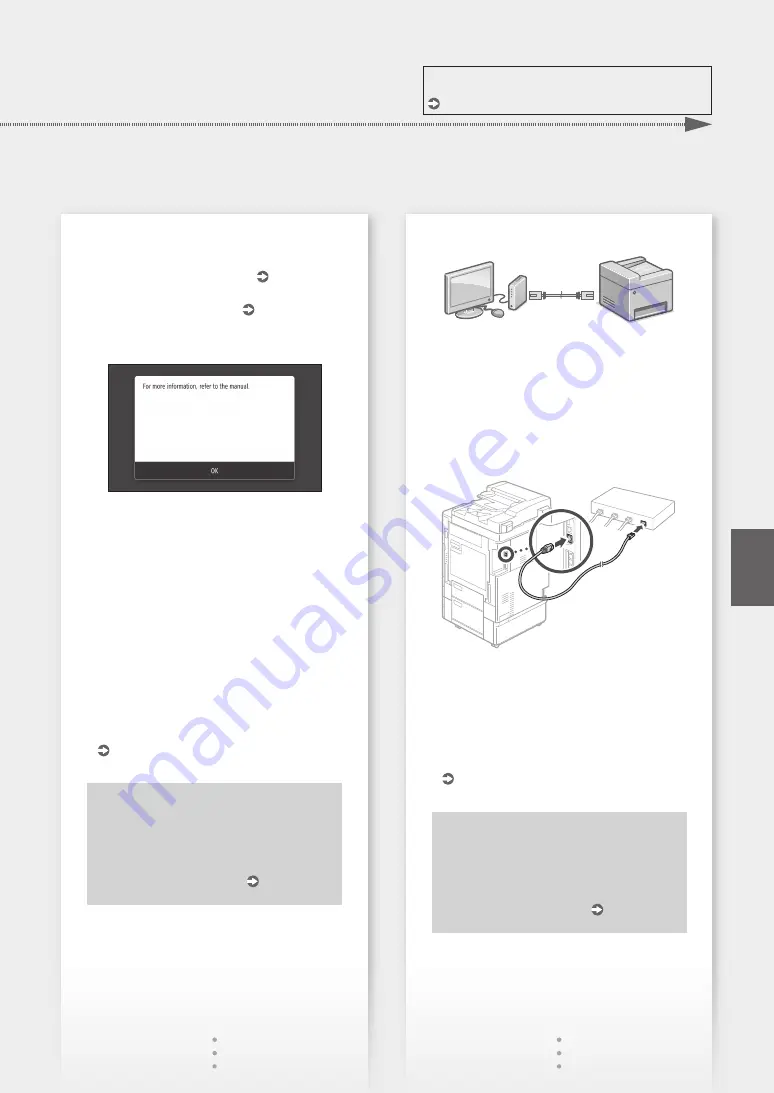
For details
"Setting up Using the Setup Guide" in the User's Guide
2.
Check the network settings on the computer.
3.
Take note of the SSID and network key.
• Check the label on the router. User's Guide
• The setting operation is easier if the router is
provided with a WPS mark. User's Guide
4.
Set the access point and network key
according to the screen below.
1. Press <OK>.
2. Press <SSID Settings>.
3. Press <Select Access Point>.
4. Select the access point (SSID), and press
<Next>.
5. Enter a WEP key (network key), and press
<Apply>.
6. Press <Yes>.
• The IP address will be automatically
configured in a few minutes.
• "Connected." is displayed.
5.
Install the driver and software.
"Installing the software" on P.6
Now you are finished with the
configuration of the initial settings.
To configure the optional fax function,
proceed to configuring
the fax settings. P.7
To connect via wired LAN
The machine does not come with a LAN cable.
Please have one ready, if necessary.
1.
Make sure that the computer is connected to a
router properly.
2.
Check the network settings on the computer.
3.
Connect the LAN cable.
• After connecting the cable, wait a few minutes
(until the IP address is set automatically).
• If a static IP address has been set on the
computer, set the machine's IP address
manually.
4.
Install the driver and software.
"Installing the software" on P.6
Now you are finished with the
configuration of the initial settings.
To configure the optional fax function,
proceed to configuring
the fax settings. P.7
5
En
Quick Setup
Summary of Contents for imageRUNNER C3025i
Page 2: ......
Page 12: ...12 ...
Page 13: ...Quick Operation Es En Funciones Rápidas Quick Operation 13 ...
Page 21: ...En 21 ...
Page 29: ...29 En ...
Page 37: ...Es 37 ...
Page 45: ...45 ...
Page 46: ...46 ...
Page 47: ......




















