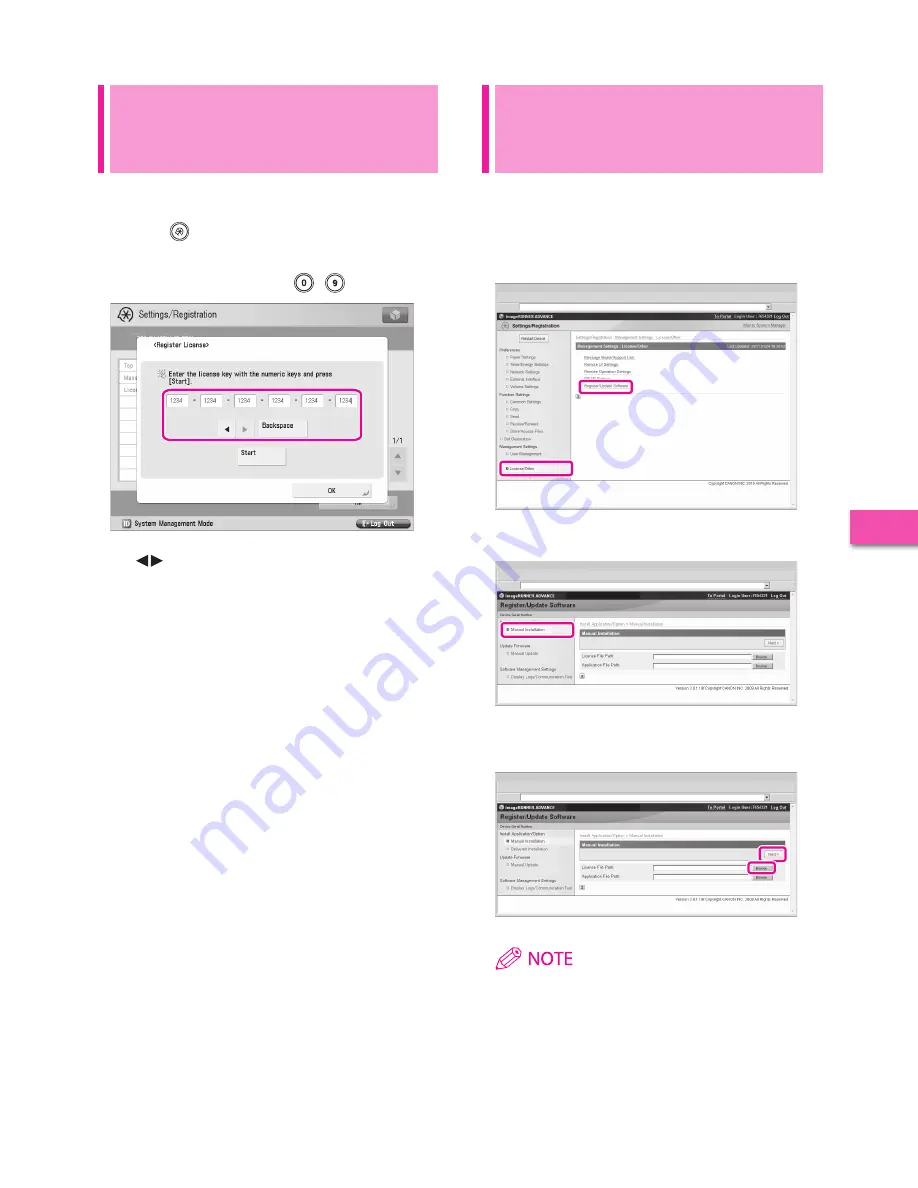
77
U
sing the S
yst
em Options/MEAP Applications
3
Installing the System
Options Using the Remote UI
(Manual)
You can install system options in the machine using the
Remote UI.
1
From the portal page of the Remote UI, click
[Settings/Registration]
→
[License/Other]
→
[Register/Update Software].
2
Click [Manual Installation].
3
Click
[Browse]
→
select the license file to install
→
click [Next].
License File: A file with the ‘lic’ extension.
• The file path for the application file is not used in the above
procedure.
• You can also specify the file path by entering it directly.
4
Check the contents that will be installed on the
confirmation screen
→
click [Install].
Installing a System Option
Using the Touch Panel
Display
You can register a license key and install a system option in the
machine using the touch panel display.
1
Press (Settings/Registration)
→
[Management
Settings]
→
[License/Other]
→
[Register License].
2
Enter the license key using
-
(numeric keys).
Details of each item are shown below.
: Press to move the position of the cursor.
[Backspace]: Press when you enter an incorrect number. The last
number entered is deleted, enabling you to enter the correct
number.
If the message <The value of the license key is incorrect. Check
the license key.> appears, press [OK]
→
enter the correct license
key.
If the message <The feature required for installation is not
present.> is displayed, you cannot register the license key. Press
[OK]
→
cancel the registration.
3
Press
[Start]
→
[OK].
The registered function becomes available after you restart the
machine.
Summary of Contents for imagerunner advance 8205
Page 87: ......


























