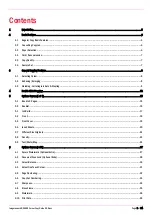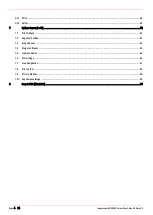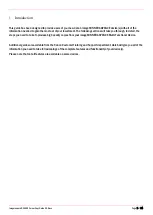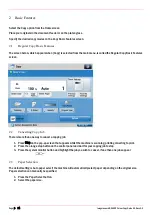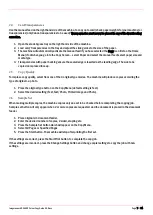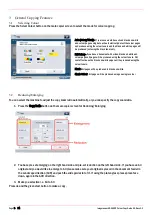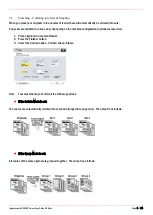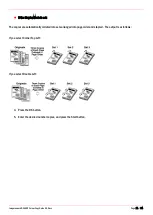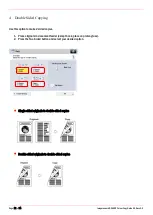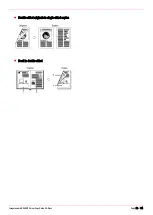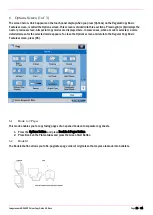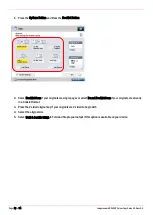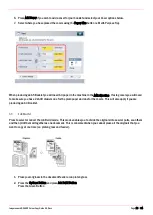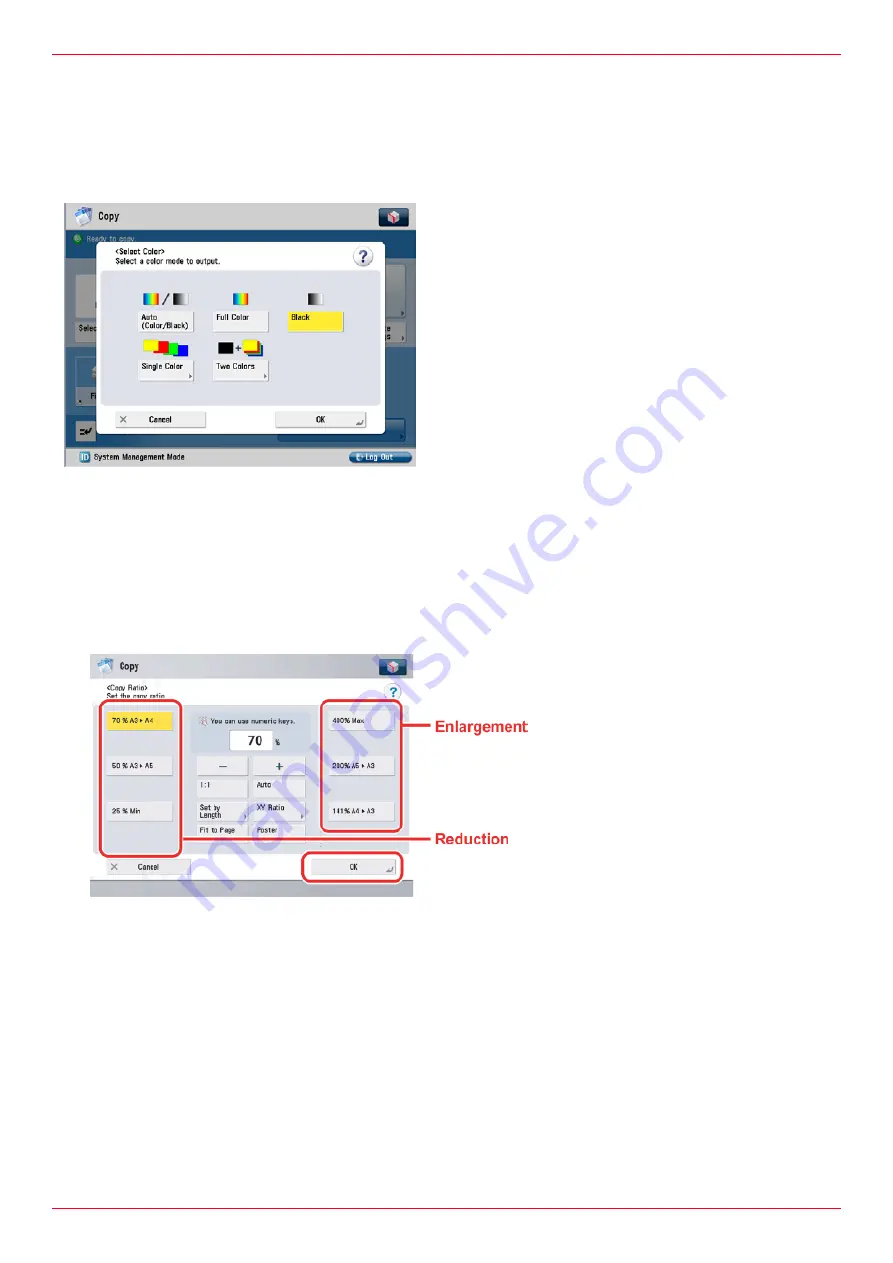
Page 8 of 54
Imagerunner ADVANCE Colour Copy Guide G3.Docx G3
3
General Copying Features
3.1
Selecting Colour
Press the Select Colour button on the main copier screen to select the mode for colour copying.
3.2
Reducing/Enlarging
You can select the machine to adjust the copy zoom ratio automatically, or you can specify the copy zoom ratio.
1.
Press the Copy Ratio button on the main copier screen for Reducing/Enlarging.
2.
You have pre-set enlarging on the right hand side and pre-set reduction on the left hand side. If you have an A4
original and you would like to enlarge to A3 please make sure your original is placed in the document feeder in
the Landscape direction (A4R) and push the slide guides in to fit. If using the platen glass please place face
down, again in the A4R direction.
3.
Make you selection i.e. A4 to A3
Press ok and the green start button to make a copy.
Auto (Colour/Black) - If your documents have mixed black and white
and colour pages using Auto will automatically detect the colour pages
and produce using the colour toners and the black and white pages will
be produced just using the black toner only.
Full Colour - If you have a document with mixed black and white and
colour pages all pages will be produced using the colour toners. Not
cost effective as the black and white pages will be produced using the
colour toners.
Black - All pages will be produced in black and white.
Single Colour - All pages will be produced using one single colour