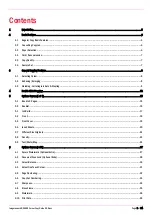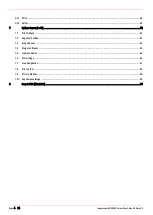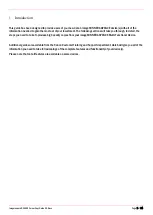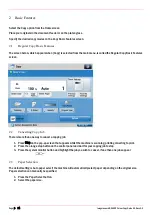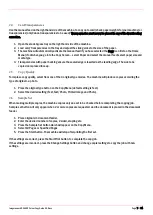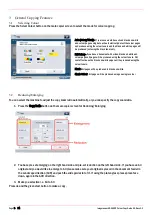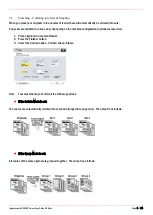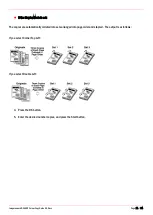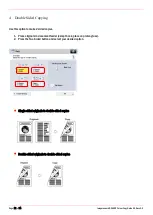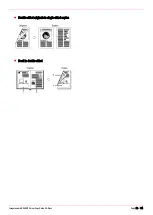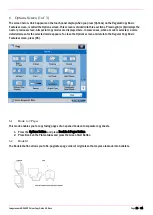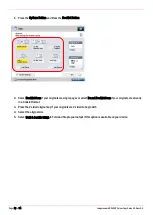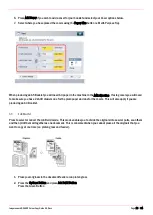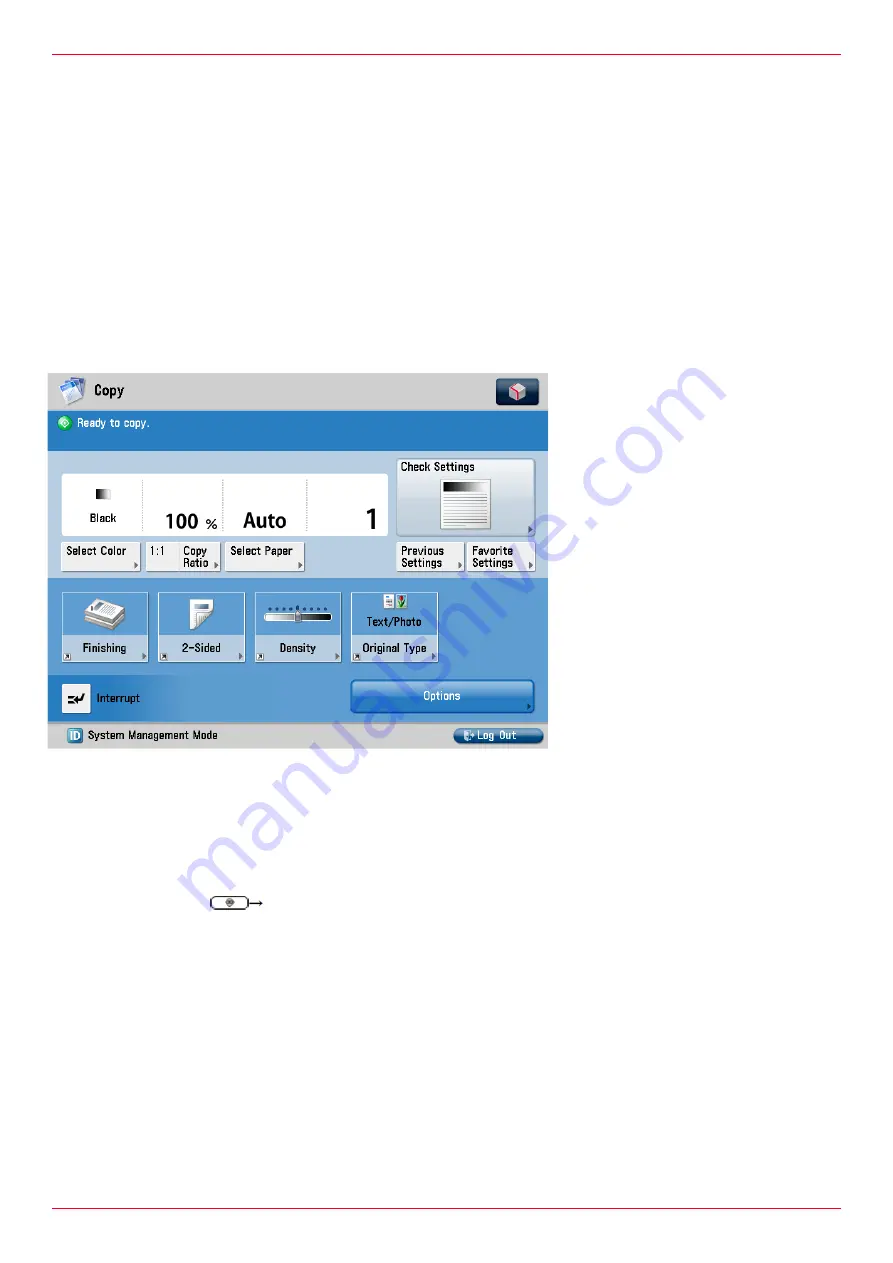
Page 6 of 54
Imagerunner ADVANCE Colour Copy Guide G3.Docx G3
2
Basic Features
Select the Copy option from the Home screen
Place your originals in the document feeder or on the platen glass.
Specify the desired copy modes on the Copy Basic Features screen.
2.1
Regular Copy Basic Features
The screen below, which appears when [Copy] is selected from the main menu, is called the Regular Copy Basic Features
screen.
2.2
Cancelling Copy Job
There is more than one way to cancel a copying job
1.
Press Stop on the pop-up screen that appears whilst the machine is scanning, printing or waiting to print.
2.
Press the orange stop button on the control panel and wait for your copying job to stop
3.
Press the system monitor button and highlight the job you wish to cancel, if one than one jobs appear
2.3
Paper Selection
The default setting is Auto paper select; the machine will automatically select paper depending on the original size.
Paper selection can manually be specified,
1.
Press the Paper Select button.
2.
Select the paper size.