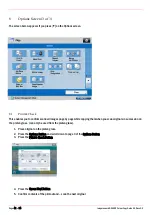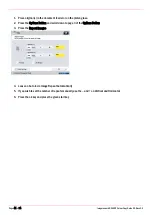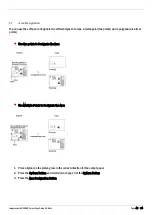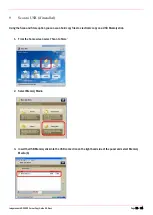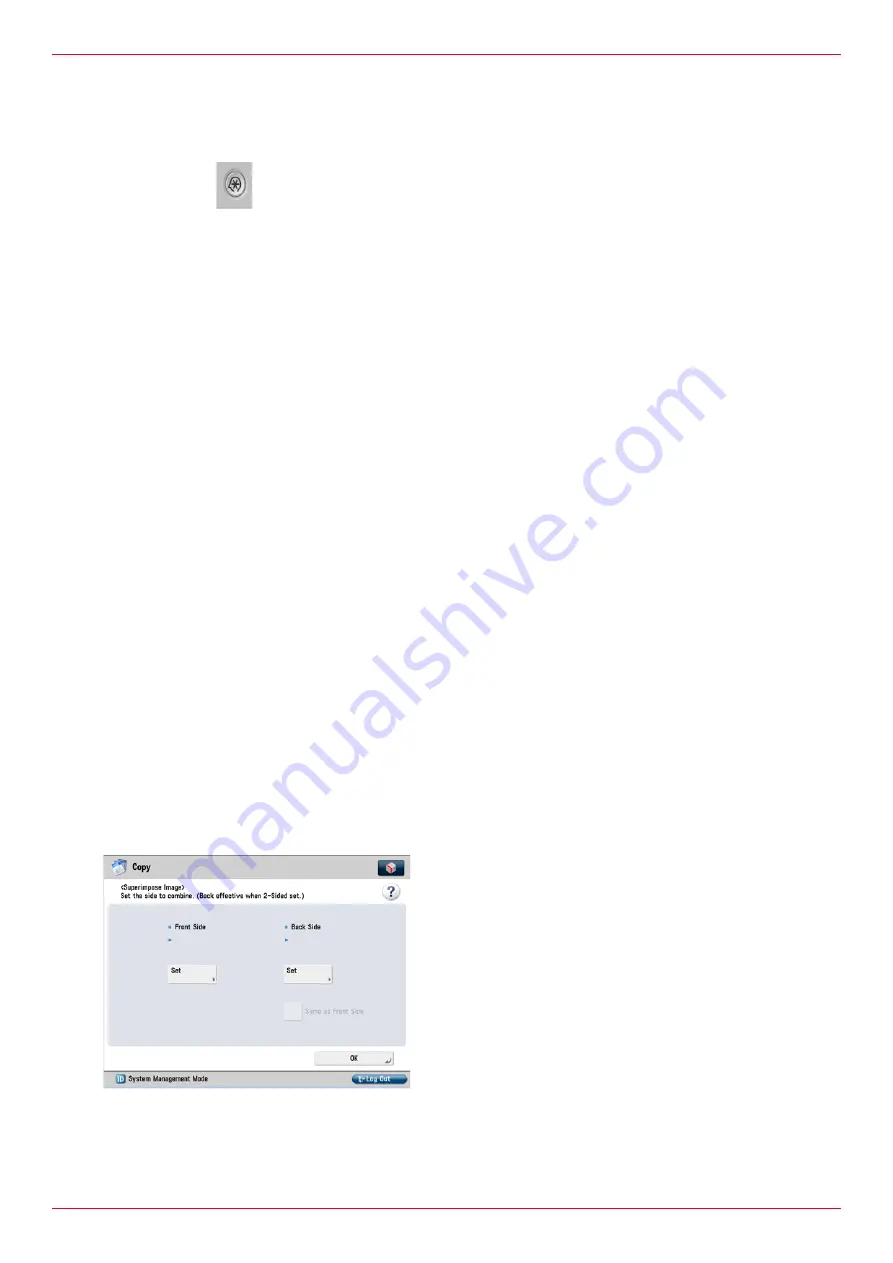
Imagerunner ADVANCE Colour Copy Guide G3.Docx
Page 51 of 54
To store the super imposed image in the memory of the device.
1.
Press the button
2.
Press Function Settings
3.
Press Common
4.
Press Print Settings
5.
Press downward arrow to page 2/2.
6.
Press Register Form
7.
Press Register
8.
Choose the size of your document
9.
Press Next
10.
Choose your settings and click on Form Name
11.
Give your stored image a name and press the OK button
12.
Place your document on the platen glass and press the green start key
13.
Press OK
14.
Press Close and your document has been stored
To use the stored image
1.
Place original(s) in the document feeder or on the platen glass.
2.
Press the Options Button and scroll down to page 3 of the Options Screen
3.
Press the Superimpose Button
4.
Press Set for the side of the paper you want to Superimpose
5.
Set the image form to be superimposed over the original, press next