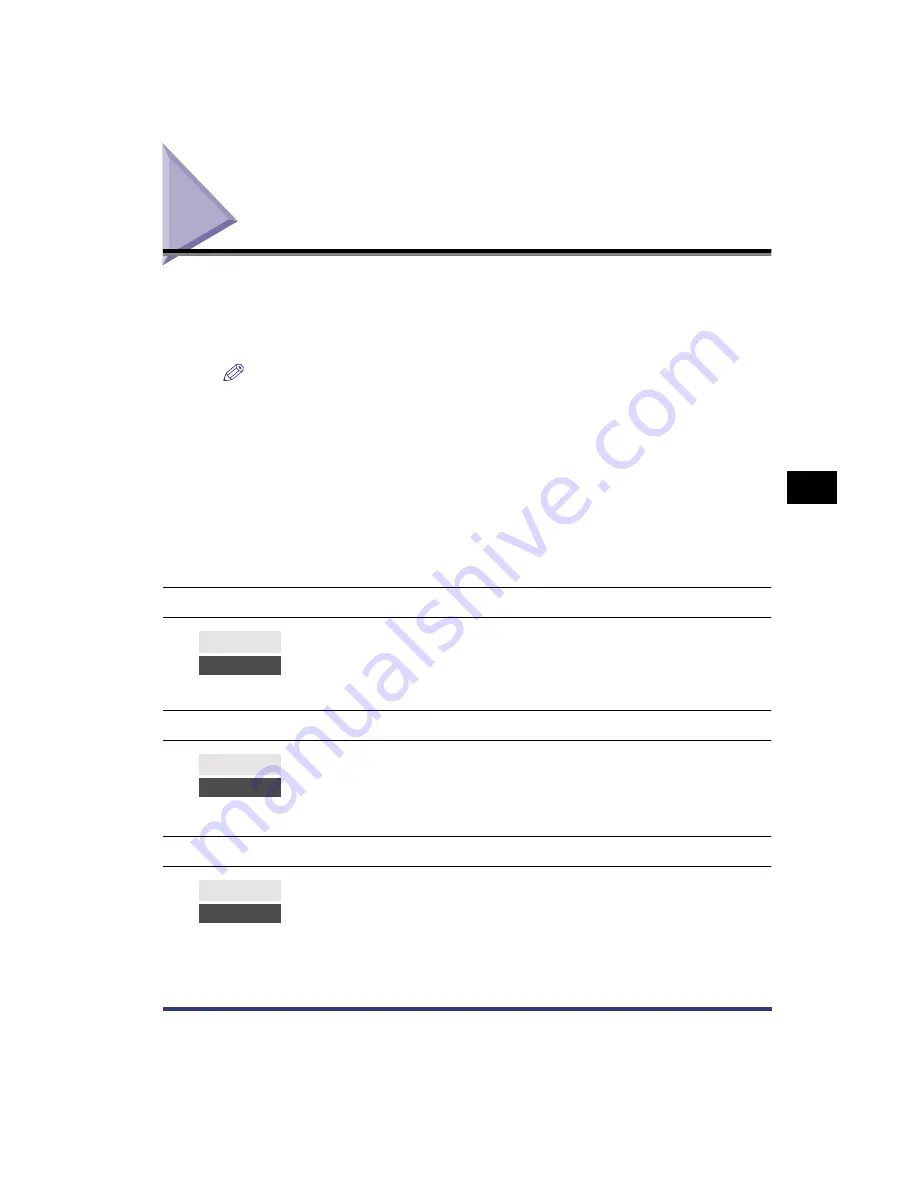
When a Message Is Displayed
5-3
5
T
roub
leshooting
When a Message Is Displayed
If the printer is unable to print for some reason, the error indicator lights up and a
message indicating the cause of the problem is displayed on the touch panel
display. When these messages are displayed, take the following action to solve the
problem.
NOTE
•
When a message indicating another problem occurs at the same time as the first error
message, a warning message will not be displayed.
•
When the message is shown with the "
Error Skip
" mark, you can bypass the error and
continue printing by pressing [Error skip]. However if you do this, print data may be lost or
the data may not be printed correctly. If you want to cancel the procedure, cancel the
print job to remove the cause of the problem, and print the data again.
•
To perform an error skip, press [Print] on the System Monitor screen, select the job
containing the error, then press [Details] and [Error Skip].
•
To cancel a print job, press [Print] on the System Monitor screen, select the job
containing the error, then press [Cancel]. (See "Canceling a Job," in the
Reference
Guide
.)
PDL Offending Command
E677-5801 PDL Accelerator
Service Call
E677-5802 PDL Initialize Error
Service Call
Cause
The printer was unable to understand a print command it received.
Solution
Try resending the PS job. If the problem persists, verify the PS options in the application
and print again.
Cause
An internal error has occurred for the printer function.
Solution
Perform a printer reset to try to initialize the function again. If this error persists, contact a
service representative.
Cause
An error occurred during the initialization of the printer function.
Solution
Perform a printer reset to try to initialize the function again. If this error persists, contact a
service representative.
Summary of Contents for imageRUNNER 3300 Series
Page 14: ...What the Machine Can Do xii...
Page 26: ...Using the Report Settings Menu 1 12 1 Before You Start Using the Machine...
Page 32: ...Report Settings Menu Functions 2 6 2 Menu Functions and Operation...
Page 56: ...Utility Menu 3 24 3 Printer Settings Menu Functions and Operation...
Page 60: ...PS Menu 4 4 Report Settings Menu 4...
Page 98: ...Checking the Font Lists for Available Fonts 6 30 Appendix 6 6 Symbol Sets ASCII DeskTop...
Page 101: ...Checking the Font Lists for Available Fonts 6 33 6 Appendix 6 ISO French ISO German...
Page 102: ...Checking the Font Lists for Available Fonts 6 34 Appendix 6 6 ISO Italian ISO Norwegian...
Page 103: ...Checking the Font Lists for Available Fonts 6 35 6 Appendix 6 ISO Spanish ISO Swedish...
Page 104: ...Checking the Font Lists for Available Fonts 6 36 Appendix 6 6 ISO United Kingdom Legal...
Page 105: ...Checking the Font Lists for Available Fonts 6 37 6 Appendix 6 Math 8 MC Text...
Page 106: ...Checking the Font Lists for Available Fonts 6 38 Appendix 6 6 Microsoft Publishing PC 1004...
Page 107: ...Checking the Font Lists for Available Fonts 6 39 6 Appendix 6 PC 775 PC 8...
Page 108: ...Checking the Font Lists for Available Fonts 6 40 Appendix 6 6 PC 8 D N PC 850...
Page 109: ...Checking the Font Lists for Available Fonts 6 41 6 Appendix 6 PC 852 PC Turkish...
Page 110: ...Checking the Font Lists for Available Fonts 6 42 Appendix 6 6 PI Font PS Math...
Page 111: ...Checking the Font Lists for Available Fonts 6 43 6 Appendix 6 PS Text Roman 8...
Page 112: ...Checking the Font Lists for Available Fonts 6 44 Appendix 6 6 Symbol Ventura International...
Page 113: ...Checking the Font Lists for Available Fonts 6 45 6 Appendix 6 Ventura Math Ventura US...
Page 116: ...Checking the Font Lists for Available Fonts 6 48 Appendix 6 6 Windows Baltic Wingdings...
Page 117: ...Checking the Font Lists for Available Fonts 6 49 6 Appendix 6 3 of 9 Barcode Code 128...
Page 118: ...Checking the Font Lists for Available Fonts 6 50 Appendix 6 6 Code bar Interleaved 2 of 5...
Page 119: ...Checking the Font Lists for Available Fonts 6 51 6 Appendix 6 MSI Plessey PostNet...
Page 120: ...Checking the Font Lists for Available Fonts 6 52 Appendix 6 6 UPC EAN barcode OCR A...
Page 121: ...Checking the Font Lists for Available Fonts 6 53 6 Appendix 6 OCR B...






























