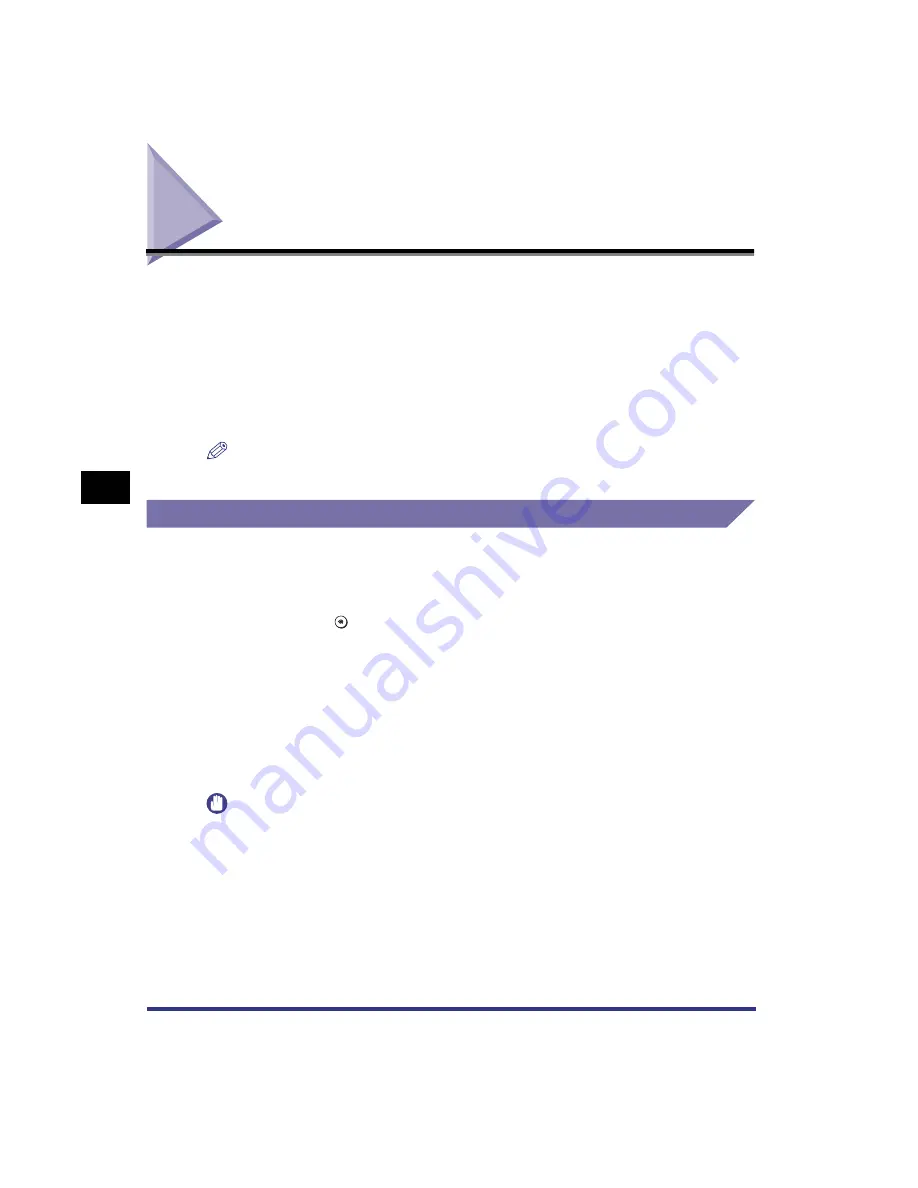
Responding to Error Messages
5-2
T
roub
leshooting
5
Responding to Error Messages
When the status indicator is orange, printing is not possible. If this happens during
printing, the print operation stops. Read the displayed error message to determine
the appropriate actions necessary to correct the problem.
This section describes how to handle error messages that appear on the touch
panel display. The two types of error messages are:
•
Service Call Messages
•
Error Messages
NOTE
•
Other messages that may appear indicate the current condition of the machine.
Resetting the Machine After a Service Call Message
If a Service Call message occurs (Exxx-xxxx, where x represents a number), use
the following procedure to clear the message.
1
Press .
2
Press [Printer Settings].
When a Service Call error occurs, the normal Printer Settings screen does not
appear and only the Reset Printer screen appears.
3
Press [Reset Printer].
IMPORTANT
•
If the Service Call error message still appears after you have performed this procedure,
make a note of the number of the message and contact a service representative. When
you contact the service representative, tell them the number of the message and the
conditions under which the error occurs.
Additional Functions
Summary of Contents for imageRUNNER 3300 Series
Page 14: ...What the Machine Can Do xii...
Page 26: ...Using the Report Settings Menu 1 12 1 Before You Start Using the Machine...
Page 32: ...Report Settings Menu Functions 2 6 2 Menu Functions and Operation...
Page 56: ...Utility Menu 3 24 3 Printer Settings Menu Functions and Operation...
Page 60: ...PS Menu 4 4 Report Settings Menu 4...
Page 98: ...Checking the Font Lists for Available Fonts 6 30 Appendix 6 6 Symbol Sets ASCII DeskTop...
Page 101: ...Checking the Font Lists for Available Fonts 6 33 6 Appendix 6 ISO French ISO German...
Page 102: ...Checking the Font Lists for Available Fonts 6 34 Appendix 6 6 ISO Italian ISO Norwegian...
Page 103: ...Checking the Font Lists for Available Fonts 6 35 6 Appendix 6 ISO Spanish ISO Swedish...
Page 104: ...Checking the Font Lists for Available Fonts 6 36 Appendix 6 6 ISO United Kingdom Legal...
Page 105: ...Checking the Font Lists for Available Fonts 6 37 6 Appendix 6 Math 8 MC Text...
Page 106: ...Checking the Font Lists for Available Fonts 6 38 Appendix 6 6 Microsoft Publishing PC 1004...
Page 107: ...Checking the Font Lists for Available Fonts 6 39 6 Appendix 6 PC 775 PC 8...
Page 108: ...Checking the Font Lists for Available Fonts 6 40 Appendix 6 6 PC 8 D N PC 850...
Page 109: ...Checking the Font Lists for Available Fonts 6 41 6 Appendix 6 PC 852 PC Turkish...
Page 110: ...Checking the Font Lists for Available Fonts 6 42 Appendix 6 6 PI Font PS Math...
Page 111: ...Checking the Font Lists for Available Fonts 6 43 6 Appendix 6 PS Text Roman 8...
Page 112: ...Checking the Font Lists for Available Fonts 6 44 Appendix 6 6 Symbol Ventura International...
Page 113: ...Checking the Font Lists for Available Fonts 6 45 6 Appendix 6 Ventura Math Ventura US...
Page 116: ...Checking the Font Lists for Available Fonts 6 48 Appendix 6 6 Windows Baltic Wingdings...
Page 117: ...Checking the Font Lists for Available Fonts 6 49 6 Appendix 6 3 of 9 Barcode Code 128...
Page 118: ...Checking the Font Lists for Available Fonts 6 50 Appendix 6 6 Code bar Interleaved 2 of 5...
Page 119: ...Checking the Font Lists for Available Fonts 6 51 6 Appendix 6 MSI Plessey PostNet...
Page 120: ...Checking the Font Lists for Available Fonts 6 52 Appendix 6 6 UPC EAN barcode OCR A...
Page 121: ...Checking the Font Lists for Available Fonts 6 53 6 Appendix 6 OCR B...






























