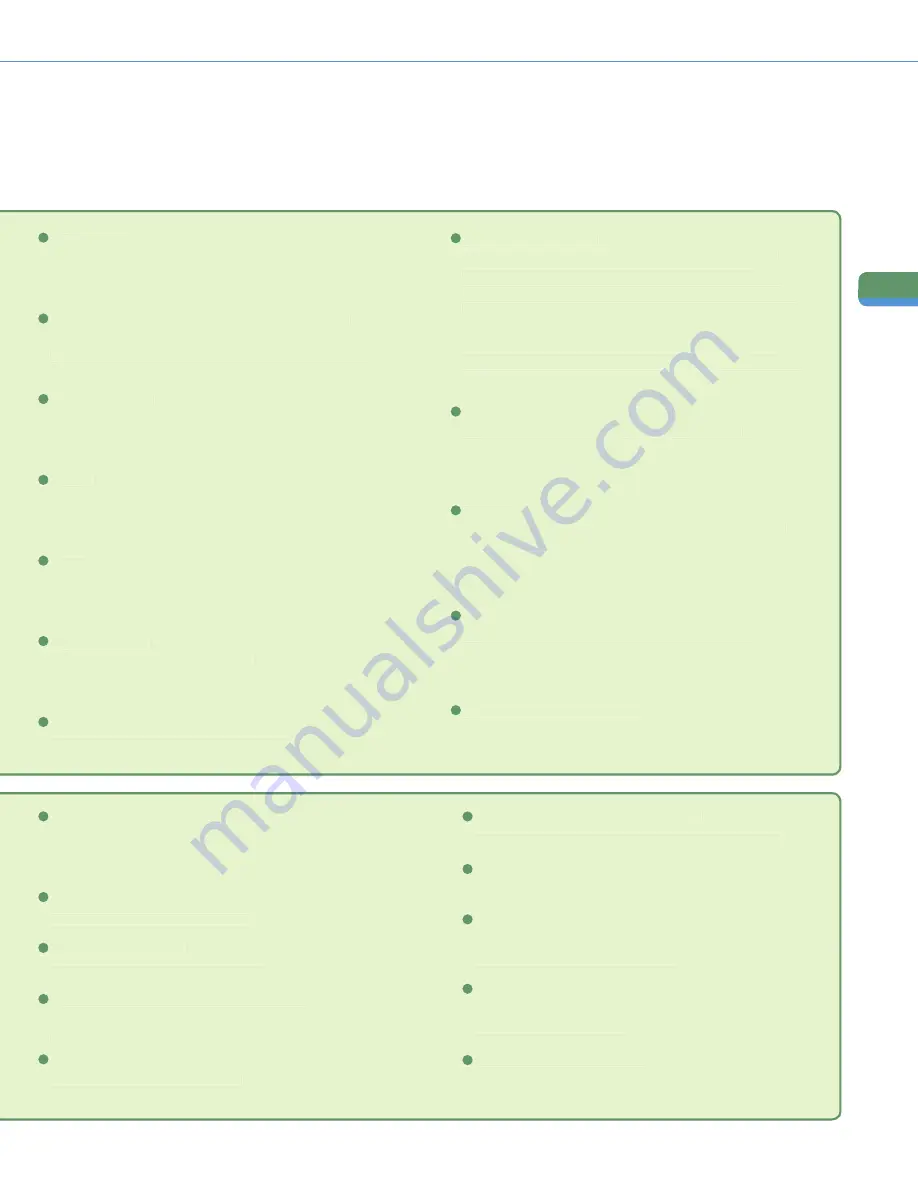
36
Sendi
n
g
/F
ac
simi
le
Fu
nc
tions
Overview of Sending/Fax Features
Scanning Mode drop-down list (see p. 32)
Press to select the scanning mode. The scanning modes are set
by default, but you can edit these settings.
4
Copy Ratio (see p. 32)
Press to reduce or enlarge the scan size.
3
Document Size Select (see p. 31)
Press to select the size of the document to scan.
7
Resolution drop-down list (see p. 32)
Press to specify the resolution for the document to be sent.
6
Adjust Contrast
Press to manually control the copy exposure. Press [A] to select or
cancel the automatic exposure control.
8
Original Type drop-down list (see p. 31)
Press to manually select the original type according to the type of
image that you are scanning.
9
Store/Erase
Press to store or erase a scan mode.
5
Direct
Press to return the copy ratio to 100%.
2
Color Selection drop-down list (see p. 32)
Press to select whether to scan the original in color or black-and-
white. You can also select to automatically detect whether the
original is in color or black-and-white.
1
Scan Settings drop-down list
Press to select a stored scan mode and resolution. The scanning
modes are set by default, but you can edit these settings.
16
Option (see p. 31 and p. 32)
Press to select a feature from the Scan Settings screen.
15
Register
Press to register a destination in a favorites button, one-touch
button, or the address book. This button is a shortcut to the
Additional Functions screen for storing destinations.
14
Send Settings (see p. 33 and p. 34)
Press to select features on the Send Settings screen.
13
File Format (see p. 28)
Press to select the fi le format of the document to send when
sending to a destination such as an e-mail or fi le server
destination. If you select PDF as the fi le format, you can also
specify the Trace & Smooth, Compact, OCR (Text Searchable),
Encrypt, and/or Add Digital Signatures modes.
If you select XPS as the fi le format, you can also specify the
Compact, OCR (Text Searchable), and/or Add Digital Signatures
modes.
12
Special Features (see p. 32)
Press to select a Special Features mode.
10
New Address
Press to specify the destination (such as a fax, e-mail, I-fax, fi le
server, user inbox, or yourself) to send a document to when the
addresses are not stored in the Address Book.
5
Favorites Buttons/One-touch Buttons (see p. 27)
Press to switch to favorites buttons or one-touch buttons. Favorites
buttons or one-touch buttons must be registered in advance.
6
Recall (see p. 27)
Press to recall up to the last three addresses, scan settings, and
Send settings that have been set and then send the documents.
7
Erase
Press to erase the destination displayed in the destination list.
9
2-Sided Original
Press to scan both sides of an original.
10
Cc Bcc
Press to set multiple e-mail address destinations for the Cc and
Bcc addresses.
8
Different Size Originals
Press to scan different size originals together.
11






























