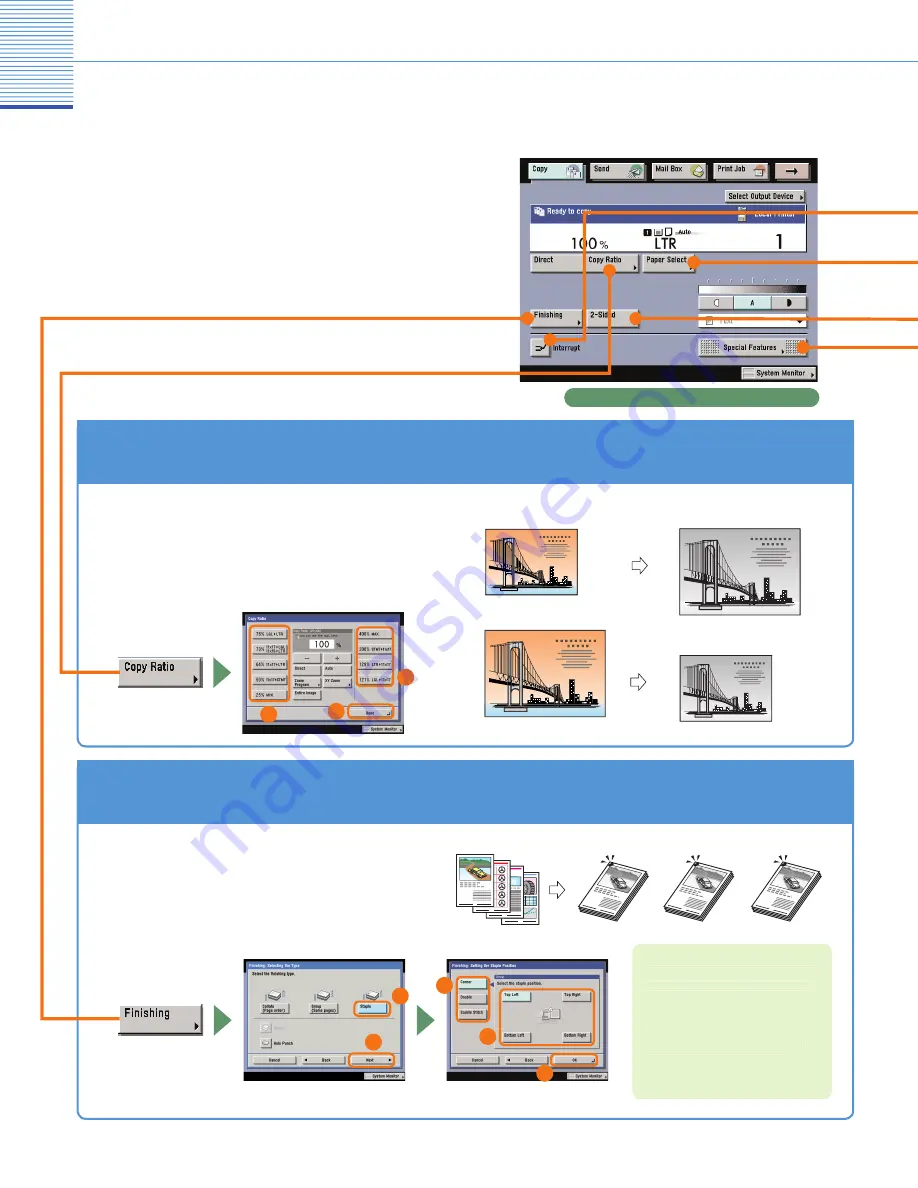
11
Copying Functions
What You Can Do with This Machine
(Regular Copy Basic Features Screen)
The following is an explanation of the features often
used when copying a document. For more information,
see e-Manual > Copy.
To use more convenient functions (Special Features),
press [Special Features] to access the Special Features
screen.
* The numbers in the illustrations refer to operation steps.
To Enlarge/Reduce an Image to Copy to a Different Size Paper
Useful when enlarging or reducing an original of one
standard paper size to another, such as enlarging
an LTR sized original to 11" x 17" size, or reducing
11" x 17" to LTR size. Simply select the desired
paper size from the displayed keys to automatically
set the optimal zoom ratio.
To Staple Sets of Output Together
Select the Staple mode to collate copies as in
the diagram on the right. Collated copies are
stapled in the position you set. This is useful for
distributing materials copied for a meeting, etc.
4
3
2
1
1
After you set the stapling position, it
is important to place your originals
with the correct orientation.
For information on the relation
between original orientation, paper
orientation, and stapling position,
see Chapter 4, “Appendix,” in
Troubleshooting.
Regular Copy Basic Features screen
1
2
1
1
2
3
5
4
Original
Copy
3 copies
set
Original
Copy 1
p
Copy 2
Copy 3



























