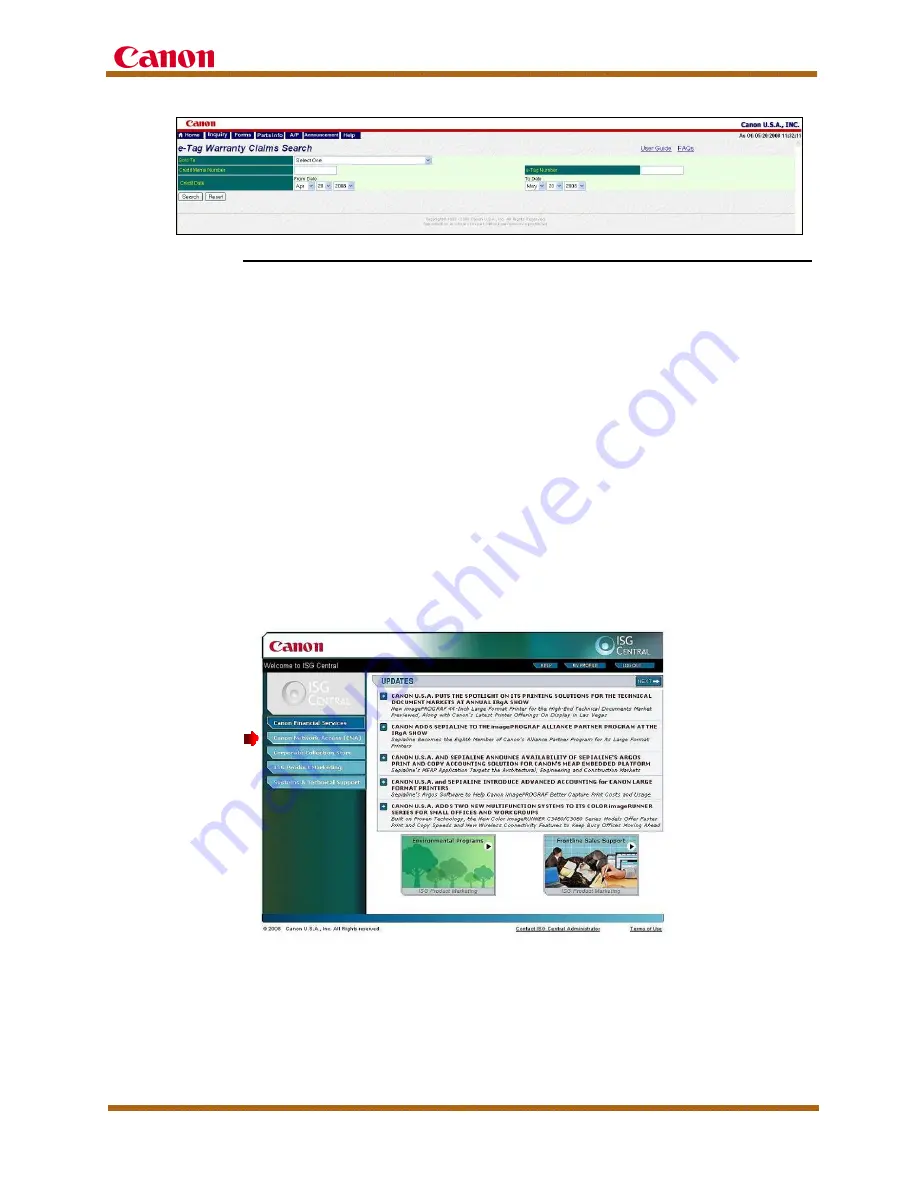
imageRUNNER 3245/3235 Series / imageRUNNER 3230/3225 Service Guide
imageRUNNER 3245/3235 Series / imageRUNNER 3230/3225 Service Guide
March 2010
Rev. 1
Page 40
Figure 7 (CNA: e-Tag Warranty Claims Search)
To check the status of e-Tag Limited Warranty Claims already submitted:
Go to the e-Tag “Claim Selection Menu” scroll down until you see the
“e-Tag Claim Status Table” as shown at the bottom of the screen shot
in
Figure 4 (e-Support: e-Tag Claim Selection Menu)
.
This table
allows you to check the status of your claims. To view the details of the
e-Tag limited warranty claim form, highlight the claim ID number and
click on the Display Details button.
Note: e-Tag limited warranty claims are connected to the e-Support ID
number of the individual who entered the claim data. Therefore, it is
highly recommended that only one individual enter and manage the e-
Tag limited warranty claims from your dealership.
b) Flat-Rate (WARP) Inquiry
To view on-line Flat-Rate Warranty Reimbursements, log onto the ISG
Central website at
http://www.isgcentral.cusa.canon.com
and select
Canon Network Access (CNA) as shown below.
Figure 8 (ISG Central)






























