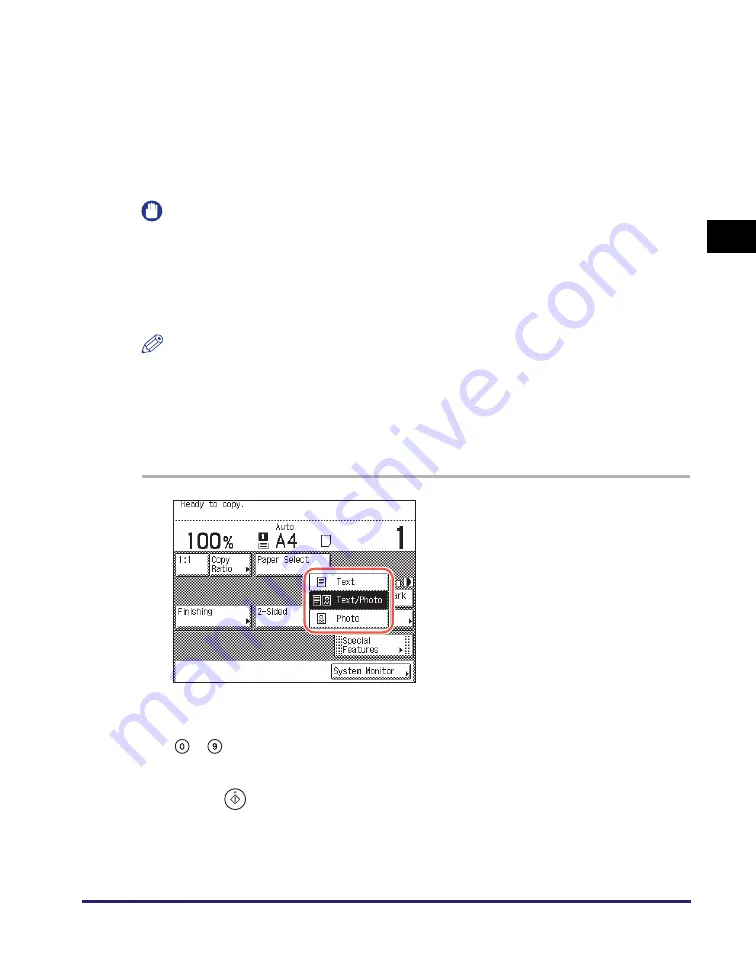
Adjusting Density and Image Quality
2-13
Ba
sic
Co
p
y
ing
F
e
at
ur
es
2
■
Text/Photo Mode
This mode is best suited for making copies of originals containing both text and
images/photos, such as magazines or catalogues.
■
Photo Mode
This mode is best suited for making copies of photos printed on photographic
paper, or images printed with halftone dots (i.e., printed photos).
IMPORTANT
•
No more than one of these three modes (Text, Text/Photo, and Photo) can be selected
at a time. If you select one of these modes, the previously set mode is canceled.
•
If you make copies of an original containing halftones, such as a printed photograph,
using the Photo mode, the moiré effect (a shimmering, wavy pattern) may occur. You
can lessen this moiré effect by using the Sharpness mode. (See “Adjusting
Sharpness,” on p. 3-24.)
NOTE
•
The default setting is ‘Text/Photo’.
•
When one of the three modes (Text, Text/Photo, and Photo) is selected, the automatic
copy density adjustment is not available. Adjust the copy density manually, if
necessary.
•
If the original is a transparency, adjust the density manually after selecting the type of
original.
2
Enter the desired copy quantity (from 1 to 999) usin
g
-
(numeric keys).
3
Press
(Start).
Copying starts.
1
Place your ori
g
inals
➞
press the
ori
g
inal type drop-down list box
➞
select the ori
g
inal type ([Text],
[Text/Photo], or [Photo]).
Summary of Contents for imageRUNNER 2545i
Page 2: ...imageRUNNER 2545i 2545 2535i 2535 2530i 2530 2525i 2525 2520i 2520 Copying Guide...
Page 11: ...x...
Page 29: ...Checking Changing Canceling Selected Settings 1 18 Introduction to Copy Function 1...
Page 63: ...Finishing 2 34 Basic Copying Features 2...
Page 113: ...Index 5 6 Appendix 5...




































