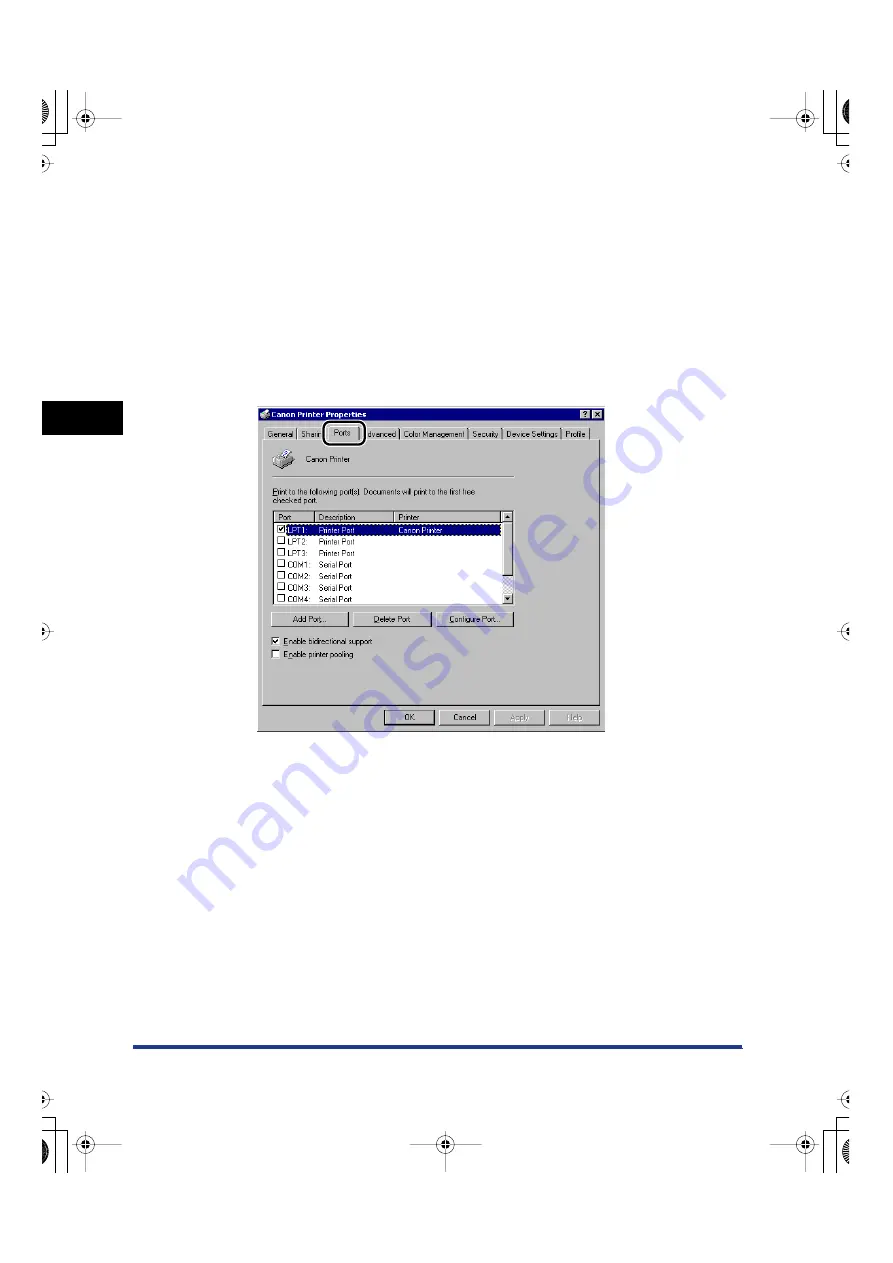
Setting Up a Computer for Printing/Sending a Fax (Windows/UNIX)
3-58
3
Using a
TCP/IP Netw
o
rk
❑
If you are using Windows XP Home Edition, on the [Start] menu, point to
[Control Panel]
➞
point to [Printers and Other Hardware]
➞
click [Printers and
Faxes].
3
Right-click the icon of the printer you installed
➞
click
[Properties].
4
Click the [Ports] tab to display the [Ports] sheet.
5
Click [Add Port] to open the [Printer Ports] dialog box.
6
From [Available ports types], select [Standard TCP/IP Port]
➞
click [New Port].
The Add Standard TCP/IP Printer Port Wizard starts.
7
Click [Next].
8
Enter the printer IP address or printer host name.
For Windows 2000
E210_NWG_US.book Page 58 Wednesday, August 18, 2004 3:40 PM






























