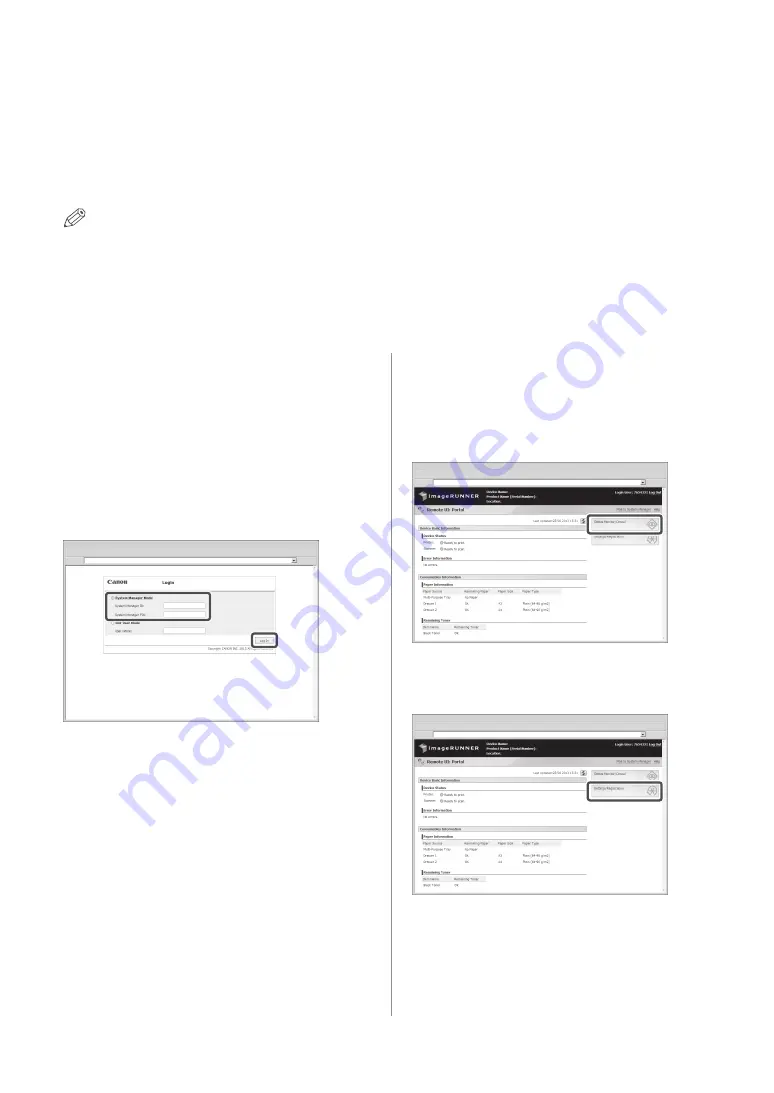
37
Operating the Machine from a Computer (Remote UI) (For the imageRUNNER 2202N/2002N)
Operating the Machine from a Computer (Remote UI)
(For the imageRUNNER 2202N/2002N)
The Remote UI (User Interface) is preinstalled software in the machine that enables you to access the
machine's functions by using your computer's Web browser. For example, the Remote UI enables you to
access the machine to check job status, execute jobs, and specify various settings. For more details, see
e-Manual > Remote UI.
NOTE
• This function can only be used with the imageRUNNER 2202N/2002N.
• To log in as the administrator using the Remote UI, you must specify the network connection settings in advance. For
instructions on specifying the network connection settings, see e-Manual > Before You Start Using This Machine.
• For information on necessary system environment and preparation to start the Remote UI, see e-Manual > Remote
UI.
01
Start the Web browser on your
computer.
02
Enter 'http://<IP address or host name
of the machine>' in [Address].
03
Enter the System Manager ID and
System Manager PIN
→
click [Log In].
You are now logged in to the machine as an
administrator.
To login as a end user, click [End-User Mode].
If a login service such as Department ID Management
has been set, enter the appropriate login information.
04
Check the job status and specify the
settings.
■
To check the job status:
• Click [Status Monitor/Cancel].
■
To specify the settings:
• Click [Settings/Registration].






























