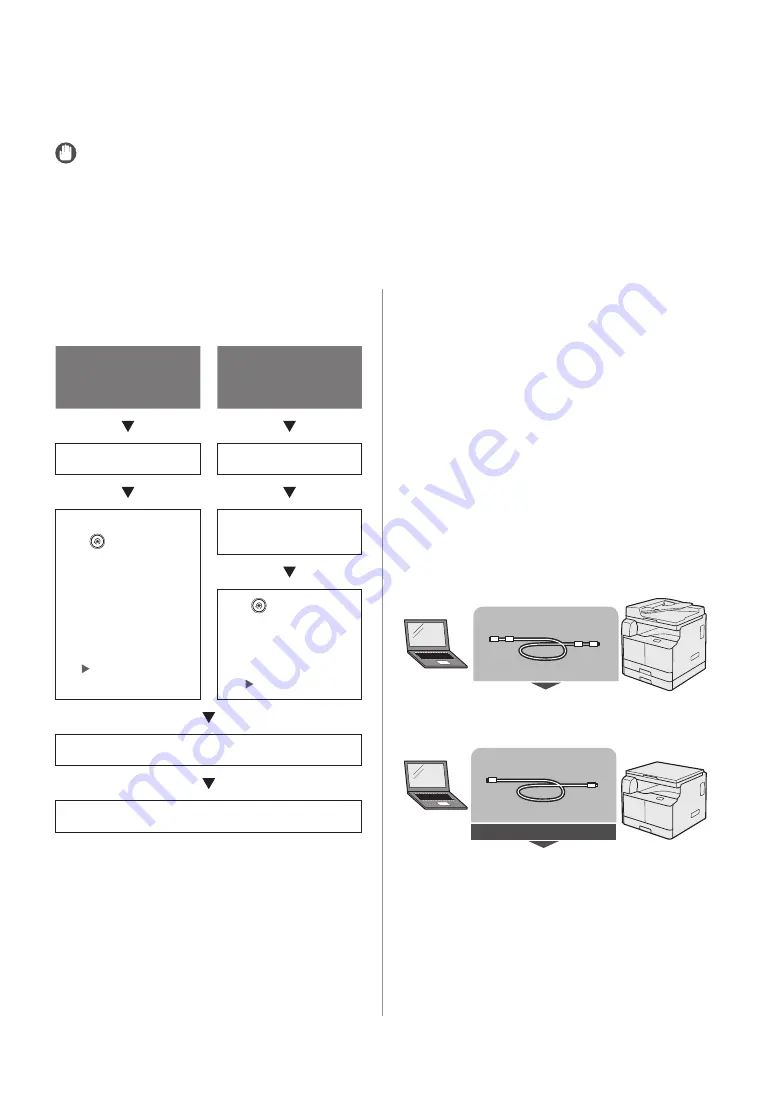
20
Setting Up the Connection
Setting Up the Connection
This section describes how to connect the machine to a computer or network, and the types of connection
and cables available for use.
IMPORTANT
• External USB devices (i.e. memory, keyboard, mouse, etc.) are not supported.
• When using the imageRUNNER 2202N/2002N, you can connect the machine to a computer with the included USB
cable or through a network.
• When using the imageRUNNER 2002, a USB cable is not included in this package. Please obtain a suitable cable for
your computer.
Settings Flowchart
Network/USB Connection
TCP/IP
(imageRUNNER
2202N/2002N Only)
USB Connection
Network Settings
Using USB Cable
Press [
] (Settings/
Registration)
→
[System
Management Settings]
→
[Network].
Specify <TCP/IP Settings>,
<Ethernet Driver Settings>,
<SNMP Settings>, and
<Dedicated Port Settings>.
See e-Manual > Network
Settings for Using the
Machine as a USB Device
Press [
] (Settings/
Registration)
→
[System
Management Settings]
→
[USB Device On/Off ]
→
[On].
See e-Manual > Security
Printer Driver Installation
Install the printer driver from the CD-ROM.
Connecting to a USB Interface
When using the imageRUNNER 2202N/2002N, you can
connect the machine to a computer with the included
USB cable.
When using the imageRUNNER 2002, provide a USB
cable to connect the machine directly to the computer.
The machine is USB 2.0 high-speed
*
compatible. The
printer driver, USB class driver, and utilities that match
the operating system on your computer must be
installed.
For more information on installing the driver through
USB connection, see the e-Manual.
This depends on the specifications of the operating
system of your computer.
For the imageRUNNER 2202N/2002N:
USB cable (accessory)
For the imageRUNNER 2002:
You need this
USB cable






























