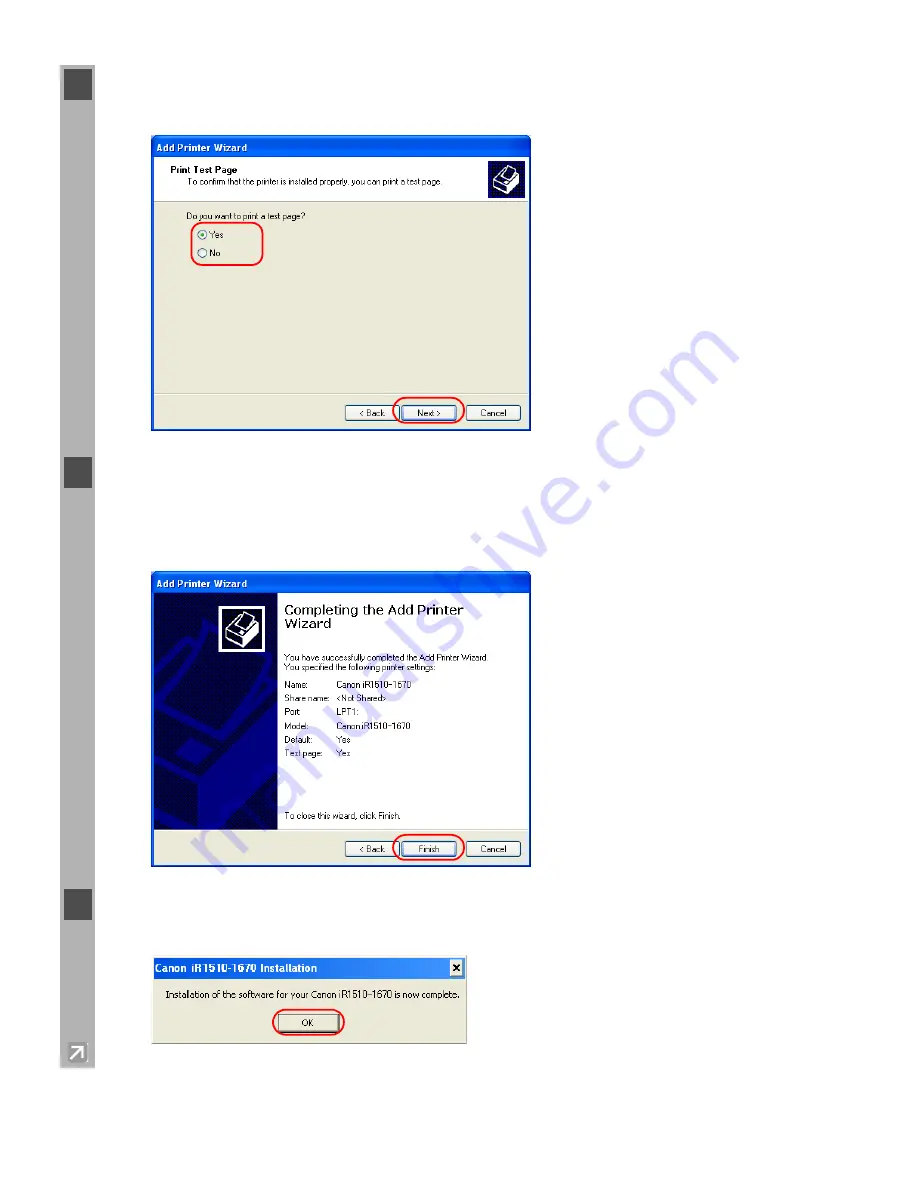
2-36
11
Click
Yes
if you want to print a test page, or
No
if you do not want to print a test page
click
Next
.
12
Click
Finish
.
Click
Continue Anyway
if the
Hardware Installation
dialog box appears. Windows creates
the
Canon iR1510-1670
icon on the desktop, and the
Canon iR1510-1670
icon is added to
the
Printers and Faxes
folder.
13
When the installation is complete, the following dialog box appears. Click
OK
to close the
box.
Summary of Contents for IMAGERUNNER 1670F
Page 12: ...1 4...
Page 22: ...2 10 6 Select the printer click Next 7 Select the printer s port click Next...
Page 60: ...2 48 3 Select the Server click OK 4 Restart Windows...
Page 66: ...2 54...
Page 108: ...4 14...
Page 120: ...5 12...
Page 136: ...6 16...






























