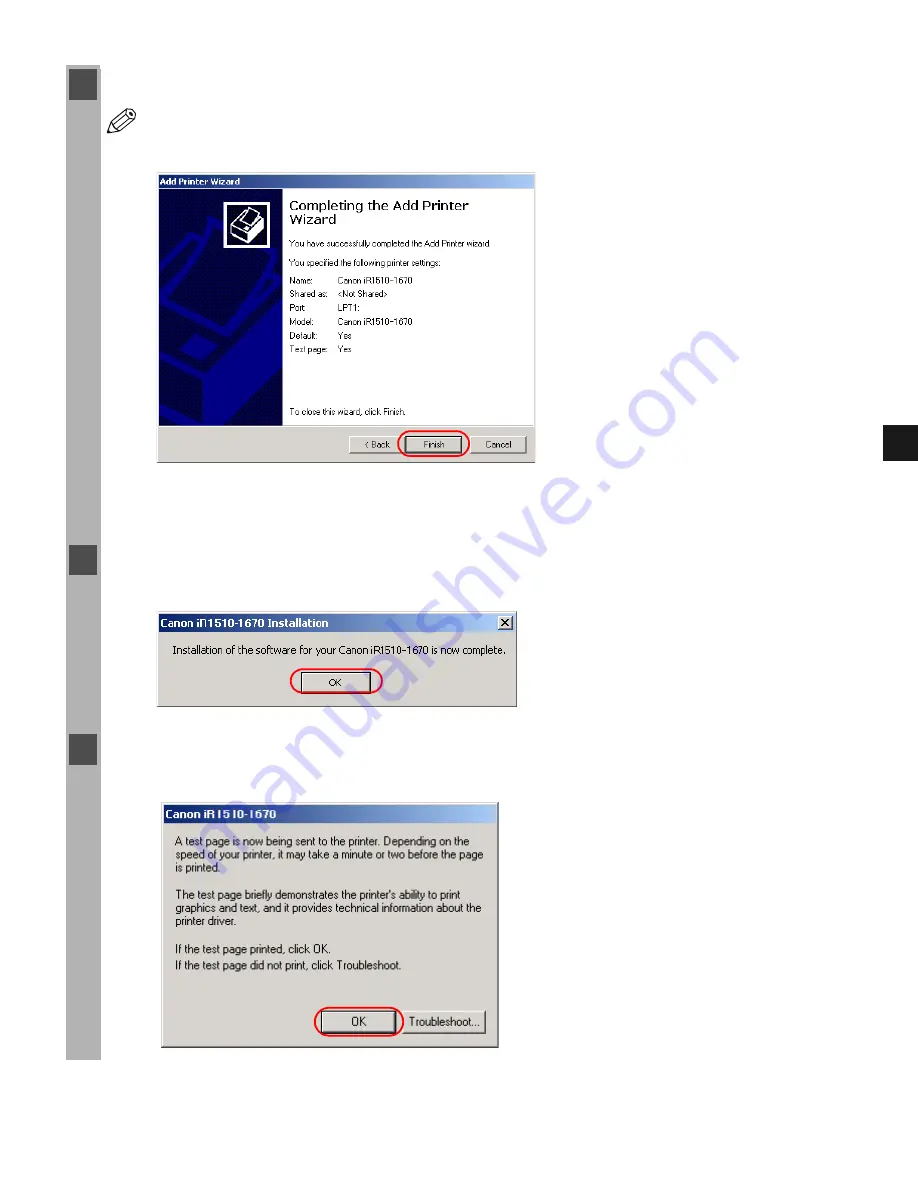
2-31
2
In
st
alli
ng
Cano
n A
d
vanc
ed
P
rint
in
g
T
ec
hnolo
g
y (
C
A
P
T
)
12
Click
Finish
.
NOTE
Click
Yes
if the
Digital Signature Not Found
dialog box appears.
Windows creates the
Canon iR1510-1670
icon on the Desktop, and the
Canon
iR1510-1670
icon is added to the
Printers
folder.
13
When the installation is complete, the following dialog box appears. Click
OK
to close the
box.
14
If you opted to print a test page, the test page prints after the installation completes, and the
following dialog appears. If the test page printed correctly, click
OK
.
Summary of Contents for IMAGERUNNER 1670F
Page 12: ...1 4...
Page 22: ...2 10 6 Select the printer click Next 7 Select the printer s port click Next...
Page 60: ...2 48 3 Select the Server click OK 4 Restart Windows...
Page 66: ...2 54...
Page 108: ...4 14...
Page 120: ...5 12...
Page 136: ...6 16...






























