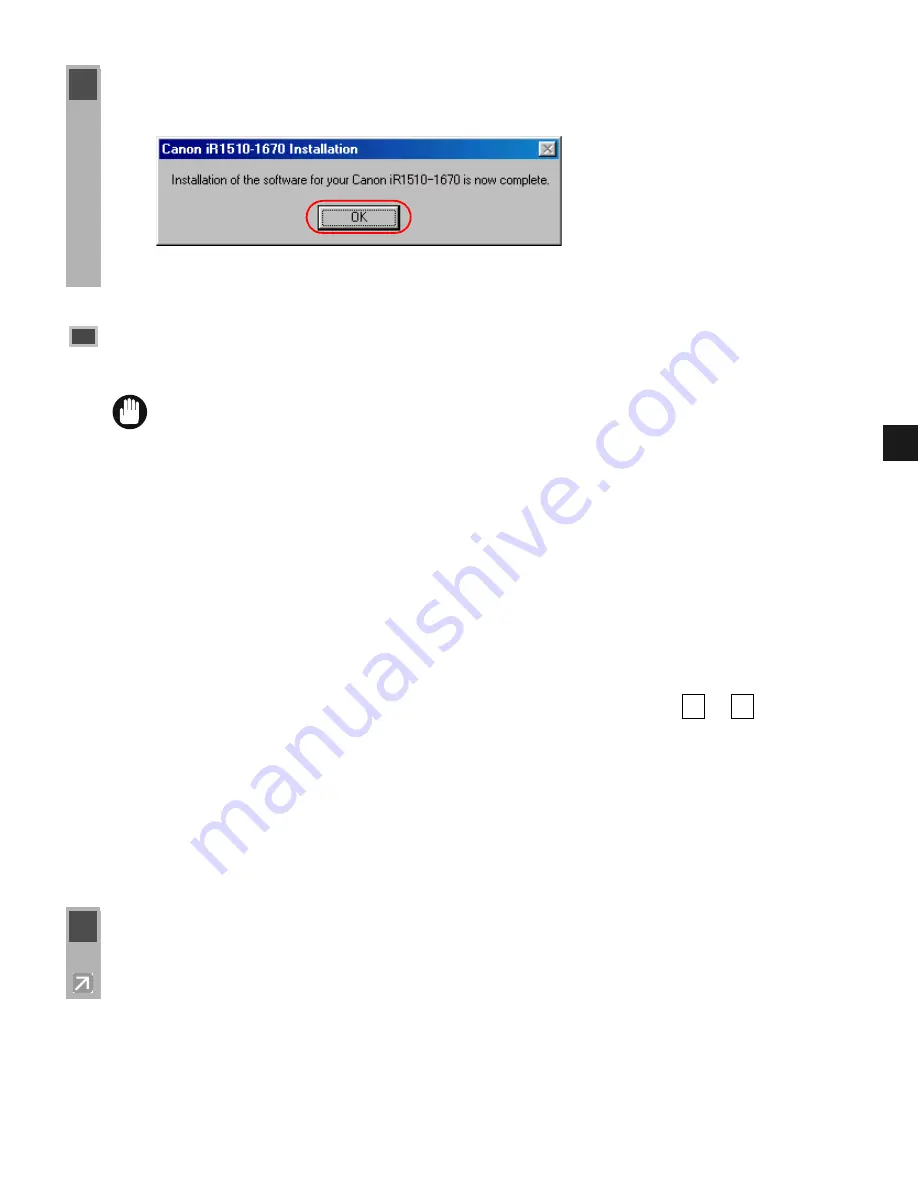
2-7
2
In
st
alli
ng
Cano
n A
d
vanc
ed
P
rint
in
g
T
ec
hnolo
g
y (
C
A
P
T
)
Before you install the software, make sure you do the following:
• Connect the machine to your computer (
Quick Start Guide
).
• Turn on the machine (
Quick Start Guide
).
• Start up Windows 98/Me.
■
Windows 98/Me Plug and Play
The Plug and Play installation of the printer driver for a parallel port under Windows 98/Me
follows the same procedure used in USB installation. Refer to the steps
to
in the
procedure using a USB port (
Page 2-5).
■
Add Printer Wizard
To install the CAPT on a local computer using Windows 95/98/Me, you can use the Windows
95/98/Me
Add Printer Wizard
.
The following is the installation procedure using a parallel port, under Windows 98.
12
When the installation is complete, the following dialog box appears.
To close the dialog box, click
OK
. Click
Finish
on the
Add New Hardware Wizard
.
Parallel Port Users
IMPORTANT
If other printer drivers are already installed on the parallel port (LPT 1, etc.) of the
computer connected to this printer, uninstall those drivers, or select FILE in the port
selection dialog to set them for file output, before installing Canon iR1510-1670.
1
From the
Start
menu, select
Settings
click
Printers
. The Printers folder appears.
7
12
Summary of Contents for IMAGERUNNER 1670F
Page 12: ...1 4...
Page 22: ...2 10 6 Select the printer click Next 7 Select the printer s port click Next...
Page 60: ...2 48 3 Select the Server click OK 4 Restart Windows...
Page 66: ...2 54...
Page 108: ...4 14...
Page 120: ...5 12...
Page 136: ...6 16...






























