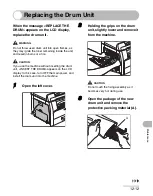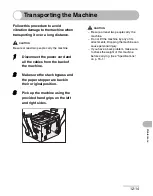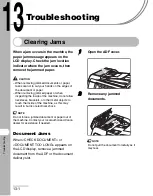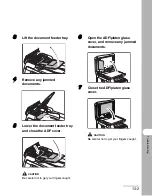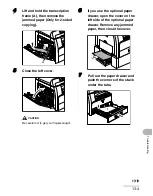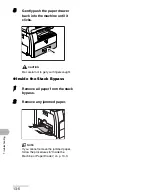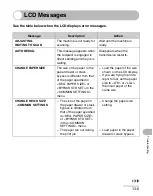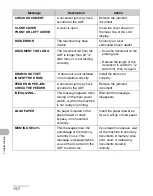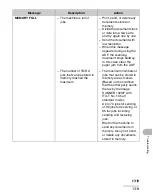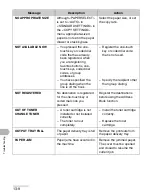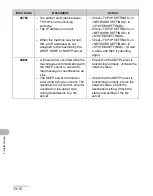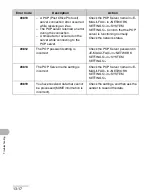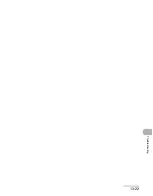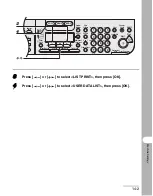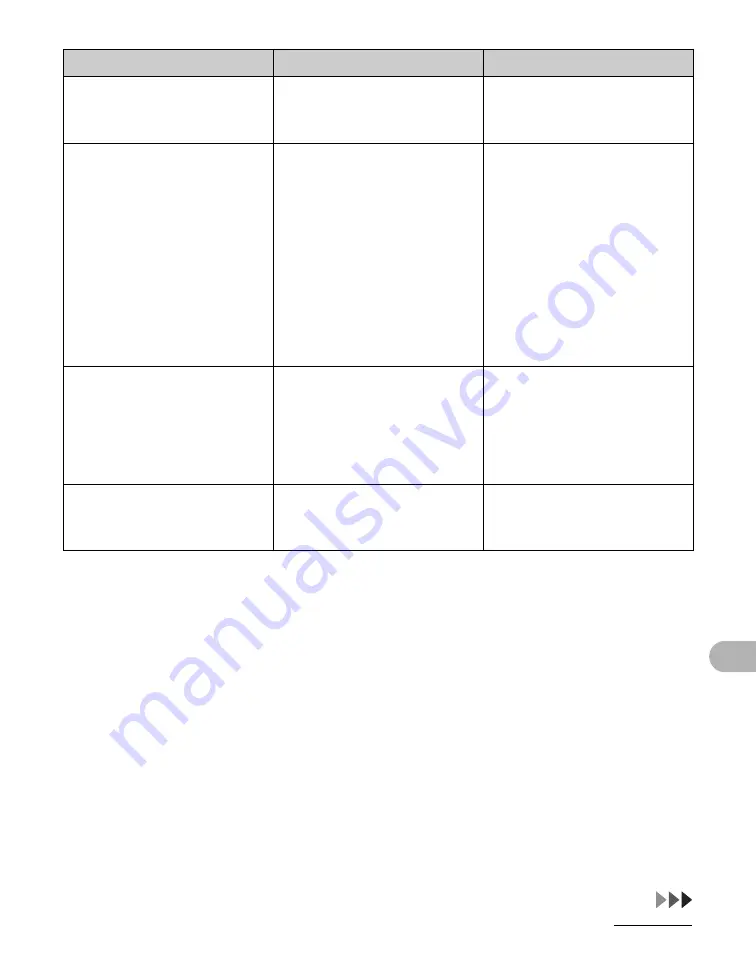
13-10
Tro
ubleshooting
PLATEN GLASS DIRTY
CLEAN PLATEN GLASS
The ADF scanning area on
the left side of the platen
glass may be dirty.
Clean the ADF scanning
area, then press [OK].
RECEIVED IN MEMORY
The machine received the
fax/I-fax in memory because
paper or toner ran out, paper
jams occurred, or incorrect-
size paper was loaded.
Load the correct-size paper
in the paper drawer, replace
the toner cartridge, or clear
the paper jams. For more
information, see the
following:
“Setting Paper Type and
Size,” on p. 3-8
“Replacing the Toner
Cartridge,” on p. 12-9
“Clearing Jams,” on p. 13-1
START AGAIN
– A transmission error
occurred because the line
condition was poor.
– The paper jammed or ran
out during printing a
report.
– Check the line condition,
then try again.
– Clear the paper jam, or
replenish the paper, then
try again.
STOP KEY PRESSED
PRESS OK KEY
[Stop] has been pressed
while scanning the
document using the ADF.
Press [OK], then set the
document again.
Message
Description
Action
Summary of Contents for imageRUNNER 1019 Series
Page 2: ......
Page 5: ...iii ...
Page 61: ...1 22 Before Using the Machine ...
Page 69: ...2 8 Document Handling ...
Page 83: ...3 14 Print Media ...
Page 149: ...6 8 Copying ...
Page 161: ...11 4 System Manager Settings ...
Page 197: ...13 22 Troubleshooting ...
Page 249: ...14 52 Machine Settings ...