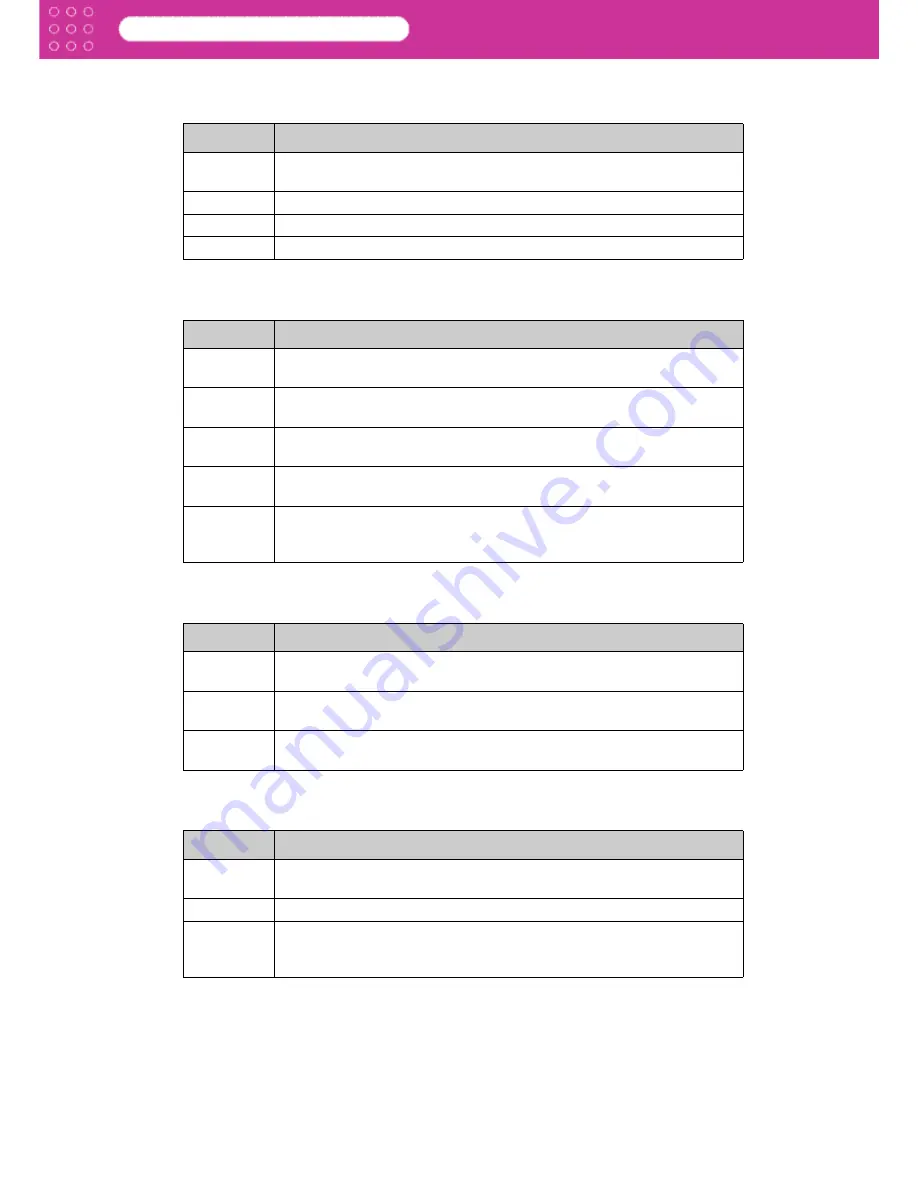
3-37
Print Plug-In for Photoshop
Chapter 3 Utilize Print Plug-In to Print
5 Media Thickness
This sets the media thickness.
6 Vacuum Strength
This set the suction volume to match the media.
7 Cut Speed
This selects the auto cut speed.
8 Smear Correction
Select this to turn on the smear correction function.
Setting
Details
Printer
Default
The settings of the printer operating panel are applied.
Normal
For media that is of a standard thickness and has no problem printing.
Thick
Select this when the media set is thick.
Thin
Select this when the media set is thin.
Setting
Details
Printer
Default
The settings of the printer operating panel are applied.
Strongest
The media suction is somewhat strong.
•
Select this when the media is not pulled down well by the suction.
Strong
The media suction is somewhat strong.
•
Select this when the media is not pulled down well by the suction.
Normal
The media suction is at normal strength.
•
Select this when there is no problem with the media suction.
Weak
The media suction is weak.
•
Select this when the paper jams or when multiple pages are to be
pulled down by suction.
Setting
Details
Printer
Default
The settings of the printer operating panel are applied.
Normal
This performs auto cut at a normal speed.
•
Select this when there is no problem with auto cut.
Fast
This performs auto cut at high speed.
•
Select this when the media is not cut well.
Setting
Details
Printer
Default
The settings of the printer operating panel are applied.
Off
Smear correction is turned off.
On
Smear correction is turned on.
•
Select this when part of the image is yellow, the entire image is
smeared or the image color balance is different.
















































