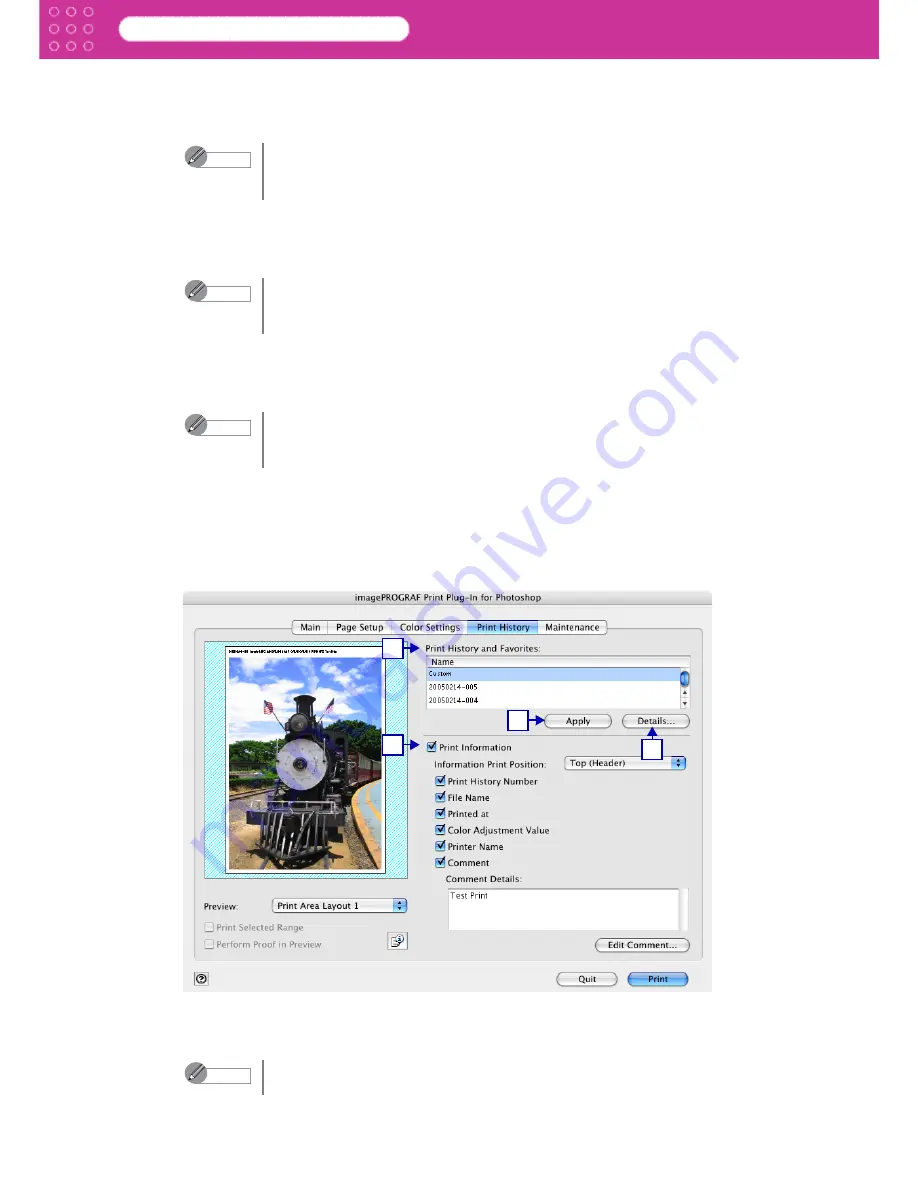
2-12
Print Plug-In for Photoshop
Chapter 2 Functions of Print Plug-In
3 Contrast
You can relatively adjust the brightness of the brightest and darkness areas by either
inputting a numerical value or dragging the slide bar.
4 Saturation
You can adjust the saturation of vivid color balance to dark color balance by either inputting
a numerical value or dragging the slide bar.
5 Gray Adjustment
You can adjust gray tone from cold colors to warm colors by either inputting a numerical
value or dragging the slide bar.
6 Defaults Button
Click this button to return all of the settings on the
Color Settings
sheet to their defaults.
■
Print History Sheet
You can use this sheet to apply settings history used in printing, and to print information, such
as the image file name, with the image.
1 Print History and Favorites
This displays a list of the print history and print preferences.
Note
•
You can check the adjustments in the preview display.
•
The values of
Contrast
you have set is saved even after closing Print
Plug-In.
Note
•
You can check the adjustments in the preview display.
•
The values of
Saturation
you have set is saved even after closing Print
Plug-In.
Note
•
You can check the adjustments in the preview display.
•
The values of
Grey Adjustment
you have set is saved even after closing
Print Plug-In.
Note
You can check the 3 print preferences in the preview display.
1
2
4
3






























