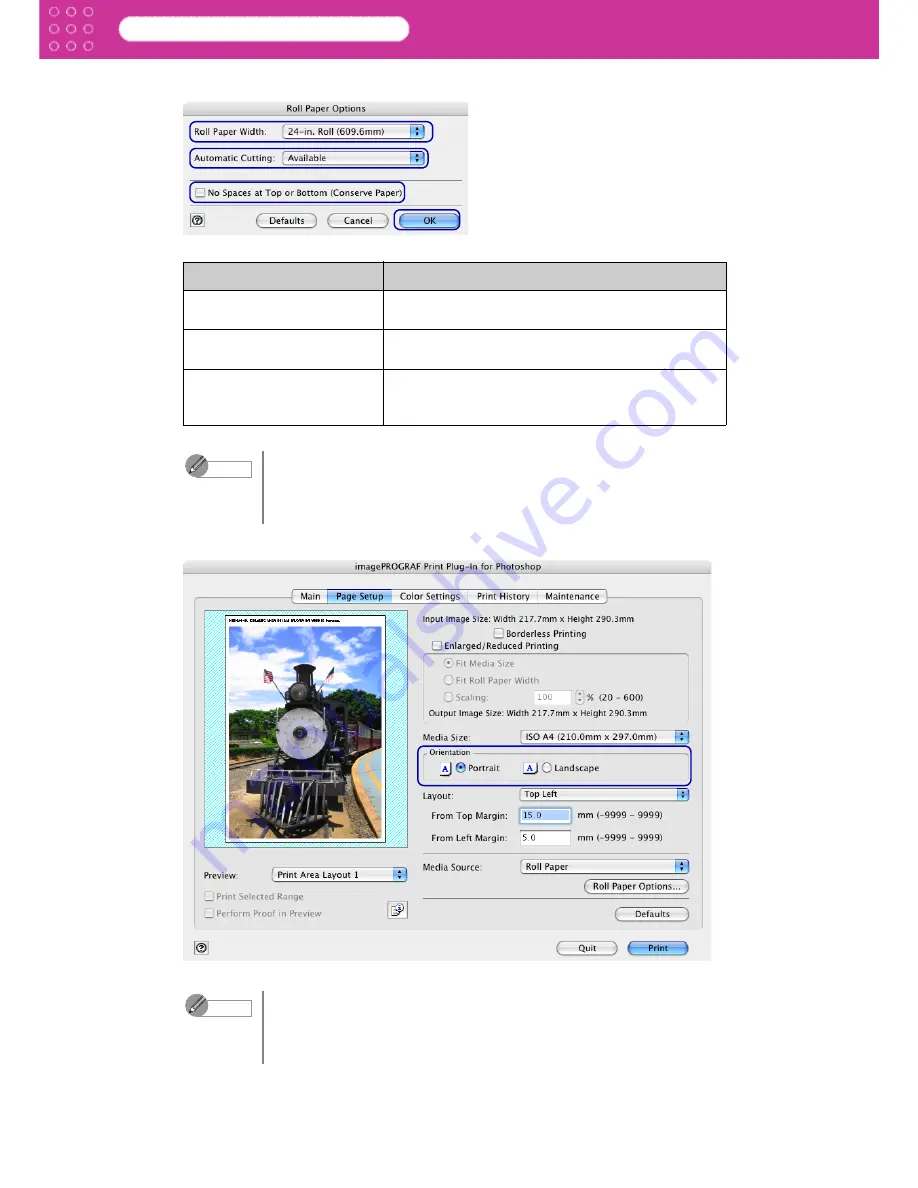
3-25
Print Plug-In for Photoshop
Chapter 3 Utilize Print Plug-In to Print
4. Set the roll paper options and click
OK
.
5. Select either
Portrait
or
Landscape
as the media orientation for the image in
Orientation
.
Setting
Details
Roll Paper Width
This selects the width of the roll paper set to the
printer.
Automatic Cutting
Select either
Yes
,
No
or
Print Cut Guideline
to
activate automatic cutting.
No Spaces at Top or
Bottom (Conserve Paper)
When you place a checkmark here, you can print
without any margins at the top and bottom of an
image.
Note
•
Refer to “Roll Paper Options Dialog Box” (
p.2-10
) for more information on
the
Roll Paper Options
dialog box.
•
Click the
Defaults
button to return all of the roll paper option settings to
their defaults.
Note
•
When you select
Portrait
, the image on the media prints as it appears on
the screen.
•
When you select
Landscape
, the image on the media prints rotated 90
degrees.






























