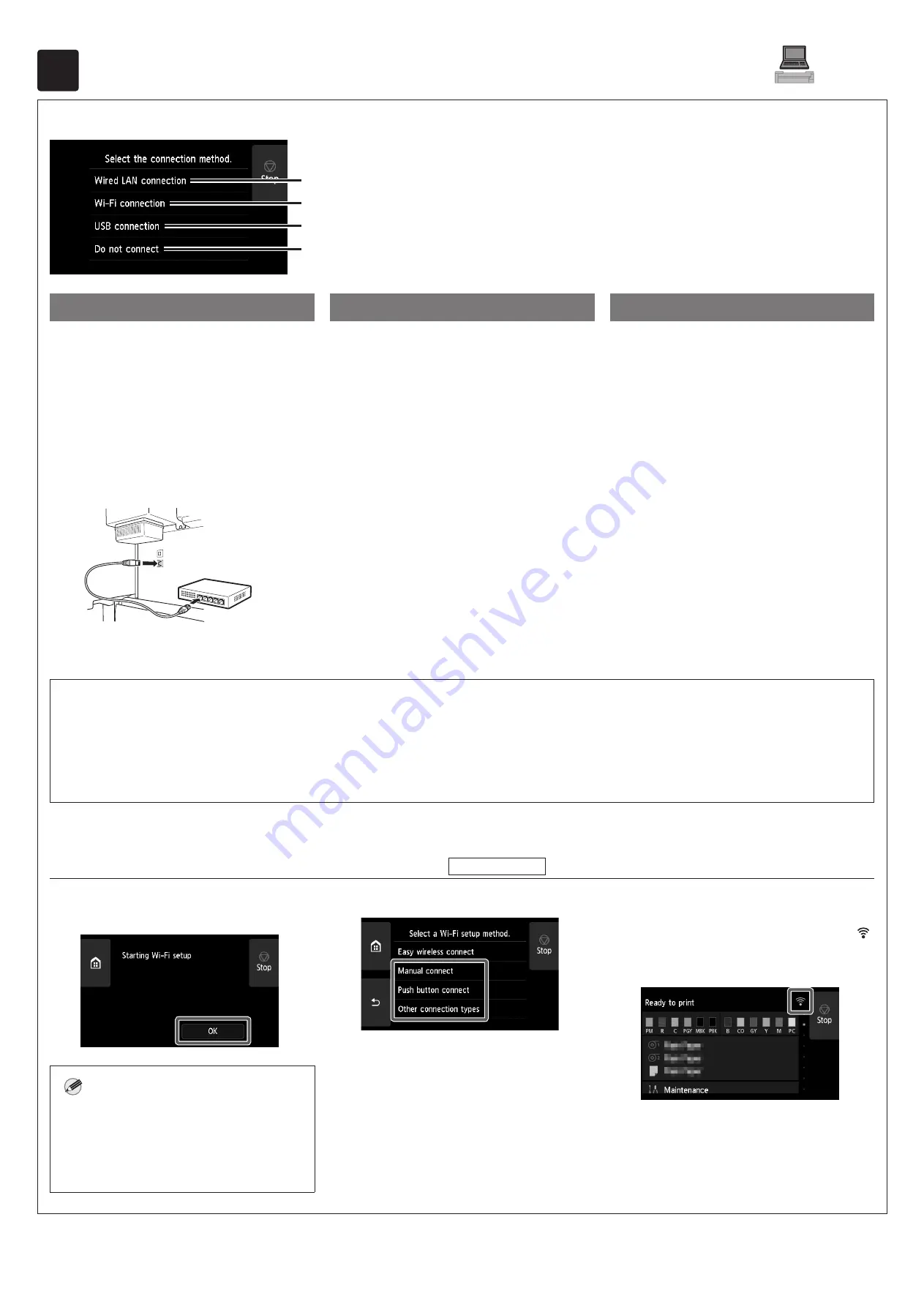
12
9
Selecting the Method of Connecting to Your Computer
When something like the following is displayed on the touch screen, select the connection method.
Connect the printer to the network using a LAN cable.
Connect the printer to the network wirelessly without using a LAN cable.
Connect the printer to a computer using a USB cable.
Select this such as when connecting using a fixed IP address. The connection settings and software
installation will need to be performed separately. Start the settings from the touch screen of the printer.
Wired LAN connection
1
Select
Wired LAN connection
.
Check the message about the
connection method and select
Yes
if
there are no problems.
●
A message prompting you to connect
the LAN cable appears.
2
Use the LAN cable to connect the
wired LAN connector on the rear of
the printer to the hub port.
3
Select
OK
and proceed to "Installing
the Software on Your Computer" (p. 13).
Wi-Fi connection
1
Select
Wi-Fi connection
. Check
the message about the connection
method and select
Yes
if there are
no problems.
●
A message prompting you to set up
Wi-Fi connection appears.
2
Select
Yes
and proceed to "Installing
the Software on Your Computer" (p. 13).
●
To configure the settings from the
printer, select
No
and proceed to
"Configuring Wi-Fi Settings on the
Printer Touch Screen" (column below).
USB connection
1
Select
USB connection
. Check the
message about the connection
method and select
Yes
if there are
no problems.
●
Do not connect the USB cable yet.
2
Select
OK
and proceed to "Installing
the Software on Your Computer" (p. 13).
For the PRO-4100 / PRO-4100S / PRO-6100 / PRO-6100S
The paper for print head adjustment starts feeding, and the printer starts charging the ink for the first time* and adjusting the print head. This takes
around 45 minutes. Do not open the covers of the printer or turn the power off during this time. A pattern is printed on the paper for print head
adjustment and the paper is ejected. Lift up the release lever and remove the paper.
* Charges ink between the ink tank and print head and performs cleaning to keep the printer in optimal condition. This may cause the remaining ink indicator and maintenance cartridge capacity indicator
to drop some amount. Since the included starter ink tanks are for initial installation, it is recommended that you purchase replacement ink tanks quickly.
Configuring Wi-Fi Settings on the Printer Touch Screen
For Wi-Fi connection
1
Check that the following screen
appears and select
OK
.
Note
●
If any of
Checking the nozzle
,
Preparing the ink system
, or
Cleaning...
is displayed, the printer initial
settings are not finished. Wait until the
above screen appears.
2
Select the connection method.
3
Configure the settings by following
the instructions on the screen.
●
When the home screen appears and
(network) appears, the Wi-Fi settings are
complete.
4
Proceed to "Installing the Software
on Your Computer" (p. 13).














































