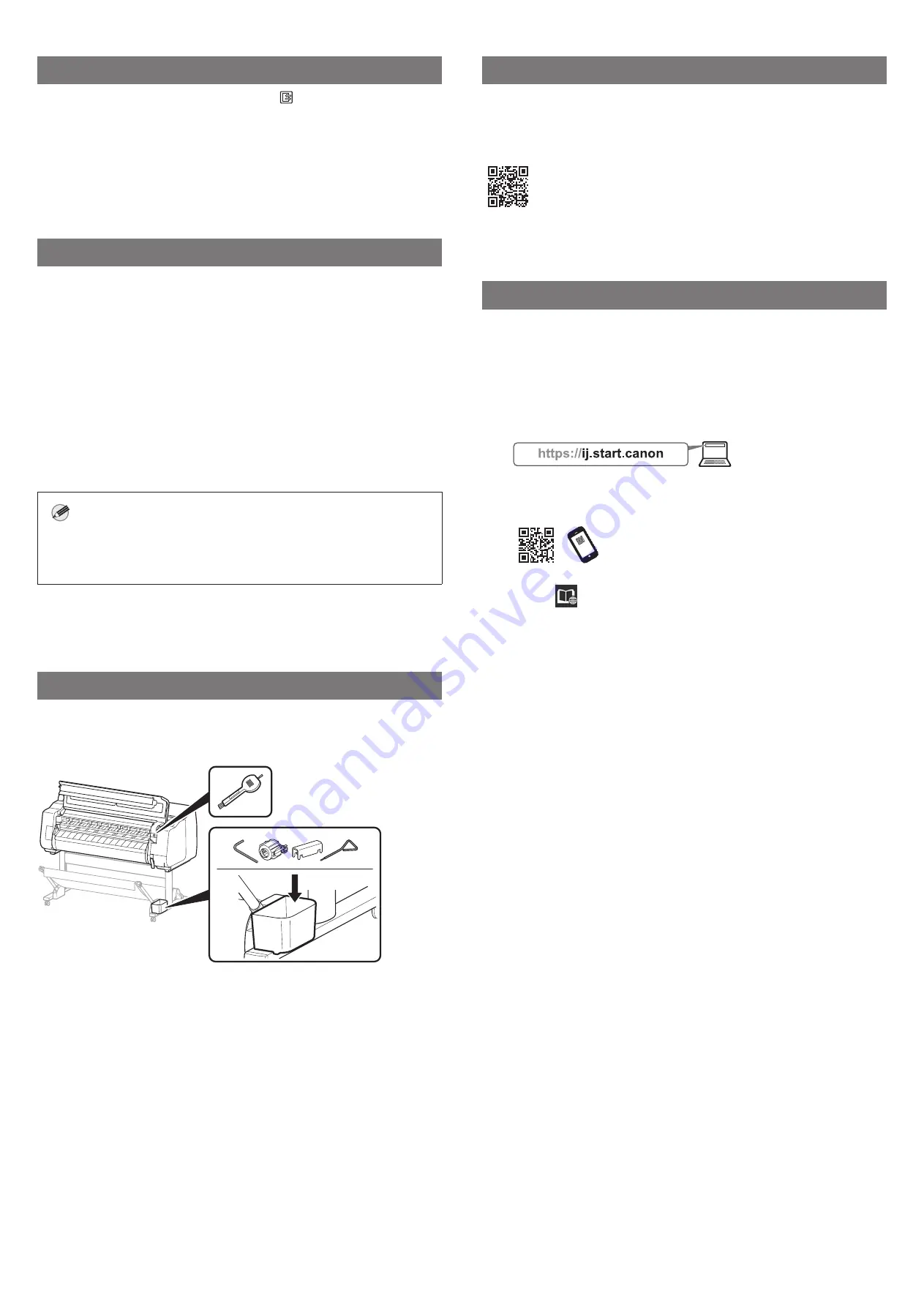
14
Loading Paper
When loading the paper after the setup, press (Load) and then select
the replacement paper on the touch screen. Next, perform the remaining
operations by following the instructions on the screen. For details, refer to
the Online Manual.
=> "Displaying the Online Manual" on p. 14
Performing Color Calibration
It is recommended that you perform color calibration after you have finished
setting up the printer and software. Color calibration compensates for
variations in color tone due to individual differences between printers and
changes with age.
Performing Color Calibration
From the home screen, select
Maintenance
, then
Color calibration
, then
Auto adjust
.
●
Color calibration takes around 10 minutes.
●
Color calibration is performed by using paper for adjustment that supports
color calibration. For details, refer to "Paper Information List" in the Online
Manual.
Note
●
It is convenient to use the function for periodically notifying you to
perform color calibration (Calibration guide setting). For details, refer
to "Performing Color Calibration" in the Online Manual.
Storage Location for Accessories
When you open the top cover, a cleaning brush (for cleaning the interior)
is stored on the right side. The accessory pocket can be used to store
accessories such as the 3-inch paper core attachment.
Printing From a Smartphone or Tablet
With the "Canon PRINT Inkjet/SELPHY" application software, you can easily,
wirelessly print photos stored on your smartphone or tablet (running iOS or
Android). You can download this application by accessing the following QR
code.
Displaying the Online Manual
The Online Manual describes how to use the printer. It can be accessed from
the Canon website as shown below.
1
Access the Canon website by any of the following
methods.
●
Enter the URL
●
Scan the QR code (An app is needed in order to scan the QR
code)
2
Select
Read Online Manual
.
●
Perform the remaining operations by following the instructions
on the screen to display the Online Manual.
















































