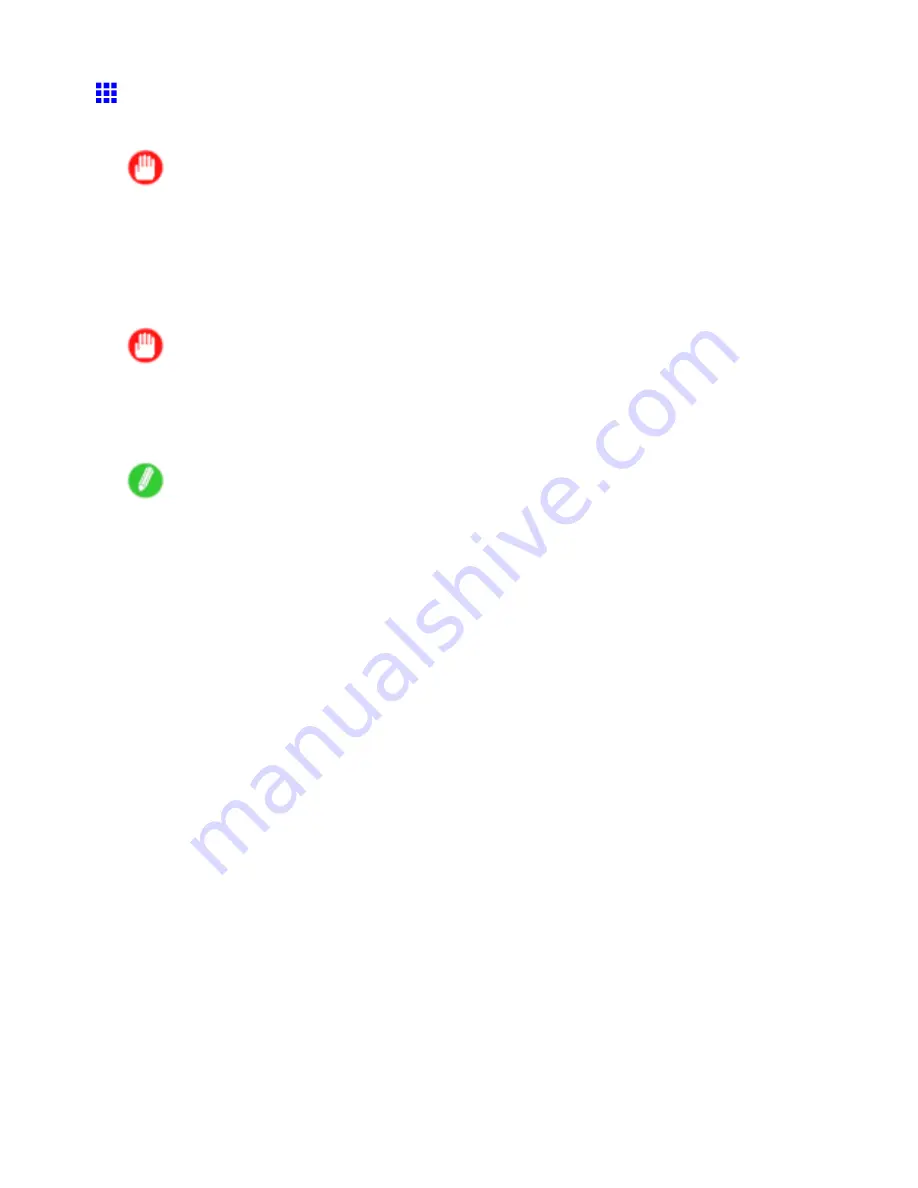
Printing procedure
Printing from Mac OS 9
After selecting the printer in
Chooser
from the Apple menu, print by using menus in the source application.
Important
•
We recommend exiting unnecessary applications before printing. Running several applications while
printing may interrupt the transfer of print data and affect printing quality.
Selecting the printer
Before printing, you must conrm that the printer is selected in
Chooser
.
For instructions on selecting the printer, see “Conguring the Printer Driver Destination (Macintosh)”. (→P.638)
Important
•
During this setup process, the printer will not be listed in
Chooser
if it is off or disconnected.
•
By factory default, the AppleTalk protocol is disabled on the printer. You must enable the AppleTalk
protocol before using the printer in an AppleTalk network. For instructions on activating AppleTalk
protocol, see “Conguring the Destination for AppleTalk Network (Macintosh)”. (→P.639)
Note
•
In
Chooser
, choose
GARO Printer Driver
.
•
In
Destination
, choose
USB
if the printer is connected via USB,
FireWire
if connected via IEEE 1394,
or
AppleTalk
,
IP Print
, or
IP Print (Auto)
if connected via network.
•
If the printer is connected via
AppleTalk
under
AppleTalk
, click
Active
in the lower-right corner of
the
Chooser
window.
•
If the printer is connected via
IP Print
, click
Registering IP Address
under the
Destination
list to
register the printer’s IP address, and then click
IP Print
.
152 Basic Printing Workow
Summary of Contents for imagePROGRAF IPF9100
Page 1: ...User Manual ENG Large Format Printer ...
Page 2: ......
Page 731: ...Cleaning the Printer 4 Plug the power cord into the outlet Maintenance 717 ...
Page 811: ......
Page 812: ... CANON INC 2007 ...






























