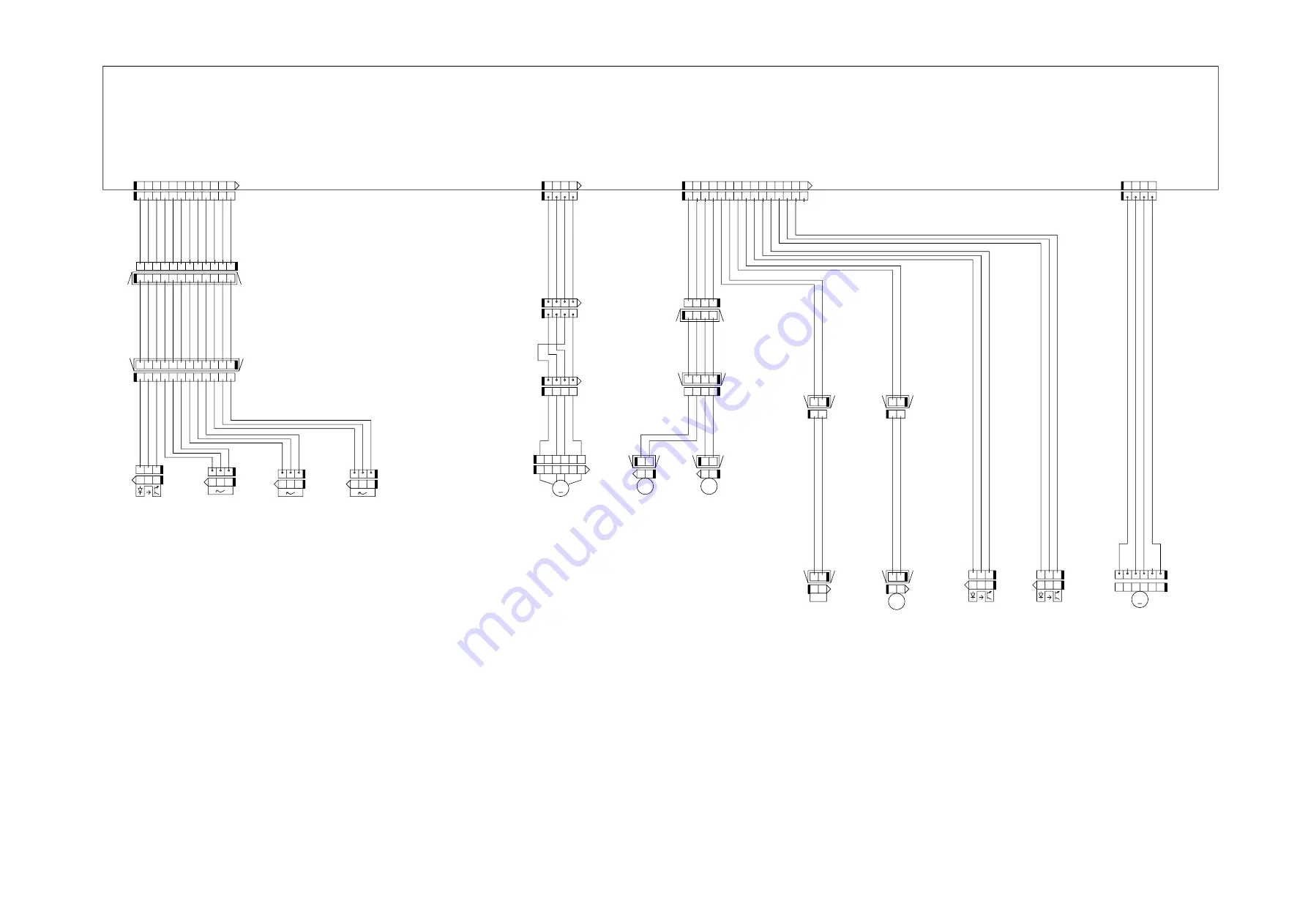
5
General Circuit Diagram (5/7)
F-1-5
2
1
2
3
4
5
6
1
2
3
4
5
6
M
1
2
1
CL
2
1
CL
C2
C3
M3
RGV8(SNS3V)
GND
1
2
3
P
1
1
1
2
3
4
5
6
7
8
9
10
11
12
RGV19(VM_26V_2)
RGV19(VM_26V_2)
RGV19(VM_26V_2)
RGV7(SNS5V2)
2
1
CL
M
2
3
S
2
1
SL
1
2
3
2
3
P
S
2
3
P
S
1
2
3
SR3
SP1
SR4
M2
PICKUP_ATUKAIJO__SNS_1*
KYUUSHI_SNS_F*
YOUSHIHABA_SNS*
GND
OUT_LFNIP_B
OUT_LFNIP_AB
UT_LFNIP_A
J3902
RGV7(SNS5V2)
GND
OUT_LFNIP_BB
PICKUP_CL_OUT
KYUUSHI_CL_OUT
FLAPPER_SOL_OUT
PINCH_CL_OUT
RGV8(SNS3V)
GND
S1
SR2
RGV8(SNS3V)
RGV19(VM_26V_2)
1
GND
KYUUSHI_SNS_R1*
RGV7(SNS5V2)
GND
J3801
J3901
PINCH_OPEN_SNS*
PINCH_CLOSE_SNS*
J4003
C1
SP14
SP13
OUT_ZENMENM_B
OUT_ZENMENM_A
OUT_ZENMENM_AB
OUT_ZENMENM_BB
2
1
J3916H
J3915DH
1
2
3
J3919
1
2
3
J3917
1
2
J3916
12 11 10 9
8
2
3
4
5
6
1
7
J3816D
12
11
10
9
8
2
3
4
5
6
1
7
J3811L
1
2
3
4
J3910L
1
2
3
4
1
2
3
4
J3911D
J3911DH
2
3
4
1
J4031L
2
3
4
1
2
3
4
1
J4032D
2
3
4
1
J4031D
J3910LH
1
2
3
4
J3910D
J3816DH
J3811LH
J3914H
1
2
J3914
15
14
13
12
11
10
9
8
2
3
4
5
6
1
7
15
14
13
12
11
10
9
8
2
3
4
5
6
1
7
12 11 10 9
8
2
3
4
5
6
1
7
J3811D
2
3
4
1
2
3
4
1
12
11
10
9
8
2
3
4
5
6
1
7
2
3
1
J3815
2
3
1
J3814
2
3
1
J3813
3
4
5
6
1
2
3
4
5
6
1
2
J3921
1
2
J3918L
J3918DH
1
2
J3918D
1
2
J3915L
1
2
J3915D
1
2
3
J3812
2
3
4
1
2
3
4
1
12
11
10
9
8
2
3
4
5
6
1
7
J3816L
Main controller PCB (5/7)
Roll media
pick-up
cam sensor
Roll media
pick-up motor
Roll media
pick-up cam
clutch
Roll media
pick-up
roller
clutch
Flapper
solenoid
Pinch roller
pressure
clutch
Pinch roller
releace
detection
sensor
Pinch roller
pressure
detection
sensor
Pinch roller
pressure
motor
Roll media
detection
sensor
Roll media
pick-up roller
paper
detection
sensor
Roll media
width detection
sensor
Summary of Contents for imagePROGRAF iPF815
Page 2: ......
Page 6: ......
Page 11: ...Chapter 1 PRODUCT DESCRIPTION...
Page 12: ......
Page 14: ......
Page 74: ......
Page 75: ...Chapter 2 TECHNICAL REFERENCE...
Page 76: ......
Page 86: ...Chapter 2 2 8 Printing Modes...
Page 87: ...Chapter 2 2 9...
Page 129: ...Chapter 3 INSTALLATION...
Page 130: ......
Page 132: ......
Page 146: ...Chapter 3 3 14...
Page 147: ...Chapter 4 DISASSEMBLY REASSEMBLY...
Page 148: ......
Page 150: ......
Page 207: ......
Page 208: ......
Page 209: ...Chapter 5 MAINTENANCE...
Page 210: ......
Page 212: ......
Page 216: ...Chapter 5 5 4 5 Close upper cover 1 F 5 6 1...
Page 217: ...Chapter 5 5 5...
Page 218: ......
Page 219: ...Chapter 6 TROUBLESHOOTING...
Page 220: ......
Page 222: ......
Page 249: ...Chapter 7 SERVICE MODE...
Page 250: ......
Page 252: ......
Page 273: ...Chapter 7 7 21...
Page 274: ......
Page 275: ...Chapter 8 ERROR CODE...
Page 276: ......
Page 278: ......
Page 313: ...Appendix...
Page 314: ......
Page 322: ......
Page 323: ...Feb 27 2017...
Page 324: ......




















