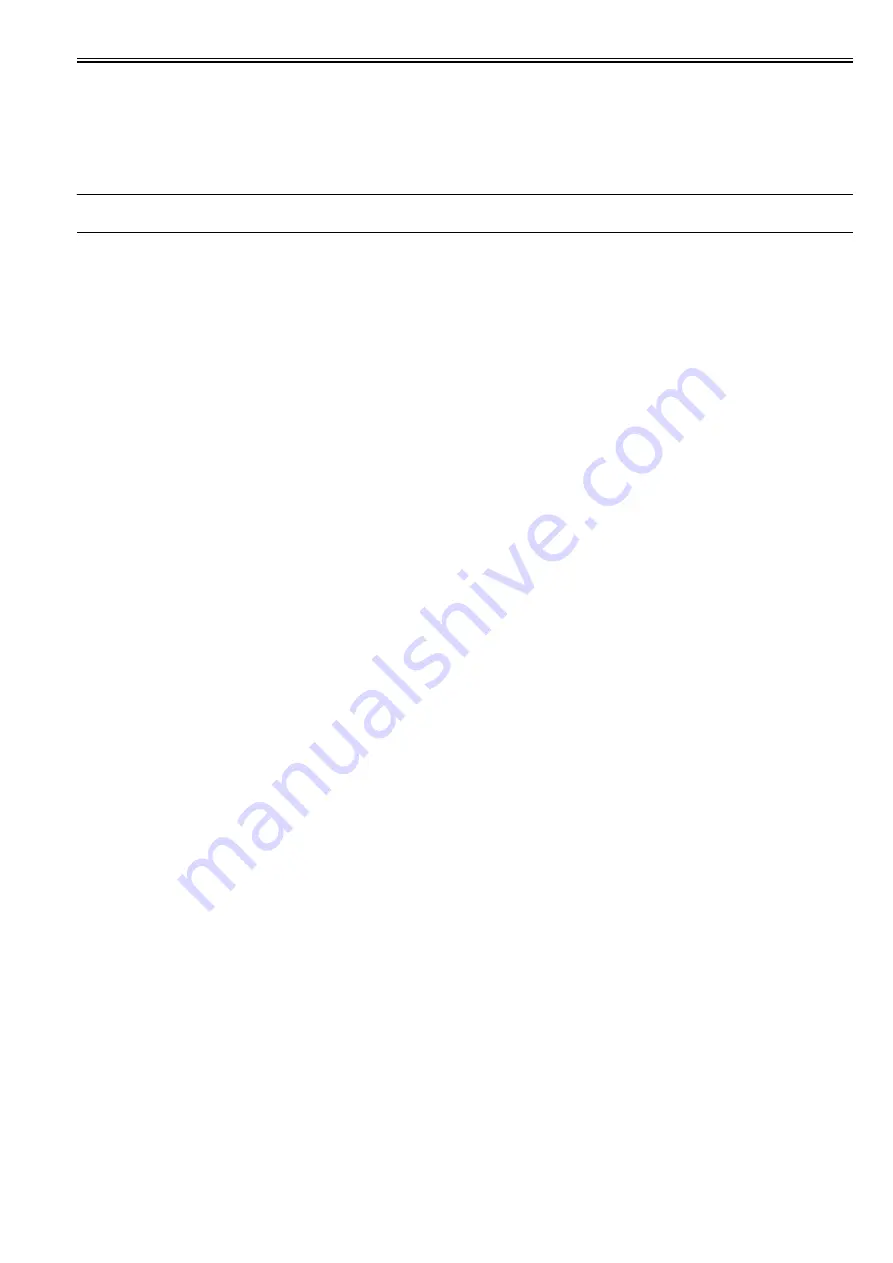
Chapter 4
4-49
4.3.16 PCBs
0014-8989
Do not replace the main controller PCB and the maintenance cartridge relay PCB (ROM board) at the same time.
Both PCBs hold vital information, such as settings and a carriage drive time. Before either PCB is replaced, such information is temporarily saved through internal
communication with the other PCB and is automatically written to the new PCB when it is installed. For this reason, the two PCBs cannot be replaced at the same
time. To replace both PCBs, work in order of (a) > (b).
When the main controller PCB and maintenance cartridge relay PCB have been replaced with service parts, check that the latest version of firmware is installed in
them.
If not, upgrade the firmware to the latest version.
Reference:
For instruction on how to update the main controller, refer to "TROUBLESHOOTING" > "Version Up".
a) Replacing the maintenance cartridge relay PCB (ROM board)
1) Turn off the power and disconnect the power plug.
2) Replace the maintenance cartridge relay PCB.
3) Reconnect the power plug and turn on the power while pressing the [Paper Source] and [Information] keys. (Start the printer in PCB replacement mode.)
4) Release the key, but not before making sure that "Initializing" appears on the display. (The message lamp lights when printer enters PCB replacement mode.)
5) Wait until "REPLACE MODE" appears on the display.
6) Select MC BOARD and press the [OK] key.
7) Turn off the power, but not before making sure that "Power off" appears on the display.
8) Turn on the power.
9) Check the firmware version. If the firmware is not the latest version, upgrade the firmware to the latest version.
b) Replacing the main controller PCB
1) Turn off the power and disconnect the power plug.
2) Replace the main controller PCB.
3) Reconnect the power plug and turn on the power while pressing the [Paper Source] and [Information] keys. (Start the printer in PCB replacement mode.)
4) Release the key, but not before making sure that "Initializing" appears on the display. (The message lamp lights when printer enters PCB replacement mode.)
5) Wait until "REPLACE MODE" appears on the display.
6) Select CPU BOARD and press the [OK] key.
7) Turn off the power, but not before making sure that "Power off" appears on the display.
8) Turn on the power.
9) Check the firmware version. If the firmware is not the latest version, upgrade the firmware to the latest version.
Summary of Contents for imagePROGRAF iPF815
Page 2: ......
Page 6: ......
Page 11: ...Chapter 1 PRODUCT DESCRIPTION...
Page 12: ......
Page 14: ......
Page 74: ......
Page 75: ...Chapter 2 TECHNICAL REFERENCE...
Page 76: ......
Page 86: ...Chapter 2 2 8 Printing Modes...
Page 87: ...Chapter 2 2 9...
Page 129: ...Chapter 3 INSTALLATION...
Page 130: ......
Page 132: ......
Page 146: ...Chapter 3 3 14...
Page 147: ...Chapter 4 DISASSEMBLY REASSEMBLY...
Page 148: ......
Page 150: ......
Page 207: ......
Page 208: ......
Page 209: ...Chapter 5 MAINTENANCE...
Page 210: ......
Page 212: ......
Page 216: ...Chapter 5 5 4 5 Close upper cover 1 F 5 6 1...
Page 217: ...Chapter 5 5 5...
Page 218: ......
Page 219: ...Chapter 6 TROUBLESHOOTING...
Page 220: ......
Page 222: ......
Page 249: ...Chapter 7 SERVICE MODE...
Page 250: ......
Page 252: ......
Page 273: ...Chapter 7 7 21...
Page 274: ......
Page 275: ...Chapter 8 ERROR CODE...
Page 276: ......
Page 278: ......
Page 313: ...Appendix...
Page 314: ......
Page 322: ......
Page 323: ...Feb 27 2017...
Page 324: ......






























